From time to time, The Sims 4 may fail to load with error code 123. This error may rear its ugly head when the game goes into an endless loading loop forcing you to shut it down.
It can also occur when you click on a household right after the world selection screen appears.
Solutions to fix error code 123 in The Sims 4
1. Restart your PC and modem
Restart your PC and modem/router to eliminate any temporary files that might prevent The Sims 4 files from loading.
Restarting your network devices will reset your connection to EA’s servers.
2. Repair the game
You can quickly repair your Sims 4 game files by launching Origin, selecting The Sims 4 from the game library, and clicking on the Repair game option.
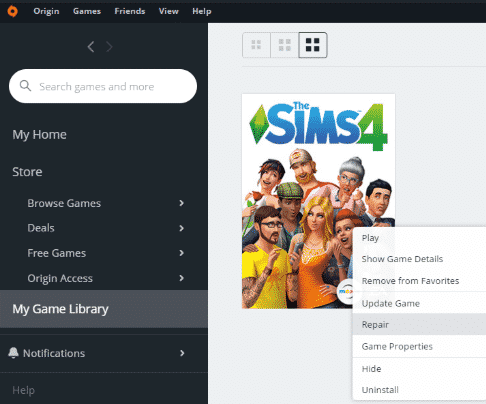
3. Remove your mods and custom content
The main problem with CC and mods is that they get outdated when the game gets a new update.
Outdated CC and mods may not be compatible with the latest Sims 4 expansion packs and updates. Don’t forget to regularly update your mods to avoid similar situations.
Remove your mods folder and check if the error persists. If it doesn’t, this means that one or more CC items or mods are no longer compatible with the game.
To identify which mods are crashing your game, move your Mods folder to your desktop and then enable them one by one.
4. Reset The Sims 4 to factory settings without reinstalling it
If you’re using this method, it’s important to create a backup folder in case something goes wrong. Don’t delete any files or folders.
- Rename your Sims 4 folder from Documents\ElectronicArts to Sims4_Backup
- Start the game. There will be no game saves and no custom content available and the game is back to factory settings. Rest assured, all that information is safe in the backup folder. By renaming your Sims 4 folder, the game can no longer find it and will create a new one.
- There will be a new Sims 4 folder in your Documents\ElectronicArts folder.
- Launch a new game to see if the error is gone. If the game runs without any problems, take your customization files from the Sims4_Backup folder and put them back once one by one to find out which file caused the problem.
I hope something helps.
