Not being able to play The Sims 4 can be really frustrating. Error 111 is one of the most frequently encountered error codes when the game fails to load, alongside errors 134, 123, 803, and error code 3.
Don’t panic because we found some potential fixes that you can use.
How to fix Sims 4 error code 111
Fix 1 – Remove mods and CC
Error 111 is a common error code when using outdated mods and custom content.
I recently encountered load error 111 in my game and have since, after many long hours of testing, discovered some insights which may serve any who find themselves in a similar situation. Please be aware that there may be other “mod-related” reasons for error 111, but in my case it was the removal of a custom food mod that triggered it.
Keep in mind that custom content becomes outdated with almost every new game patch. If their creators don’t update the CC files when a major update is out, you risk encountering all sorts of glitches and errors.
The simplest way to put this hypothesis to the test is to remove the mods and CC folder and see if the game works.
Here are the steps to follow:
- Move your mods and CC folder to your desktop
- Delete the game cache to remove all the traces of CC
- Delete the localthumbcache.package from the Sims 4 folder
- Start The Sims 4 again
- Save the game and test if it loads properly without the mods and CC.
How to identify which mods cause error 111:
- Move all your CC and mods files into a folder on your computer’s desktop
- Take one file back
- Start the game and check if it loads properly.
- Delete localthumbcache.package from the Sims 4 folder
- Take the next mod and CC file and take it back to the game. Test the game.
It’s important to move your mods and CC files back one by one and immediately test the game. Do this for all your mods files.
Fix 2 – Repair The Sims 4
Repairing the game helps you to fix corrupted Sims 4 files or missing game files for that matter. Both can cause many glitches and errors preventing you from enjoying your favorite game.
To repair the Sims 4, open your Origin game library, select the game, and hit the Repair button.
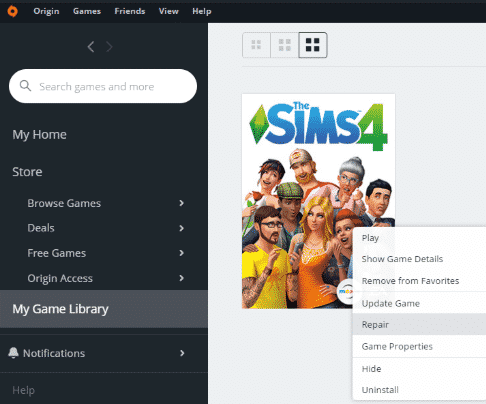
Fix 3 – Try a new game
Try a new game, start a new Save, create a new Sim, and save the game. Then go back to the problematic household and it should work fine this time. But don’t forget to remove your mods first.
Fix 4 – Move the Sims from the bugged household
Another solution is to load a household that works and then move the Sims from the problematic household into the functional one. Ask them to join the household and then go to Manage worlds to split them up.
I hope something helps.
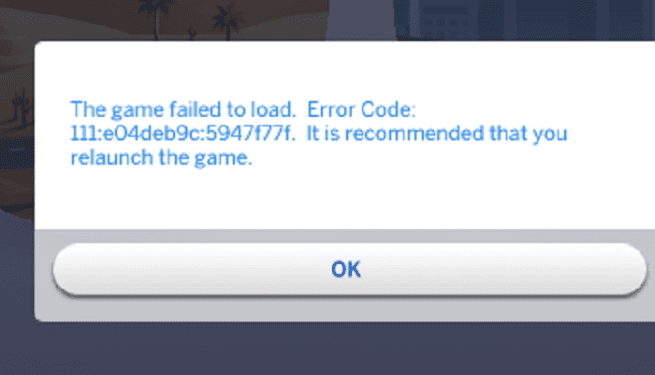
In my experience, I found another way to fix it which also includes trial and error : load the game, you’ll get the error, click ok. Then click on your sims’ world, then click their household. Do NOT click play, instead look for the BUILD option (probably at the lower right of the screen). Click Build. It will load the lot in build mode. If you know what’s causing the issue, go and delete/sell the offending item. Otherwise destroy half the lot. Dont worry, this wont be permanent. After you finish, click manage worlds or press F1. If it asks to save, DO NOT SAVE. Now click on your household and click PLAY. If the game loads then quit to main menu WITHOUT SAVING. And restart the process but with a smaller area for you to destroy (like destroy half of what you did last time). BUT if the game showed the same error after destroying things, then you gotta go back in build mode to destroy more stuff and try again. This is how I fixed my save and the culprit in mine was a handmade bathtub. Like the wood one you get from a wood-work craft table…
PS: HEY MA! IM ON THE INTERNETS!— She probably not watching.