This troubleshooting guide aims at helping Sims 4 players fix error code 102 and understand why this error occurs in the first place.
What Causes Error Code 102 in Sims 4?
Sims 4 error 102 may also appear when users try to add a new object to the game. The problematic object then causes Sims to become corrupted.
As a result, data on the respective Sims fails to load causing error code 102 to pop on the screen. The loading screen then goes back to Manage Worlds.
Particular objects that players add to their inventory seem to trigger this error more often than others. They include speakers, laptops, and other electronic devices.
It seems that the Lin-Z Smart Speaker often triggers error 102.
It is worth mentioning this error often occurs when players have their Sims travel to a different place.
How Do I Fix Error 102 in Sims 4?
To fix error 102 in The Sims 4, update the game to the latest version and clear the cache. Then, repair your game files. If you’re using mods, update all of your mods to the latest version.
If error code 102 occurred after you added new objects to the game, remove them and restart the game.
Here’s a quick breakdown of the steps to follow.
Fix 1 – Remove the problematic object
If error 102 started appearing after you added new objects to the game, identify those objects and remove them.
The only problem is that you can’t use existing Sims to get the job done. Instead, you need to add a new Sim to the household.
Follow the steps below to remove faulty objects in Sims 4:
- Add a new Sim to the Household where error 102 occurred
- Play as the new Sim
- Delete the object you suspect triggered this error code
- Save your game
- Restart the Sims 4 and check if error 102 persists
Fix 2 – Update the game
Get the latest The Sims 4 updates and patches on your computer. These patches often include improvements and hotfixes for specific issues and errors.
How to update The Sims 4:
- Open Origin
- Go to your Game Library
- Select The Sims 4 icon
- Click on Settings
- Click on Update Game
Your game will automatically update to the latest version. Close the game and launch it again to see if error 102 is gone.
Fix 3 – Update your mods and clear the cache
If you’re using mods, make sure to update them to the latest version. Outdated mods are often incompatible with the newest Sims 4 version.
Go to your mod’s official webpage and install the latest mod version.
If the issue persists, clear your game cache and remove old game data.
- Go to C:\Users\UserName\AppData\Local\The Sims 4
- Open the Cache folder and delete all the files you find there
- Delete the localthumbcache.package file as well
- Restart the game
Fix 4 – Repair the Sims 4
Corrupted or missing game files may also cause error code 102. You may have accidentally deleted some Sims 4 files. Third-party programs may also interfere with your game files and settings.
Luckily, there’s a quick way you can troubleshoot game file issues. Origin has a built-in repair feature that you can use to get the job done.
To repair The Sims 4, launch Origin, go to your game library, right-click on the game, and then click on the Repair option.
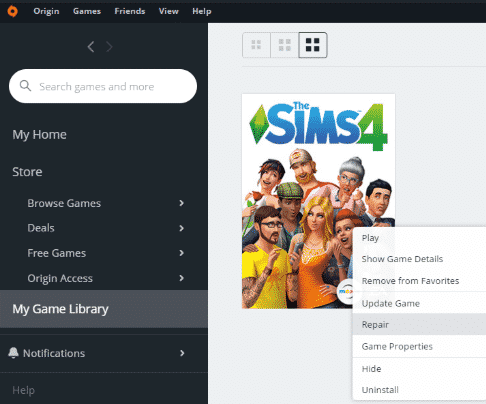
There you go, I hope one of these solutions helped you get rid of the annoying error code 102 in The Sims 4.
This guide was last updated in July 2022.
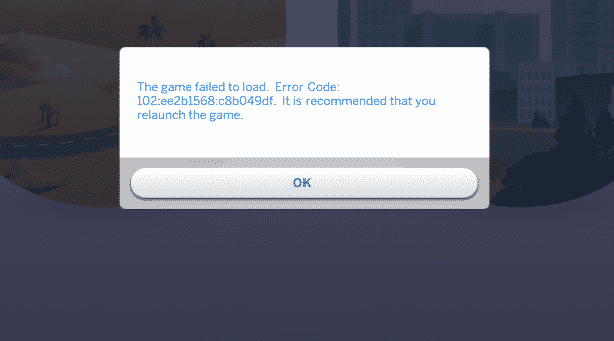
i keep getting an error code 102:502fc384:f16c517a i have updated the game, fix the game in origin, restarted my laptop, deleted all my saves on the game, but it still wont work. i dont know what else to do