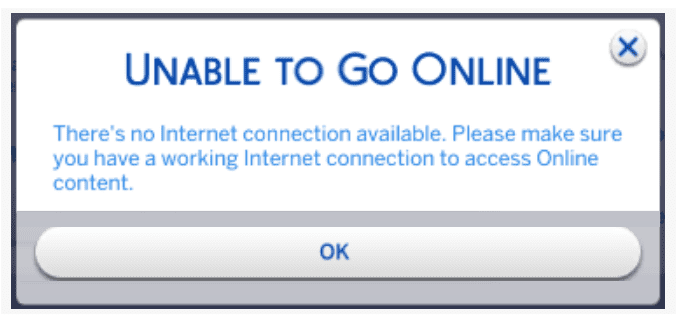For the past few months, many Sims 4 players have not been able to go online and connect to the Gallery. When they try to connect to the Gallery, they get a strange alert that reads: Unable to go online. There’s no internet connection available. Please make sure you have a working Internet connection to access online content.
This alert pops up despite having an excellent Internet connection, and being able access other web pages just fine.
How to fix Sims 4 Gallery not working
Whitelist EA and Origin in your firewall and antivirus settings
If your Sims 4 Gallery is not working, your antivirus or firewall is probably blocking the connection to the game’s servers. Disable your antivirus and firewall and check if you can access the Sims 4 gallery.
If the issue is gone, check your firewall settings. If they are set to High, change them to Medium or Low and check if you notice any improvements.
Then, tweak your firewall and antivirus settings to allow Origin and The Sims 4 through your security software.
- Go to your antivirus settings.
- Add the C:\Program files (x86)\Origin folder as an exception.
- Do the same for the C:\Users\UserName\Documents\Electronic Arts folder.
You need to add the same exclusions to your firewall settings as well.
- Go to Control Panel\
- Select System and Security.
- Click on Windows Defender Firewall
- Go to Allowed applications.
- Make sure to tick all The Sims 4 boxes.
- Then click on Allow another app.
- Click on the Browse button.
- Whitelist Origin (C:\Program files (x86)\Origin) in your firewall settings.
After you do all that, go to This PC\Documents\Electronic Arts. Open The Sims 4 folder, and remove the localthumbcache.package file. Next, repair your game in Origin, and wait until the process completes. Restart the game and check if your Gallery works fine.
Disable Origin In-Game
Try turning off Origin In-Game and check if this solution solves the problem.
- Go to your Game Library in Origin.
- Then, right-click on the Sims 4 picture.
- Select Game Properties.
- Clear the box that enables Origin In-Game.
Additionally, update your OS, and Sims 4 game to the latest version.
Repair the game
Use the built-in repair tool and check if repairing your game files solves the problem.
- Move your Mods folder to your desktop.
- Right-click on The Sims 4 in Origin.
- Select the Repair button.
- Restart the game.
Additionally, go to Game Options, and enable Online functions.
Check your Internet connection
Unplug your router, wait for 30 seconds, and then plug it back it. Meanwhile, restart your computer. Go back online and check you can access the Gallery.
If the issue persists, switch to a cable connection. Additionally, disconnect all the other devices connected to your network. Connect to a mobile hotspot and check if you can access the Gallery.
Remove all mods and clear the cache
Move your Mods folder to your desktop and restart the game. Then, clear your game cache.
How to clear Sims 4 cache on Origin
- Exit Origin completely.
- Press the Windows key, and then the R key.
- Type %ProgramData%/Origin in the Run window and hit Enter.
- Delete all the files and folders except LocalContent.
- Open a new Run window and type %AppData%.
- Delete the Origin folder from the Roaming folder.
- The, click on AppData in the address bar.
- Open the Local folder.
- Delete the Origin folder.
- Restart your computer.
- Log back into Origin and restart The Sims 4.
How to clear Sims 4 cache on EA Desktop
- Click on the three dashes in the left-hand corner.
- The, go to Help.
- Click App recovery.
- Select Clear cache.
Additionally, move the Documents\Electronic Arts\The Sims 4 folder to your desktop temporarily. Then, launch the game and check if you can access the gallery.
Conclusion
To fix the issue where your Sims 4 Gallery won’t connect to the Internet, you need to whitelist Origin and The Sims 4 in your
antivirus and firewall settings. Then, delete the localthumbcache.package file and repair the game. Additionally, disable Origin In-Game, and remove all mods.
Don’t forget to check your network connection: unplug your router, and switch to a cable connection, if possible.