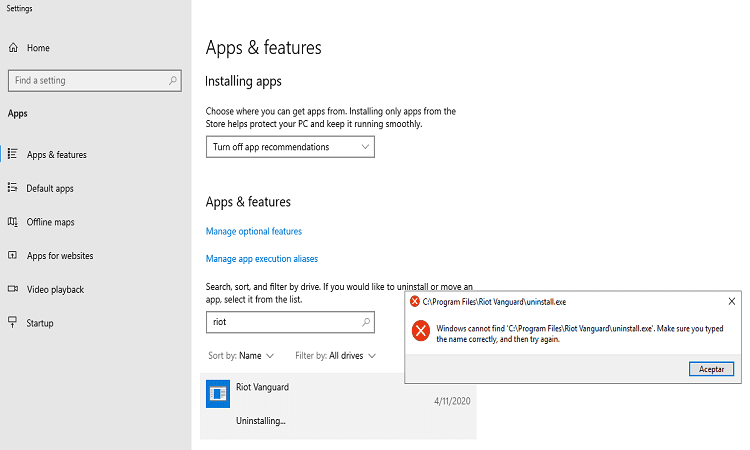In order to troubleshoot Valorant, you may sometimes need to completely install and remove Vanguard from your computer. But this simple task may sometimes prove to be an impossibly difficult one. For some reason, your computer may fail to remove all the files and folders associated with Vanguard.
In this guide, we compiled a list of possible solutions to help you uninstall Vanguard when the first attempt to remove the software fails.
But first, let’s see how you can uninstall Vanguard. We’ll there are two main methods to do that. We suggest trying both these methods. If the first one didn’t work, perhaps the second one will meaning you no longer need to perform any troubleshooting actions.
How to uninstall Riot Vanguard
Method 1 – Uninstall Vanguard from Programs and Features
- Step 1 – Open the Control Panel
- Step 2 – Go to Programs and features
- Step 3 – Locate Riot Vanguard and select it
- Step 4 – Click on the Uninstall button
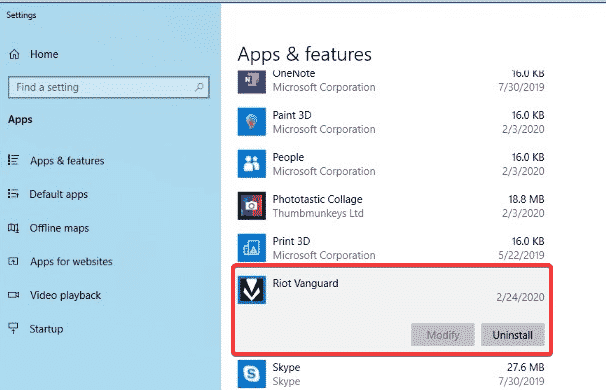
- Step 5 – Wait until Vanguard uninstall is complete and the program no longer shows up in your list of programs.
Method 2 – Uninstall Riot Vanguard manually
- Step 1 – Open Command Prompt as an administrator
- Step 2 – Type sc delete vgc and hit Enter
- Step 3 – Wait until the SC DeleteService SUCCESS message appears on the screen
- Step 4 – Restart your computer
- Step 5 – Open your local drive and go to Progam Files
- Step 6 – Locate the Riot Vanguard folder and delete it.
Additionally, you can also use a software uninstaller tool to make sure you remove all the Vanguard software leftovers from your computer.
If neither of the methods above worked for you and Vanguard won’t uninstall, we listed a few possible fixes below.
Fix Vanguard uninstall problems
Fix 1 – Use the Program Install and Uninstall troubleshooter
Microsoft has a dedicated tool that can automatically fix your program uninstall problems. The Program Install and Uninstall troubleshooter, as its name suggests, can help you fix problems that prevent existing programs from being uninstalled or block users from uninstalling a program through Add or Remove Programs in Control Panel or Programs and Features from the Settings App.
⇓ Download the Program Install and Uninstall troubleshooter
Once the download is complete, open the troubleshooter and follow the on-screen instructions to remove Vanguard.
Fix 2 – Uninstall Vanguard in Safe Mode
If the software driver component of Vanguard prevents your from completely removing the anti-cheat software, you should be able to fix the problem by uninstalling Vanguard in Safe Mode. When booting your computer up into Safe Mode, this disables third-party drivers from loading.
- Step 1 – Open the Settings page
- Step 2 – Go to Update & Security
- Step 3 – Click on Recovery and open Recovery Settings
- Step 4 – Under Advanced startup, select Restart now
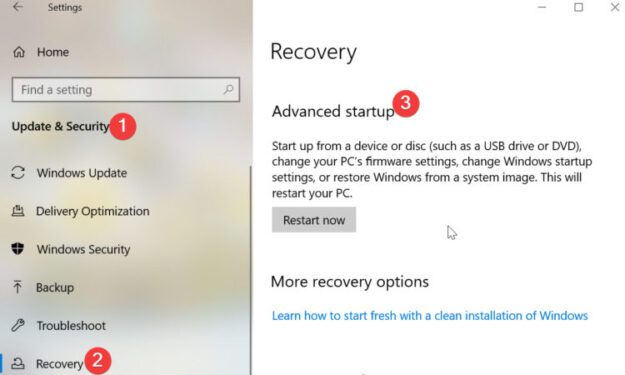
- Step 5 – After your PC restarts and the Choose an option screen is visible, select Troubleshoot
- Step 6 – Go to Advanced options > Startup Settings > Restart
- Step 7 – Select Enable Safe mode with Networking
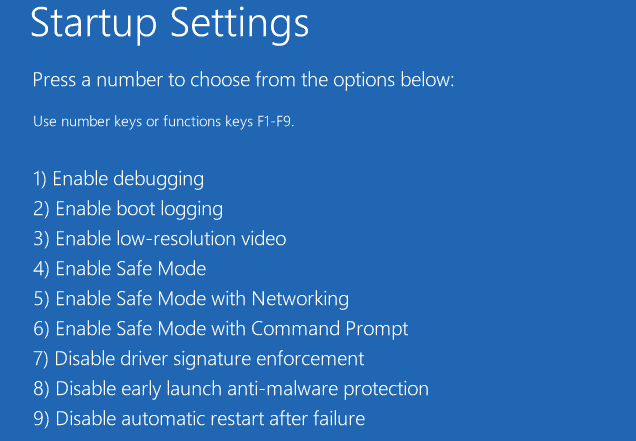
- Step 8 – Go to Remove programs and uninstall Vanguard.
Fix 3 – Use a software uninstaller
If the stubborn Vanguard program is still there, you can try using a dedicated software uninstaller to get the job done. You can use Iobit Uninstaller (free) or Revo Uninstaller (paid). Both excellent tools to remove unwanted or hard-to-delete programs.
We hope something works.