Riot’s new anti-cheat system, Vanguard, has caused quite a stir among gamers. Some users welcomed the addition, while others hate the tool for blocking essential programs and processes.
Love it or hate it, there’s no escape from Vanguard (so to speak) if you want to play Valorant, one of the hottest games of 2020. Valorant won’t run unless Vanguard is up and running as well.
And if Vanguard won’t install, this means you can’t play Riot’s latest game.
In this guide, we’ll list 6 possible solutions to fix Vanguard installation problems on computers. Follow the steps in the order described for each solution to complete Vanguard’s installation process.
Fix Riot Vanguard Installation Errors
Preliminary checks
- Restart Valorant, as well as your computer and modem. In this manner, you can quickly flush out temporary files that might block Vanguard’s install and other game-related processes. Restarting the modem helps you to fix general Internet connection issues that might prevent the install.
- Use an administrator account. In this way, you’ll have all the necessary permissions to properly run the game and install all the programs your want to install.
- Perform an in-depth malware scan. Some malware programs may modify your computer settings so as to prevent you from installing and running other software. Use a dedicated antivirus and anti-malware solution to scan and clean your computer.
Fix 1 – Repair your game files
Sometimes, game files or folders can become corrupted. Or some third-party tools might remove some of your game files without even letting you know. The good news is that your Windows computer has a built-in feature that lets you repair files automatically.
Steps to repair game files
- Open Control Panel
- Click on Programs
- Select Programs and Features
- Select the game you want to repair — for example Valorant.
- Click Change or Repair
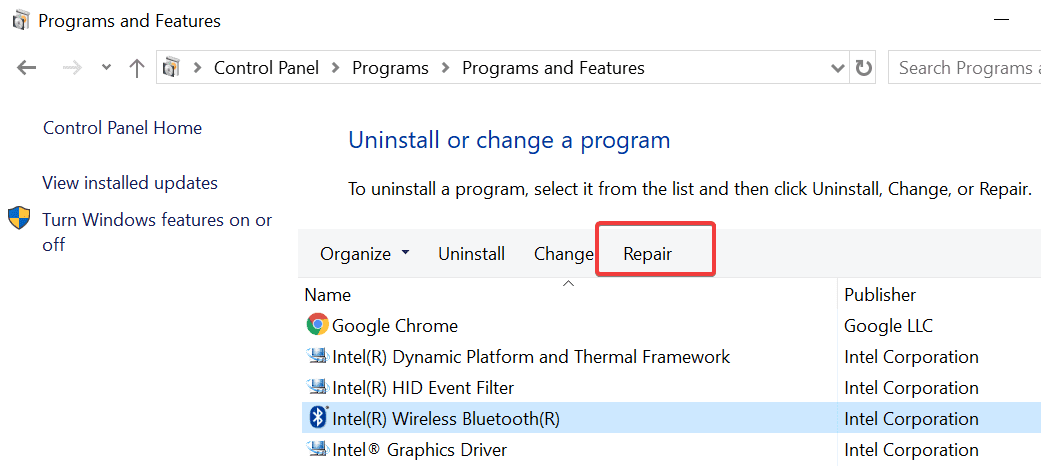
- If prompted, enter your password
- Follow the on-screen instructions to repair your game files.
- Do the same for Vanguard. Select the software and repair it.
Fix 2 – Reinstall Valorant and Vanguard
Another solution is to uninstall Valorant as well as all the Vanguard files already installed on your computer (despite the failed install).
- Go to Control Panel, select Programs and then Programs and Features
- Select Valorant and uninstall the game
- Do the same for Vanguard. Restart your computer and then install Valorant and Vanguard again.
Make sure to search for Vanguard in everything and delete every Vanguard file and folder that exists on your computer. Delete the software from program data, appdata, everywhere.
Fix 3 – Get the latest OS and driver updates
When installing a new game or software on your computer, such as Valorant and Vanguard, make sure you installed all the pending OS and driver updates.
When a major game such as Valorant is released, Nvidia and AMD always roll out new driver updates in order to optimize their hardware for the respective title. That’s why making sure you’re running the latest OS and driver versions is so important.
Fix 4 – Temporarily disable your antivirus and firewall
Turn off your antivirus and firewall protection while downloading and installing Valorant and Vanguard. But don’t forget to enable antivirus and firewall protection back on after you installed the game and its anti-cheat software.
⇒Important Note: Make sure to download the game from Riot’s official website. Don’t use any other third-party links as some of these might be malware-loaded.
Fix 5 – Clean boot your computer
Some of the apps and programs installed on your computer might interfere with the install process of other software, including games and game-related tools. When installing Valorant and Vanguard, make sure to use only the processes and drivers necessary for operating the OS and nothing more.
To do this, you can to clean boot your computer. For detailed instructions, go to Microsoft’s support page. Once you’ve clean booted your PC, go ahead and install Valorant and Vanguard.
Fix 6 – Run Microsoft’s Program Install and Uninstall troubleshooter
The Program Install and Uninstall troubleshooter is a handy tool that can help you repair the issues preventing your from installing new programs on your machine.
Basically, this tool fixes corrupt registry keys that control the update data. Install it, run it and follow the on-screen instructions fix the problem.
Download the Program Install and Uninstall troubleshooter from Microsoft
Alright, we’ll end this guide here. We hope one of these 6 methods helped you solve your Vanguard install problems.
