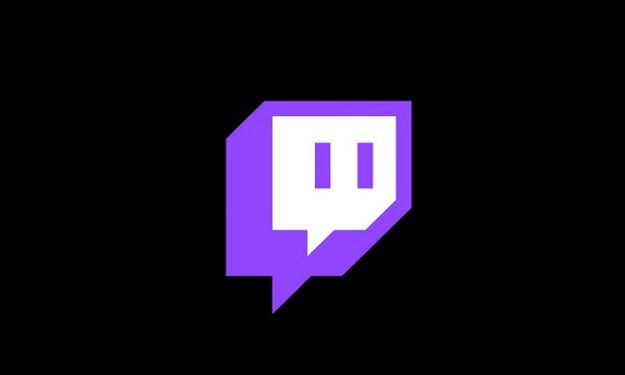This is a very simple and easy to understand guide on how to link your Riot account to Twitch. If the error message Failed to connect, please try again pops up on the screen after you hit the Connect button, we got you covered as well.
Steps to link your Riot account to your Twitch account
First, make sure your Riot and Twitch accounts are fully functional.
- Step 1 – Sign in to your Riot account
- Step 2 – Sign in to your Twitch account
- Step 3 – Once connected to Twitch, click on your profile
- Step 4 – Click on Settings
- Step 5 – Select Connections
- Step 6 – Find Riot Games and hit the Connect option
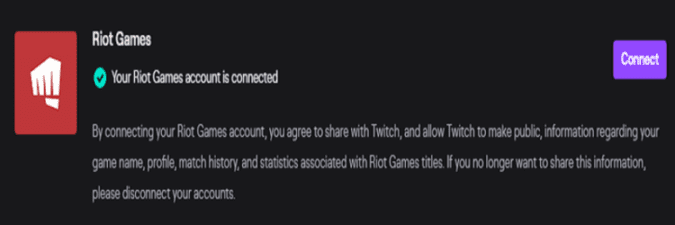
- Step 7 – When prompted, enter your Riot Games login information
- Step 8 – Confirm the connection.
Your Riot and Twitch accounts are now linked. For security reasons, make sure to activate two-factor authentication in order to eliminate the possible of your accounts ever getting hacked.
There’s another advantage to linking your Riot and Twitch accounts. Whenever the two companies host a special event, you’ll have the chance of being among the first to get your hands on some really cool game items and rewards.
Alright, now, if for some reason, your Riot account won’t connect to Twitch, use the troubleshooting methods listed below.
Fixed: Twitch Won’t Connect to Riot Games
Fix 1 – Use a different browser
One of the quickest solutions is to try to connect your Riot and Twitch accounts using a different browser. While everybody’s got their favorite browser, temporarily switch to another one and check if that works.
Also, don’t forget to allow third-party cookies.
Fix 2 – Disable all browser extensions
If you’re not willing to use another browser, you can try to troubleshoot your Riot and Twitch connection on your current browser. You can start by turning off all the browser extensions and add-ons you installed on your browser.
Some of these extensions, especially ad blockers, might interfere with the webpages you’re visiting. Some of them might even block your connection or preventing from interaction with the active tabs the way you want.
After you disabled all the extensions, you can start enabling them back one by one in order to quickly identify which extension initially caused this problem.
Fix 3 – Clear your browser cache and cookies
Needless to say, getting rid of the cache and cookies stored on your browser is something you should regularly do. But if you haven’t done that in while, you may be forced to delete the browser cache and cookies when something stops working.
Why does that matter? The browsing cache and cookies are actually temporary files that your browser uses to access content quicker. However, if they keep piling up, they might slow down your browser or even block certain webpages and browsing features.
For more information on how to clear your browser cache, go to the official support page of the browser you’re currently using. Once you completed the task, restart your browser.
Fix 4 – Use Chrome Debugger
This solution applies to Chrome only.
- Click on the Connection tab on Twitch
- Click on the connect button next to Riot Games
- Enter your Riot account credentials
- Press F12 to bring up Chrome Debugger
- Click on the Network tab withing Chrome Debugger
- Hit F5 to refresh the tab
- Hit the Authorize button
- In the log of network requests, locate the SUCCESSFUL item. You should have two items, the first for the failed request, and the second created after you clicked the Authorize button. Click on this listing
- Go to the Preview area and expand the data
- Keep searching until you find something containing a URL. Copy the respective URL
- Paste the URL into Chrome
- Your accounts should now be linked properly.
We hope something works.