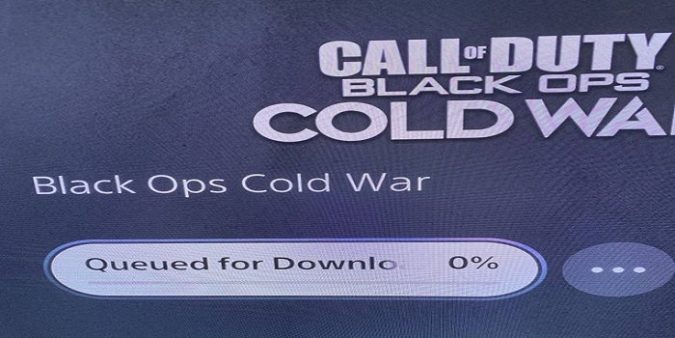This guide brings you five potential solutions to fix “Queued for download” and “View Details” errors on PS5.
When you try to download a new game on your PS5 console, the title may get stuck in the download queue. But oftentimes, the queue is empty, there’s no game there. The same issue may sometimes occur when you try to download the PS4 version of a game on your PS5.
But first, let’s answer some questions.
What does “queued” mean when downloading on PS5?
If your PS5 sends your game to a download queue, this indicates the console is busy handling other ongoing download. As a result, the latest download request is added on a pending list, also known as download queue. Your PS5 console can only download one game at a time.
If the game servers are busy and they take an awful lot of time to respond to your PS5’s requests, your console may also add the unresponsive download request to a queue. Rest assured, the console will keep sending download request to the unresponsive server.
If the console started downloading a game, but then noticed there’s not enough free space to install it, it will add the title to a download queue as well.
How do I see queued downloads on PS5?
To check your list of queued downloads on PS5, you need to access your download history.
- Hit the PS5 button to open the Control Center.
- Then, go to Downloads/Uploads to see all ongoing and pending downloads.
- Press X to list all ongoing downloads.
- Press X again to open your full PS5 download history.
⇒ Quick Tip: By the way, you can hit Options to cancel, or pause all downloads. You can also prioritize a specific download over any other downloads.
And now let’s see how you can fix the “Queued for download” and “View Details” errors.
How do I fix “Queued for download” and “View Details” errors on PS5?
Cancel and delete the download
- Stay on the loading screen that says you can play other games while installing.
- Hit the quick menu and select Cancel and delete on the update tab.
- Keep on hitting the option if nothing happens after the first selection.
- Your console should automatically delete the download.
- Restart your console and try again.
Take out the disc
- Cancel the download and take out the game disc if you’re using one.
- Delete the problematic download, and restart your console.
- Insert the disc and check if you can download and install the game now.
Use a different account
- Log out of your primary account that you used to start the download.
- Then log into a different account registered on your PS5.
- Insert the game disc to bring up the install screen. Check if everything’s downloading as it should.
- Play a little on your second account. Make sure the game is running properly.
- Switch over to your primary account.
- The download manager should inform you that the game is available to download.
- Install the title and enjoy your gaming session.
Switch to a different connection mid-download
- Pause the download that got stuck in the download queue.
- Disconnect your PS5 from Wi-Fi/ LAN.
- Then connect the console to your mobile hotspot.
- Resume the download.
- Go to the Home screen. There should be a notification there saying the console is copying data.
- Wait until your console downloads at least 500MB of data via cellular data.
- Pause the download again.
- Then switch back to Wi-Fi or LAN.
- Resume the download.
Rebuild the Database
According to Sony, in order to fix “Queued for Download” or “View Details” errors, you need to update the system software, start your PS5 in Safe Mode, and then rebuild the database.
- Press the Power button to turn off the console.
- Then press and hold the Power button again.
- Release it after the second beep to boot into Safe Mode.
- Connect your controller via USB.
- Select Rebuild Database using the controller. It’s the fifth option on the list.
- Wait until your console rebuilds the database. Your device should now be able to complete the download.
Keep in mind that rebuilding the database may take anywhere from a few minutes to a few hours. Be prepared to wait up to three to four hours for the process to complete.
Conclusion
To fix “Queued for download” and “View Details” errors on PS5, cancel and delete the download. You can also use a different account to download the game. Additionally, switch to a different connection mid-download, and rebuild your PS5 database.
Which of these solutions worked for you? Let me know in the comments below.