Is there any PS5 error code that gamers hate more than error CE-108255-1? We don’t think so. This nasty error has been bugging players since the day Sony launched its PS5 console.
What is error CE-108255-1?
PS5 error CE-108255-1 indicates your game has crashed and the console needs to force close it. This error could be triggered by corrupted game files, game update files that did not install properly, software conflict or hardware failure.
Initially, when this error first appeared, Sony’s support agents confirmed this was a hardware issue stemming from a software bug. More specifically, the software failed to properly communicate data to the hardware. Simply put, the hardware got confused, didn’t know what to do and crashed the game. And that’s how this error initially came about.
The error message reads as follows: CE-108255-1. Something went wrong with this game or app. Reporting this error to Sony Interactive Entertainment helps improve PS5 hardware, software, and services. This report might include personal information.
How Can I Fix PS5 Error CE-108255-1?
Update your console and games
Many of the gamers that contacted Sony about this problem were kindly asked to wait for a hotfix. There have been countless reports about this annoying error code, so this means Sony is aware of the problem and working on a fix.
In other words, make sure your console is always up-to-date. Go to Sony’s official website and check for updates. Install the latest system software updates and check if error CE-108255-1 still crashes your games.
Don’t forget to update your games as well. Install the latest updates and patches and check if this method reduced the frequency of the error.
Load the game while offline
This workaround did the trick for many Redditors, so maybe it works for you as well.
- Disconnect your PS5 console from the Internet. Navigate to your home screen and navigate to System settings. Then select Internet settings, and turn your Internet off.
- Load the game that triggered error CE-108255-1. Wait until the game has loaded to its menu screen. Stay offline, don’t connect your console to the Internet.
- Enable the Internet connection back on. You can now press the PS button on your controller and go to System settings to enable the connection. Check if you can play the game without any problems.
Download Language Data
A number of users fixed this problem by downloading the Language Data package.
- Go to the PS5 home screen and select Options on your game.
- Then go to Manage Game Content. Download and install the Language Data.
- Make sure your PS5 System language corresponds to the specific Language Data you just downloaded. For example, if you download English US, set the system language to English US as well.
It seems this method works when gamers install the Language Pack on top of the game. Don’t try to adapt the PS5 system language to your game’s language settings.
Reinstall the game
If this error occurs after launching a game, Sony says your should delete the problematic game from your system.
- Navigate to the Home menu, and select the game you want to delete.
- If the game is not visible on the screen, go to your Game Library and select Installed.
- Then press the Options button, and select Delete.
- Go to Settings and select Saved Data and Game/App Settings.
- Select Saved Data (PS5) and then Console Storage.
- Hit Delete. This will also delete your PS5 saved game data.
⇒Note: If you use a game disc, ensure the disc is clean. Take a soft cotton cloth and remove any smudges and specs of dust.
Rebuild your database
Additionally, you can boot up your console in Safe Mode and rebuild the database.
- Press and hold your PS5’s power button for 3 or 4seconds.
- After the console shut off completely, press the power button again until you hear a second beep. You can then release the button.
- Then connect your controller to the console using a USB cable.
- Press the PS button to enable the connection.
- Then go to the list of options and select 5. Rebuild Database.
For more information, visit Sony’s Support Page Safe Mode on PlayStation5 and PlayStation4. Learn how and when to access Safe Mode.
Reset your PS5
But before you do that, backup your data in advance. As we explained in this guide, most likely, you’ll need a PlayStation Cloud Storage subscription.
You can do that by going to Settings > System > System Software > Reset PS5. Follow the on-screen instruction and when the process is complete, install the problematic game again.
Additional Solutions
Here are some additional tips and tricks and worked for some users. Maybe you’re lucky and these workarounds do the trick for you as well.
- Play on a different PSN account.
- Create a new user profile.
- Switch to a non HDMI2.1 cable and port, keep the console horizontal and use Wi-Fi instead of an Ethernet connection.
- Change 4K video transfer rate to either -1 or -2. Check the results.
- Switch to ‘Performance Mode’ instead of fidelity mode.
- Disable HDR in your system settings.
- Disconnect your external HDD if you’re using one.
- Temporarily mute all the sound effects in your game.
As you can see, sometimes you may need to compromise a lot game quality-wise to get rid of this error.
Contact PlayStation Support
If the above methods do not work, contact PlayStation Support for further assistance. They may need to replace your console. So, be prepared to ship your PS5 back to Sony.
Did you manage to fix error CE-108255-1? We’re really curious to learn what method worked for you. Let us know in the comments below.
References:
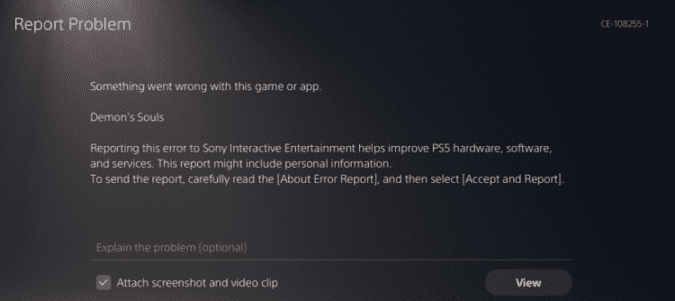
I’ve had the same problem with 2 new slim consoles and I’m being told it’s a GPU failure, not really ideal as I’m without a ps5 for a month each time so now I have too much spare time and that spare time is a headache from the missus and I’m not getting my money’s worth