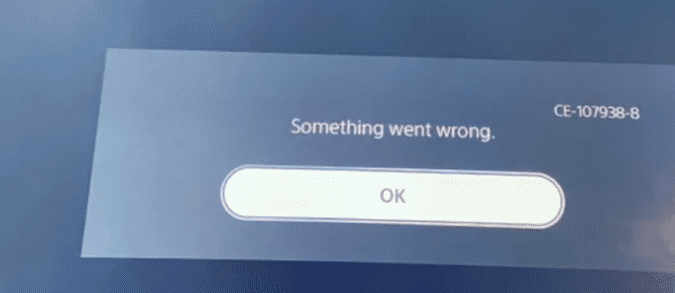PS5 error CE-107938-8 occurs when you’re trying to update a game after a previous failed update attempt. The error code is the accompanied by the “Something Went Wrong” message. The end result is that the game update never downloads. This problem can affect both disc and digital games.
How to Troubleshoot PS5 Error CE-107938-8
Delete and reinstall the game
On the official support page, Sony explains that “The update may have failed due to the PlayStation5 console being turned off.” The company suggests that users should delete and then reinstall the problematic application. This is the official solution to troubleshoot error CE-107938-8.
But if you’re not yet ready to reinstall the game, you can check if one of the solutions below does the trick for you.
Launch the game without an Internet connection
A number of users managed to solve the problem using this simple method.
- Boot up your PS5 console. Ensure there’s no disc installed or inserted. You need to start your console with no disc inside.
- Then navigate to Network settings and disable your Internet connection.
- You can now insert your disc and let it install.
- Once the disc has installed, return to Network settings and turn on the Internet connection.
- Then select the Options button on the game app and select Check for update.
- Your console may need 3 to 5 minutes to load everything. But after that, the updates will be added to your downloads.
⇒ Note: Sometimes, you may need to wait up to 10 minutes for this method to work. Patience is key.
Rebuild the database
If you waited 10 minutes yet nothing happens, boot up your console in Safe Mode and rebuild the database. Once again, be sure the game is not inserted or installed. Then follow the steps above again.
Many gamers reported that rebuilding the database alone did not work. But rebuilding the database and then launching the game without an Internet connection did the trick.
- Power off your PS5 console.
- Press and hold the Power button for about 15 seconds until your hear a second beep. You should hear the first one after 7 seconds or so.
- Now, once you entered Safe Mode, select Rebuild Database. Your console will boot up again.
After that, you can disable your Internet connection, insert the disc and wait until it installs. Then you can enable your Internet connection and update your games.
Install game language packages
Other gamers managed to fix this error by installing all the language packs for the problematic game. Select the Manage Game Content option and download the language packages.
Alternatively, you can start by downloading the language pack that matches your console’s language settings. For instance, let’s say you set the PS5 language settings to English UK. In this case, you need to download the English UK language package for your game as well. If that did not work, try downloading all the available language packs for your game.
Did this guide help you to fix error CE-107938-8? Let us know in the comments below.
References:
- CE-107938-8, PlayStation Support.
- FIXED!! CE-107938-8 (“Something Went Wrong” Error).