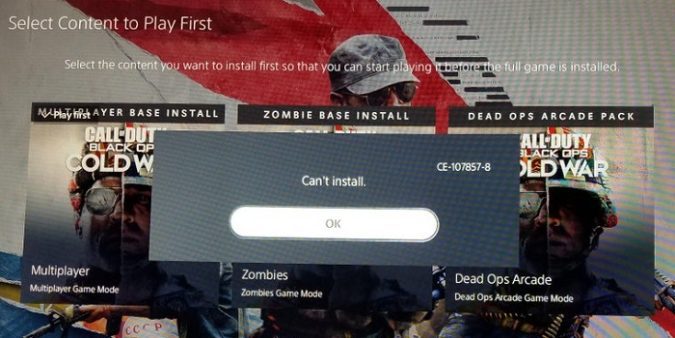Your PS5 console may sometimes fail to install or load your games and apps. No matter how many times you keep launching your game, nothing happens. Occasionally, error code CE-107857-8 may also pop on the screen. Let’s explore what you can do to get rid of it.
What is error code CE-107857-8 on PS5?
As Sony explains, PS5 error code CE-107857-8 indicates there was a problem loading your game. Oftentimes, this error occurs because your console couldn’t read the game files. Most likely, this is because your game files got corrupted. Running outdated PS5 system software versions may also trigger this error.
But error CE-107857-8 may also pop on the screen when your console fails to download or install a new DLC or game. Follow the steps below to get rid of this annoying error code.
How do I fix PS5 error CE-107857-8?
Check for updates
Make sure your games and PS5 system software version are up-to-date. Sony says this is one of the quickest solutions to get rid of error code CE-107857-8.
If you haven’t set up automatic game updates, go to the Home screen, and select the game that caused error CE-107857-8. Navigate to Options, and hit the Check for updates button.
To install the latest PS5 system software updates, navigate to Settings, select System, and go to System Software. Then go to System Software, Update and Settings, and select Update System. Check for updates, and restart your console after installing the latest updates.
For more information about the latest PS5 system software releases, visit Sony’s support page.
Unplug your console and router
If the error persists, unplug your console and router, and let the devices unplugged for two minutes to get rid of flea power. Then, plug in your router first and wait until it fully boots up. Then plug your console back in and wait until it connects to the Internet. Check if error CE-107857-8 persists.
Download the DLC from the game hub
If you’re getting error CE-107857-8 while trying to download a new DLC or game on your console, hit the “Cancel and delete” button, and try to download the problematic content again.
If the error persists, go to the game hub of the problematic game, and select the DLC you want to install. Many gamers confirmed this workaround did the trick for them.
You can go to the game on the menu, press the Start button, and then go to Manage game content. Try to download the DLC from the “Manage game content” section, and check if it works.
Create a new offline account
It seems that error CE-107857-8 is somehow related to your user account. Apparently, the trick is signing into a guest profile with no Internet access.
So, if you’re using a physical game disc, create a new user profile but don’t link it to a PSN account, keep it as an offline account. Then try to install the problematic game from the disc. Once your console finishes installing the game, switch back to your account, and check if you can download the updates.
Free up some space before downloading any DLC or game
Make sure you’ve got enough free space available on your console to install the DLC or game you’re interested in. Go to Storage, and delete all the apps and games that you haven’t used in a while before downloading the DLC or game.
As one gamer perfectly described the issue “attempting to download something on PS5 when you don’t have enough space traps the game in purgatory“. When your console realizes there’s not enough free space to download the game, it sends the title to an empty download queue. After a few minutes, the console greets you with the CE-107857-8 error message. It seems that factory resetting your console is the only solution that works in this case.
Did these solutions work for you? Which of them did the trick for you? Let me know in the comments below.