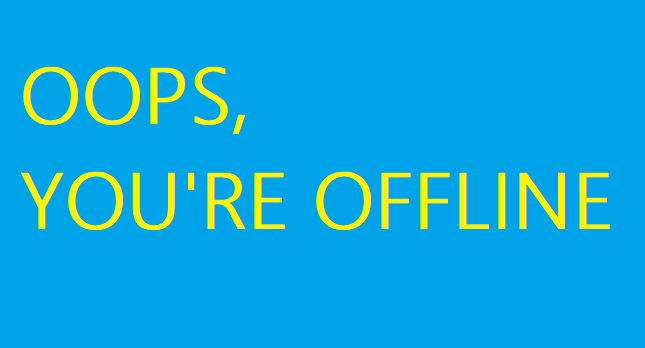Many PS5 users have complained about the console randomly disconnecting from the Internet. In this quick guide, we’ll explore why your Wi-Fi connection keeps dropping on your PS5 console. Additionally, we’ll also list a few troubleshooting steps that you can use to solve the problem. Let’s jump right in!
Why does my PS5 keep dropping Wi-Fi?
Your PS5 keeps loosing the Wi-Fi connection due to an insufficient network range, network overloading issues, various radio interferences, outdated router firmware or hardware issues. For example, old routers may no longer work properly and some of them aren’t compatible with the latest wireless technology that Sony’s using on the PS5.
What to do if Wi-Fi connection keeps dropping on PS5
Unplug your router and console
Simply unplug your router from the outlet and wait for two minutes to get rid of flea power. As a matter of fact, you should unplug your router for 5-10 minutes every week to drain residual static electricity from your device.
Then turn off your console. Unplug your PS5 console from the wall outlet and wait for a couple of minutes. Plug your console and router back into the wall outlet, wait until you’re back online, and check if the issue persists.
Update your router firmware
Additionally, navigate to your router’s settings page and check for updates. Update your router’s firmware to the latest version, and check if you notice any improvements. For more information, go to your router manufacturer’s support page.
Speaking of updates, don’t forget to install the latest PS5 system updates on your device as well.
Alternatively, use a cable connection if that’s possible. Cable connections are faster and more stable than wireless connections.
Additionally, adjust the position of your PS5 and router. Move your devices closer to each other and reduce the risk of unwanted Wi-Fi radio interferences.
Get a new router
If you’re using an old router, maybe it’s time to get a new one. Old network devices may not be fully compatible with the latest Wi-Fi technology available on the PS5.
You can connect to a different network and check if the issue persists. If you no longer experience Wi-Fi connection drops, this indicates there’s something wrong with your network or router.
Change Wi-Fi and DNS settings
To fix the issue where you PS5 keeps dropping the Wi-Fi connection, tweak your DNS settings and use Google’s public DNS servers. Then, go to PS5’s settings, and change your Wi-Fi band from 5.0 GHz to 2.4 GHz, or the other way around. Check whichever option works best for you.
Steps to change DNS settings on PS5
- Navigate to PS5 Settings.
- Then, go to Network.
- Select Settings.
- Navigate to Set Up Internet Connection.
- Select Set Up Manually.
- Select Use Wifi.
- Then, select DNS.
- Use 8.8.8.8 as your Primary DNS, and 8.8.4.4 as your Secondary DNS.
- Save the new settings.
Steps to change Wi-Fi band settings on PS5
- Go to the main menu.
- Navigate to System settings (select the gear icon).
- Go to Network.
- Select Settings.
- Then, select Set Up Internet Connection.
- Wait until your console finishes scanning the current system settings.
- Then, press the Options button.
- Go to Wi-Fi Frequency Bands.
- Change the settings to 2.4 GHz or 5 GHz.
As a quick reminder, the 2.4GHz band offers greater coverage and allows for better wall penetration. On the other hand, 5GHz bands don’t offer great coverage but support faster connections.
Forget existing Wi-Fi networks
Try deleting existing Wi-Fi networks, restart your console, set a up new connection, and check if you notice any improvements. Sometimes, deleting existing networks and setting up a new connection works wonders.
Disconnect other devices
Disconnect all the other devices connected to your network. Make sure your PS5 console is the only device using the network. This will help you free up more bandwidth for your console.
Many PS5 users complained their consoles would often drop the Internet connection when watching YouTube videos. This particular behavior may indicate the issue could be triggered by low bandwidth issues.
Reset PS5 settings in Safe Mode
- Turn off your PS5.
- Then, press and hold down the Power button on the console.
- Wait until your console beeps twice and release the button.
- Then reset the settings in safe mode.
A settings reset won’t delete your games. However, it might delete some of your saved games but that should not be a problem is your already backed them up.
Conclusion
If your PS5 randomly drops Internet connection, first, unplug your router and console from the wall outlet and wait for two minutes. Then, update your router firmware and PS5 system software to the latest version. Additionally, change your Wi-Fi band settings and use Google’s public DNS settings.
Forget existing Wi-Fi networks, and disconnect the other devices connected to your network. If the issue persists, reset PS5 settings in Safe Mode.