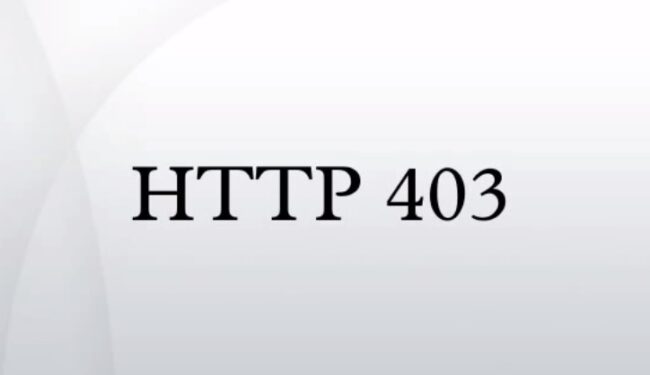If you’re getting error 403 on your PlayStation 4, this may indicate that a recent update failed to download. This error usually reads as follows: An error occurred on the server. HTTP Status Code 403 (CE-40851-8).
The problem usually occurs when players try to update their games. But it can also appear when PlayStation users try to install the latest console updates.
Why does PS4 error 403 occur?
Error 403 usually occurs when the server does not allow your IP to download content or there’s a server-side problem affecting the service. Restarting your network devices should fix the issue if your IP is to blame. But if error 403 is triggered by game server issues, there’s not much that you can do about it but wait.
Solutions to Fix Error 403 on PlayStation Consoles
Fix 1 – Close the game and restart the console
The first thing to do when encountering an issue on your PS3/ PS4 is to restart the console. This simple action may sometimes work wonders.
If that didn’t work, try disconnecting all the peripherals connected to your console, unplug it and then plug it back in. Connect the peripherals only after the bootup process has completed.
Fix 2 – Re-download the content from the Download list
Many users confirmed that the best thing to do is go to your Download List and click on the content you want to download again.
You can find the Download list in Account Management> Transaction Management.
If necessary, you may also delete the corrupted download, restart the console and download the update again.
⇒ Note: Some users suggested that spamming the Retry button for two or three minutes in a row worked for them. So, go ahead and keep on hitting the Retry button tens of times.
Fix 3 – Update your system
If this error occurred when you tried to update some of the games installed on your PS4, sure that you installed the latest updates on your console. Running an outdated software version may trigger various issues, including the annoying error 403.
Fix 4 – Just wait and try again later
If none of the solutions listed above helped you solve error 403, have a little patience. Gamers confirmed that sometimes the best solution, when everything else failed, is to simply wait for an hour or so and then run the game. It appears that PS3/ PS4 error 403 may occur due to server overload.
My problem apparently fixed itself about 30-40 minutes after the error began. I just left it for a while and tried it again a few times and it worked. I’m guessing the servers were just busy or something.
Tell us which solution worked for you. Did you come across other workarounds to fix error 403?
References:
- PS4 Connection Error Codes, retrieved June 29, 2020.