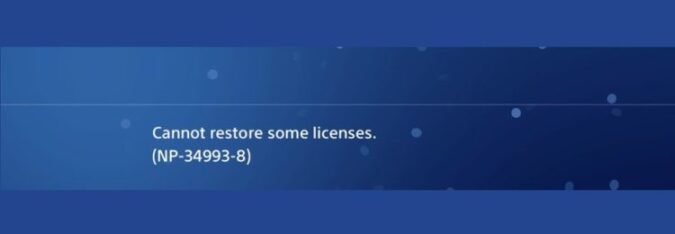Sony’s PS4 is a very reliable gaming console, but sometimes issues do occur. In this guide, I’ll cover one of the most frequent errors that can occur when restoring PS4 issues.
What causes PS4 error code NP-34993-8?
PS4 error NP-34993-8 usually occurs when users try to restore licenses. It can also occur when players try to activate their primary account.
This error sometimes blocks users from restoring licenses to avatars on their PS4 consoles after installing the latest updates.
Unfortunately, fixing error NP-34993-8 and unlocking your games is not an easy task. There are a few quick workarounds available, but they may not work for all users.
Nevertheless, try them out and see which one works for you.
Check the PlayStation Network server status
But before you dive into any troubleshooting, please check the status of the PlayStation’s licensing server. If the server is down, this may explain why you’re getting this error. In this case, all you can do is wait.
Here are the main fixes that you can use to get rid of this irritating error once and for all.
Fix: Cannot restore some licenses on PS4 Error NP-34993-8
To fix PS4 error NP-34993-8, unlink your account and then link it back to your device. You can also log into another PS account, and initialize your PS4 settings.
Unlink your account
If you used your primary account on two different consoles, unlink your account on your first PS4 and only then link it to the second device.
Go to the PSN website, navigate to account settings, and simply remove all the devices. Then retry on the second console.
Keep in mind that you can only do this operation once every six months if you do it on a PC. Fortunately, there is no limitation when done on the console directly.
If you own a single console, you can fix this problem by setting another console as your primary device.
Then deactivate it, wait for about an hour or so, and then activate your PS4 as the primary device.
Log into another account
Other gamers confirmed that logging into another account on the problematic console fixed the problem.
Here’s what you need to do:
- Disconnect from your current account
- Log into another account
- Ideally, use an account you’ve never used before
- Set this account as your primary account
- Restore your licenses
- Deactivate the second account
- Log back into your main account
- Set it as your primary account
- Restore the licenses and check if the error persists
Initialize your PS4 settings
⇒ Important Note:
By initializing your PS4, you basically restore default system settings. This means that all the data stored on the console, including user data, will get permanently deleted.
If you want to keep your data, first back it up on an external storage device. Under no circumstances do not turn off your console during the initialization phase as this could severely damage the device.
To initialize your PS4 console, go to Settings, select Initialization, and then select Initialize PS4. Follow the on-screen instructions to complete the process.
There you go, these three solutions should help you fix error NP-34993-8. Let me know which one worked for you.
Note: This guide was updated in May 2023.