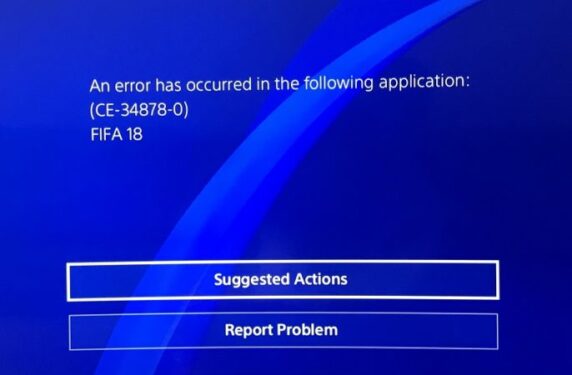If you’re getting error CE-34878-0 on your PS4 or PS4 Pro, you’re in the right place. In this guide, we’ll show what are the steps to follow to fix it for good.
What is error CE-34878-0 on PS4? Error code CE-34878-0 indicates your PS4 can no longer run the game you’re trying to play due to corrupted file issues or incompatible settings.
PS4 error CE-34878-0 is one of the most annoying errors that can occur on Sony’s consoles. When this dreadful error code appears on the screen, that can only mean one thing: your game just crashed.
The bad new is that this problem affects all games. Judging by players’ reports, it appears that particular titles are more frequently affected by this error.
PlayStation error CE-34878-0 predominantly plagues GTA V, Destiny 2, Dragon Age, FIFA, Batman Arkham Knight, Assassin’s Creed, Battlefield 1, Battlefield 4, Call of Duty, Dishonored 2, Elite Dangerous, Fallout 4, Just Cause 3, Minecraft, and Overwatch.
What causes error CE-34878-0? Some of the most common causes of error CE-34878-0 include: corrupted game or system files, incompatible console settings, and running outdated PS4 software versions.
🔴 Backup your data before trying to troubleshoot error CE-34878-0.
How to Fix PS4 Error Code CE-34878-0
Fix 1 – Close the game and restart your console
First things first, let’s start with a basic tried-and-true solution. Simply close the game and restart your PS4/ PS4 Pro console.
Launch the problematic game again to see if the issue persists.
Fix 2 – Update your game and console
Outdated software may also trigger error CE-34878-0 on PS4. Install the latest system and game updates, and then restart the console.
To update your console, go to Settings at the top of the PlayStation home screen and select System Software Update.
For more information, see PS4 System Software Update.
Fix 3 – Turn Face Recognition off
PlayStation Support suggests that your PS4 camera could be the culprit. If you’re using a PlayStation camera, remove it and restart your console.
Once your console booted up, go to Settings → User → Login Settings → disable Face Recognition.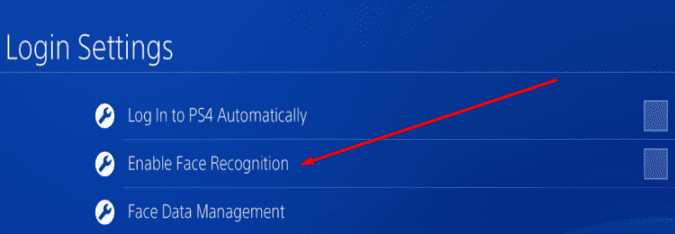
Fix 4 – Check your HDD
There have been cases where this error occurred after gamers upgraded the HDD on their consoles. Re-installing the original HDD should quickly fix the problem.
Keep in mind that this action may result in loss of all your game data.
Fix 5 – Change the DNS servers
One gamer confirmed that changing the DNS settings to those provided by Google fixed the problem.
Before you proceed, write down the current settings so that you can use them again should anything go wrong.
- Go to the Playstation 4’s menu → select Settings
- Go to Network Settings → Set Up Internet Connection → select Custom
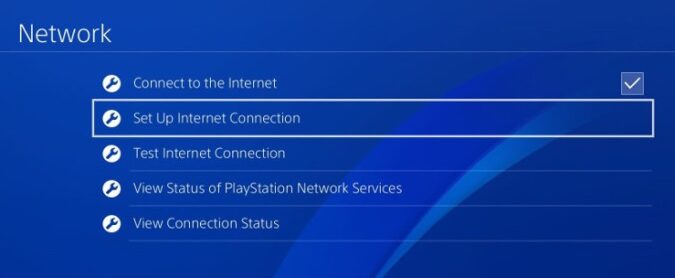
- Choose manual for the DNS settings and enter the following values: 8.8.8.8 for the primary DNS and 8.8.4.4 for the secondary DNS
- You can use the default settings for the rest of the options
Fix 6 – Turn off HDCP settings
Disabling HDCP settings may fix error CE-34878-0 for some gamers.
For more information on how to enable or disable HDCP, see PS4: HDCP Information.
Unfortunately, the success rate of this solution is quite low. Try it out and tell us if it fixed the problem for you.
Fix 7 – Initialize your PS4 console
If error CE-34878-0 refuses to go away, try initializing your console. It is worth mentioning that all settings and information saved on your PS4 will be deleted.
Also, don’t turn off the console during initialization as this might damage your device.
To do that, go to Settings → Initialization → select Initialize PS4.
Fix 8 – Install the game again
If the game got corrupted during download, that may explain why you’re getting this error code.
Remove the game and install it again. Hopefully, there will be no more corrupted files this time.
We hope something here helped you fix error CE-34878-0 on your PS4 or PS4 Pro.
Well, if the error persists despite trying all the solutions mentioned above, you should contact Sony Support.
Wrapping Up
How do I fix error CE-34878-0 on PS4?
- Close the game and restart your console
- Update your game and console
- Turn Face Recognition off
- Check your HDD
- Change the DNS servers
- Turn off HDCP settings
- Initialize your PS4 console
- Install the game again
- Contact Sony Support.
References:
- CE-34878-0 PS4 Error Code, PlayStation Support
- PlayStation 4 Error Code CE-34878-0, Activision Support
- ERROR CE-34878-0, Ubisoft Support