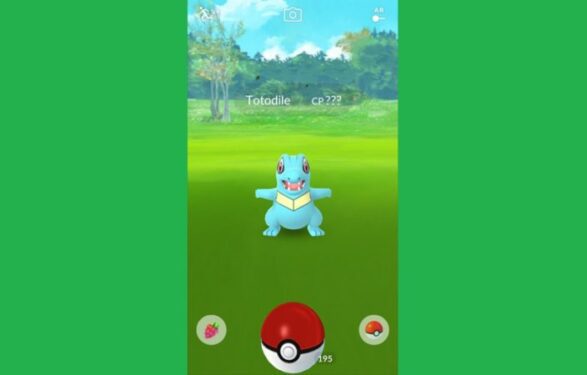Augmented reality games such as Pokemon GO directly depend on your phone’s GPS to work properly. Whenever there’s a problem with your location, you’ll get all sorts of errors and alerts, such as error 12 on Pokemon GO for example.
Why does Pokemon Go fail to detect location?
- The game can’t access your GPS signal (there is no signal in the area where you are, and location services are unavailable)
- Geo-restriction policies are blocking the game (as a quick reminder, Pokemon GO is not available in certain countries).
The good news is that you’ve got a few options available to fix Pokemon GO error 12 on Android and iOS and we’ll list them below.
Fix Pokemon GO error code 12: Failed to detect the location
Fix 1 – Check your location settings
Go to your phone’s settings, disable, and then re-enable location services. If there is a high-accuracy mode available, enable it and check if this did the trick.
Fix 2 – Enable Expert Mode
If you installed any mocking apps, you need to enable Expert Mode on the app that you have. Many Pokemon Go players confirmed this quick solution worked, so do give it a try:
finally got it to work now by using expert mode in it, but I wasn’t previously using that setting. I have no idea what the difference is but at least I can play. Hopefully it’s safer than before because I did get the flag previously. Now I’m only playing using GPS only on the location setting.
Fix 3 – Enable Allow Mock Locations
Android users also suggested that turning on the option’ Allow Mock Locations’ should solve this problem.
Here are the steps to follow:
- Close Pokemon Go completely (it should not run in the background)
- Go to Settings >locate Developer Options (you can also go to About device, and select the
- Build Number to enable developer options)
- Scroll down and locate the option Allow mock locations> turn it off
- Launch Pokemon GO again > check if you’re still getting error 12.
Fix 4 – Update your iOS version
iPhones running old iOS versions may experience various GPS problems, especially in low power mode. The latest iOS versions fixed all these issues, so do make sure to check for updates and install the available patches as soon as possible. If the problem persists, disable low power mode and make sure you’ve got a portable battery at hand.
Fix 5 – Switch to Google Maps
Gamers also noticed that quickly switching to Google Maps to allow the app to pinpoint their exact location fixes Pokemon GO location errors.
These 5 quick workarounds should help you fix error 12 Failed to detect location while playing Pokemon GO. Happy gaming!
How do I get rid of error 12 in Pokemon Go?
To get rid of error 12 when playing Pokemon Go, make sure your location services are up and running, enable Expert Mode on your mocking app and enable mock locations
Can you trick Pokemon Go location? You can change your location on the map in Pokemon Go but you need a series of tools for that: a VPN, a GPS spoofing app and a mock locations masking module.