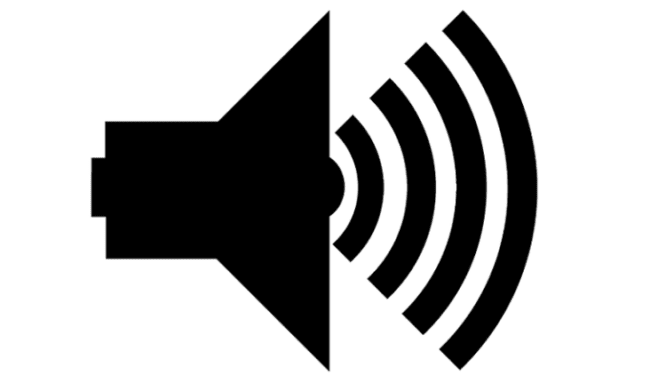Any gaming session is simply incomplete without proper game sound. Unfortunately, sound on PS4 may sometimes not work. Fixing this problem is not an easy job as there might be various causes for this issue: the game itself, faulty hardware, etc.
Well, without further ado, let’s dive in and see what you can do to fix sound problems on PS4 when no sound is coming from the console to your TV or headsets.
Fix Sound on PS4-TV is Not Working
First, try to update your console to the latest system software version. Check if you’re still experiencing audio issue.
Fix 1 – Disconnect all cables from your console/TV
- Turn off your PS and TV.
- Disconnect absolutely all the cables from your console, including the power cable.
- Do the same with the cables from your TV.
- Let your console and TV cool down for a few minutes. Connect the cables back to the console and TV.
- Turned on your TV and then your PS4.
- Check if the problem has been solved.
Fix 2 – Check your TV settings
If there is no sound coming from your PS4 to your TV, make sure you enabled the correct settings.
Go to your TV speaker settings and change from audio system to TV speakers. This should fix the problem.
Fix 3 – Change the HDMI source
Use your remote control to switch the source on your TV. Stay on the new source for one minute and then switch back to the original source coming from your PS4.
Fix No Sound From PS4 to Headsets
Now, if you have no sound coming from your console to your headsets, select output to TV and then go back to headsets and it should work.
If you have two user accounts on your console, switch from the main user account to the other user account on the PS4 and audio should be available again.
Now, switch back to the main user account and audio should work. Of course, you need to do this every time you boot your console.
Resetting your controller may also help. So, press the reset button with the help of a pin or a sharp object and hold it for a few seconds.
Then connect the controller to your console with the help of a cable to pair the two devices.
Hope something helps.
If you used other solutions to fix sound issues on PS4, list the steps to follow in the comments below.