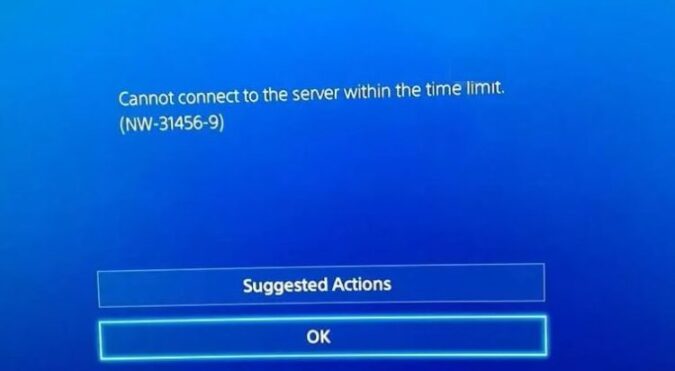If you’re getting error NW-31456-9 on your PS4 console, we have a few solutions that may help you this the problem. You’re going to restart your console and modem, check the PSN services status, change MTU and DNS settings, and use an Ethernet connection.
There are two main situations when this error may occur: when you log in to your console or when you try to connect to game servers.
So, whether you’re getting PS4 server error NW-31456-9 or PS4 login error NW-31456-9, follow the solutions listed below to fix it.
⇒ Important! Make sure that there are no issues affecting the PlayStation Network or the game that you’re trying to play. There is no point in going through the steps below if the PS4 network or your game is temporarily unavailable.
How to Fix PS4 Network Error NW-31456-9
Fix 1 – Restart your console/ modem
Let’s start off with some very basic troubleshooting steps. Simply restart your console and your modem. If you already did that, go to the next solution.
Fix 2 – Check PSN services
If the PlayStation Network services are not available or are not working properly, you’re going to experience various technical issues, including the error code that we’re talking about in this guide. So, before going into any complex troubleshooting steps, make sure that there are no issues affecting Sony’s network or the game that you’re trying to launch.
The PlayStation Network may be down for maintenance at the time you’re trying to access it. To find out if this is the case, go to the official PSN Network Service Status website and wait until the services are up and running again.
It’s possible that the game servers are also under maintenance and this may trigger the PS4 error code NW-31456-9. For more information about the status of your game servers, check out the official website of your game.
Fix 3 – Change MTU to 1473
Some players confirmed that they fixed this error by changing MTU to 1473. So, another PS4 error NW-31456-9 solution is to simply change these settings. Here are the steps to follow:
- Press the PlayStation button on your controller -> navigate to the Settings area
- Go to Network -> select Set Up Internet Connection
- Select the type of network that you use (Wi-Fi or LAN) -> go to Custom
- Change the MTU option to 1473 and that’s it.
- Launch the game again to see if the error disappeared.
Fix 4 – Switch to cable connection
If this error occurs when you’re using your Wi-Fi Internet connection, try using an Ethernet cable instead. As you all know, cable connections are more stable than wireless connections. Sometimes, switching from a WiFi connection to an Ethernet cable connection may be the answer to your problems.
Fix 5 – Change DNS settings
Another possible solution is to change your DNS settings. Try using the 8.8.8.8 configuration as your primary DNS and 8.8.4.4 as your secondary DNS. Alternatively, you can also use 208.67.222.222 as your primary DNS (Open DNS Servers) and 208.67.220.220 as a secondary DNS. Or Cloudflare DNS Servers: 1.1.1.1 as primary DNS and 1.0.0.1 as secondary DNS.
These are all the solutions that we’ve found so far. Fixing PS4 error NW-31456-9 is not an easy task, but we hope at least one of the workarounds available in this article helped you.
If the error persists, you can also try the solutions available in this article on how to fix PS4 Internet connection issues.
Do let us know which solutions solved the problem for you.
ARTICLE SUMMARY
What is error NW-31456-9? This is an error code that occurs when you try to login to your PlayStation account or connect to game servers. Usually, it’s triggered by incorrect network settings or network issue.
How can I fix PS4 error NW-31456-9? You can quickly and safely fix this error code by restarting your console, changing MTU and DNS settings, or using an Ethernet cable connection.
References:
- NW-31456-9 PS4 Error Code, Playstation Support.