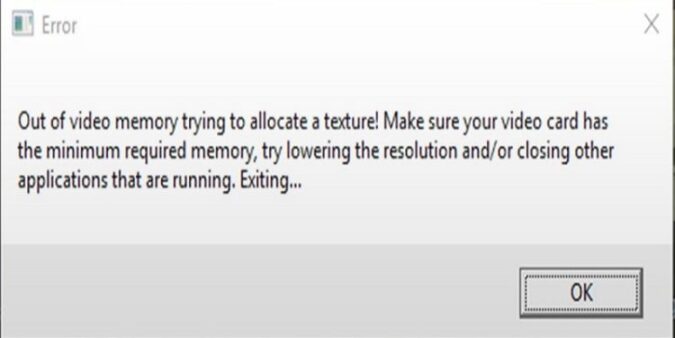Modern games require a lot of computer resources to run properly. By far, when running a resource-demanding game, your computer’s CPU, GPU and memory are the elements that are really put to the test.
If the game you’re running uses advanced or state-of-the-art graphics, your machine may run out of video memory trying to run it and render all the graphics elements packed into it. The textures are all the visual elements or skins that the game developers added on 3D models and environments.
And that’s exactly the topic of this guide. We found a few possible fixes for solving out of memory errors while gaming.
Fix 1 – Increase Virtual Memory
- Click on the Search box
- Type advanced system settings
- Click on View Advanced System Settings
- In the System Properties window, under Performance, click on the Settings button
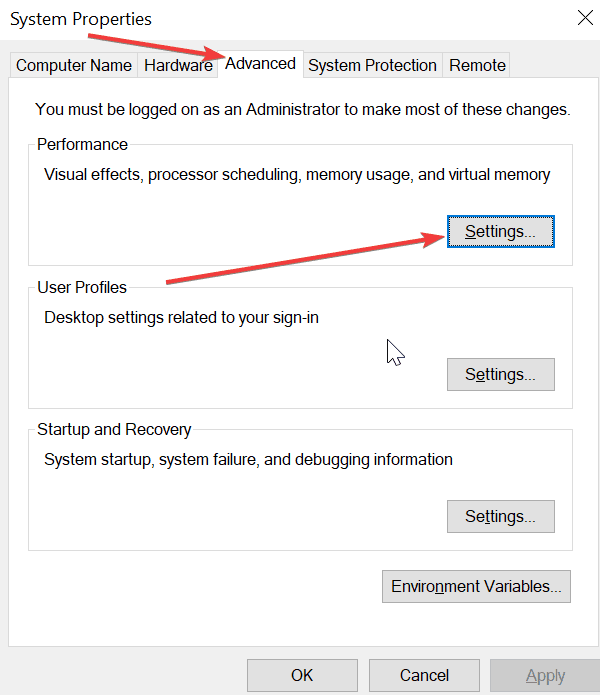
- In the Performance Options window, click on Advanced
- Check the Adjust for best performance of programs option
- Under Virtual Memory, click on Change
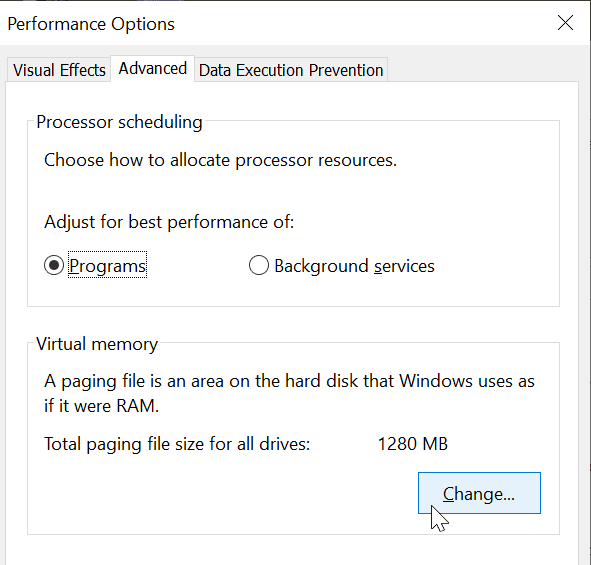
- Uncheck the option Automatically Manage paging size for all drives
- Go to Custom size and in Initial Size, enter 12000
- For the maximum size, enter 30000 and hit the Set button
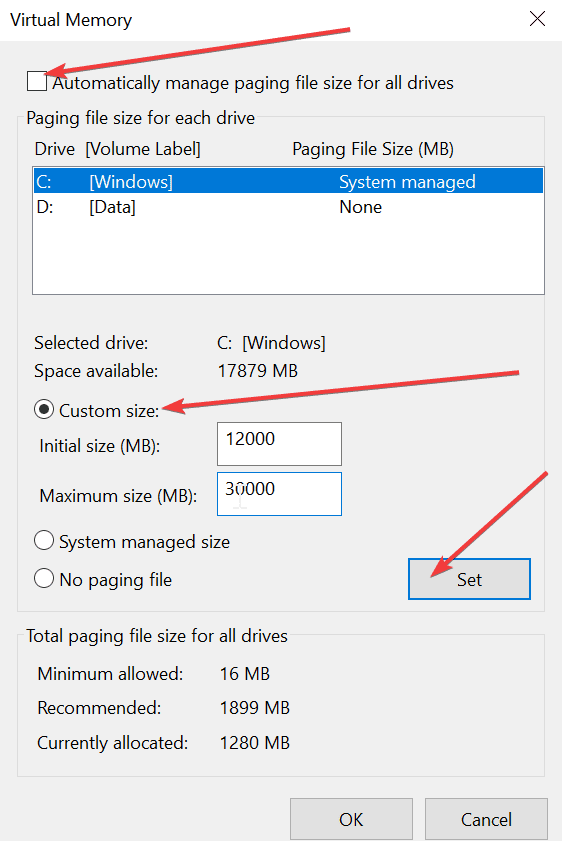
- A pop-up window will prompt you to restart your computer
- Go ahead and reboot your computer for the changes to take effect
- Once you restarted your computer, launch your game.
Fix 2 – Get the latest GPU drivers
- Open Nvidia GeForce Experience
- Click on the Drivers tab
- Select Custom installation
- Let the app make changes to your computer
- Hit the Install button to get the latest drivers
- If you could not find any drivers, you can manually download them directly from Nvidia’s website.
If your computer is powered by AMD hardware, go to AMD’s support page to download the latest drivers.
Fix 3 – Lower texture quality
If your computer is a bit old and running the latest games puts a heavy strain on it, you could try lowering your texture quality from the game settings. This take up the majority of your machines video memory.
Keep in mind that by doing this, you game will look awful. But that’s a handy workaround if your video card can’t keep up with the game running on high graphics settings. Lowering your graphics settings and shadows should make the game playable but, one again, this will affect the visual quality.
Fix 4 – Close all the other programs running in the background
If there are other programs running that are using lots of RAM power, make sure to close all of them and launch your game again. As a matter of fact, we suggest closing all the apps, programs and processes that are not related to your game and are not essential to your OS. You can do that using Task Manager or by clean booting your computer.
Using all the suggestions in this guide should help you get rid of out of memory errors while playing games.