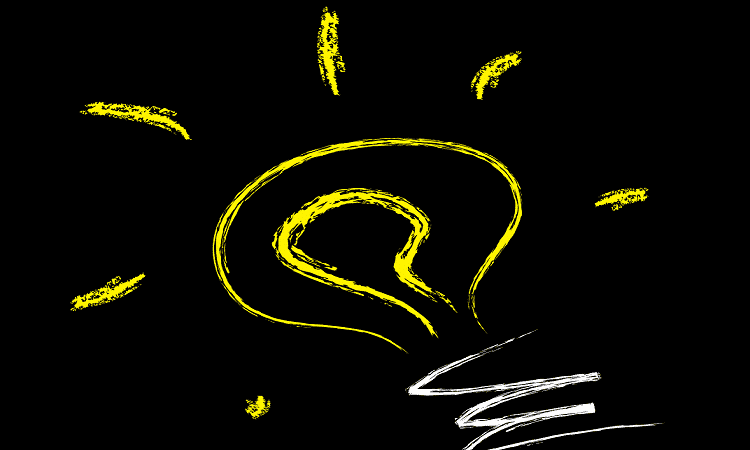Origin is one of the most popular gaming platforms in the world with millions of active players. You can use it to download and play your favorite games in a lag-free environment.
In this guide, we’ll talk about one of the most frequently encountered issues on Origin. Namely, we’ll see how you can troubleshoot the Origin needs to download files and is waiting for permission. Please choose Yes error message.
Troubleshooting Origin is Waiting for Permission to Download Files
Preliminary checks:
- Make sure you’re running Origin as administrator
- Delete your cache. For a detailed guide, visit Origin’s support page.
- Restart your router and computer
Fix 1 – Change UAC settings and reinstall Origin
The simplest solution is to change the UAC settings on your device. Here’s how you can do that:
- Open your user account settings in Origin
- Uninstall the game client
- Download and reinstall Origin again
- You’ll see all sorts of UAC notification settings when installing Origin. Enable those you agree with.
- Launch Origin and you should now be able to download the problematic game.
Fix 2 – Run your PC in Safe mode with networking
Safe Mode allows users to start their computers using only a limited set of system files and drivers. The main goal is to identify if a problem persists in Safe Mode so as to see if the current settings and drivers are to blame for the issue you’re experiencing.
Booting your computer in Safe Mode with Networking (so that you can access the Internet) may be a potential solution to this Origin game download problem.
You can quickly enter Safe Mode from the Settings page:
- Open the Settings app
- Go to Update & Security > Recovery
- Open Recovery Settings
- Go to Advanced startup > select Restart now
- The Choose an option screen should now be visible
- Select Troubleshoot > Advanced options > Startup Settings > Restart

- After the second restart, press F5 to enter Safe Mode with Networking.
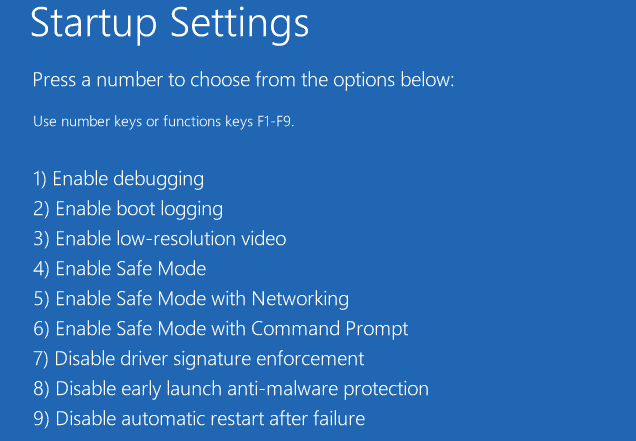
For alternate ways to start your computer in Safe Mode, visit Microsoft’s support page.
Fix 3 – Take ownership of the LocalContent folder
- Open your Origin folder which should be stored at the following location: C:\program data\origin\.
- Locate the LocalContent folder, right-click on it
- Select the Take ownership option.
Fix 4 – Disable Origin Client Service
Many users confirmed this solution worked for them. Here’s how to disable your Origin Client Service:
- Press and hold the Windows button + R key to open Run
- Type in services.msc to open the Services App
- Locate the Origin Client Service
- Right click on it and select Properties
- Set startup type to disabled.
I hope Origin is working as intended now and you can download your favorite games.