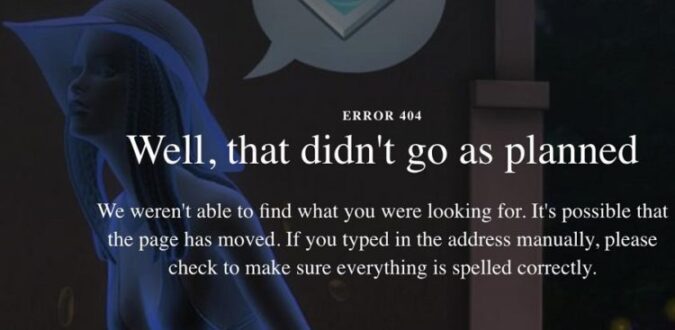Well, that didn’t go as planned.
We weren’t able to find what you were looking for. It’s possible that the page has moved. If you typed in the address manually, please check to make sure everything is spelled correctly.
Game library error 404 on Origin is actually a very common error code. It usually occurs when gamers try to access and play their favorite titles, install a new DLC or buy one for that matter.
Of course, just like any other error, this error code prevents users from completing the tasks mentioned above, among other things.
So, if you’re looking for a way to fix Origin error 404, check out the solutions listed below.
This is How You Can Fix Origin Error 404
Fix 1 – Restart your computer and modem/ router
First things first, shut down your PC and unplug your modem/router. This simple action allows you to fix various internal errors affecting your hardware.
Once you’ve rebooted your devices, check if the issue persists. If you’re lucky, the error should now be history.
Fix 2 – Disable your antivirus/ firewall
Some gamers confirmed that disabling antivirus and firewall helped the fix this issue. Don’t forget to turn on your antivirus and antimalware protection later on to keep your computer safe from threats.
Fix 3 – Make sure you’re signed into the right account
Check the account that you used to sign in. If you have more than one account, try logging in to Origin using any other email addresses you might have used before.
Fix 4 – Open Origin ports
Make sure that the following ports are open to enable connection between your computer and Origin’s servers:
- TCP: 80; 443; 9960-9969; 1024-1124; 3216; 18000; 18120; 18060; 27900; 28910; 29900.
- UDP: 1024-1124; 18000; 29900.
Fix 5 – Clear your Origin cache
- Right click on the Origin icon in the task bar > close it.
- Press the Windows key and the R key at the same time to launch Run.
- Copy %ProgramData%/Origin > hit Enter.
- Delete all the files and folders in the Origin folder, except for the LocalContent folder.
- Launch Run again > copy %AppData% > hit Enter.
- You should now see the following folder: C:\Users\>your user name<\AppData\Roaming Delete the Origin folder locate inside the
- Roaming folder Go to the address bar of your Windows Explorer > click on AppData.
- Open the Local folder > delate the Origin folder inside the Local folder.
- Restart your PC > check if the issue persists.
Fix 6 – Uninstall Origin
If nothing worked, try uninstalling the Origin client. For more information on how to do that, follow the steps listed on EA’s support page.
Reinstall Origin – in this manner, you’ll install the latest version of the tool which will hopefully fix error 404.
Hope something helps.
References: