Nintendo Switch Joy-Con controllers are very popular among Switch owners who want to customize their consoles just the way they like them. You can use two Joy-Con controllers independently in each hand. You can also use them together as a single controller using the Joy-Con grip.
They also support handheld mode if you attach them to the main console. If you enjoy playing games with your friends, you can use the Joy-Con to play 2 player action games.
Joy-Con controllers are very reliable and you can expect them to last for a long, long time. But sometimes, they might not work as expected or they might stop working altogether.
This page contains troubleshooting tips for fixing the following left and right Joy-Con issues:
- Nintendo Switch Joy-Con not responding
- Right or left Joy-Con not clicking
- Nintendo Switch Joy-Con buttons not working
- Joy-Con not working when attached to Switch
- Joy-Con not lighting up
- Joy-Con not working in handheld mode
Let’s start and see what you can do to fix all the issues listed above.
My Nintendo Joy-Con is completely dead
Slide your controller all the way through
Ensure that the Joy-Con’s battery has enough charge.
Make sure both Joy-Con are snapped into your console correctly. If they didn’t slide all the way through, the connection may be unstable.
The controllers won’t detect and process your input the way they should.
Slide the Joy-Con from top to bottom on the rails on your Switch until you hear a click. And make sure the controllers are charged.
Remove any sources of interference located in the same room where you’re using your Switch.
Turn off any desktop computers, laptops, wireless headphones, speakers, smartphones, and so on.
If your Joy-Con controllers are still unusable, use the methods suggested below.
Restart your Switch and clean your Joy-Con
Hold the Power Button until you see the Power Options and turn off your console.
Make sure to clean your Joy-Con controllers and remove any specks of dust. Use a soft toothbrush or cloth to clean the area around the control sticks and buttons.
If you are using any skins or covers remove them and check if you can now use your controllers normally. Press the Power Button to turn on your console.
Update your console
Hardware issues, specks of dust, or debris are not the only possible root causes for your Joy-Con problems. Running outdated system versions may also cause your Switch to misbehave.
To install the latest updates on your Nintendo Switch:
- Open the System Settings
- Select System
- Select System Update
- Launch the update process to allow the console to search for and install the latest updates.
Your console will restart after installing the available updates.
Disconnect the Joy-Con and press the round button
If your Joy-Con controllers are not responding, this indicates there is a de-sync problem.
To fix it, disconnect the Joy-Con, press and hold down the little round button located next to the SR button until the lights come back on.
The console should automatically sync back to the controllers.
Recalibrate your Joy-Con
To calibrate the control sticks and motion controls on the Joy-Con, do the following:
- Go to System Settings
- Scroll down and select Controllers and Sensors
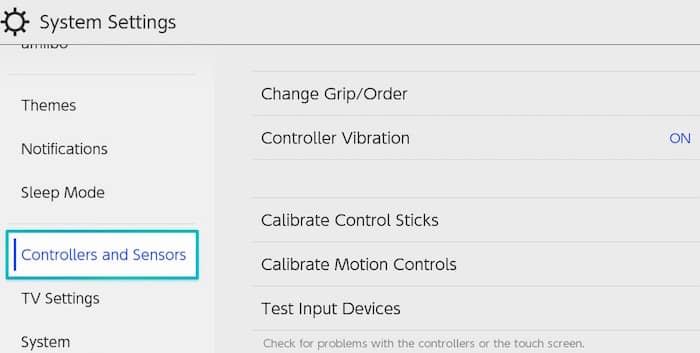
- Select Calibrate Control Sticks
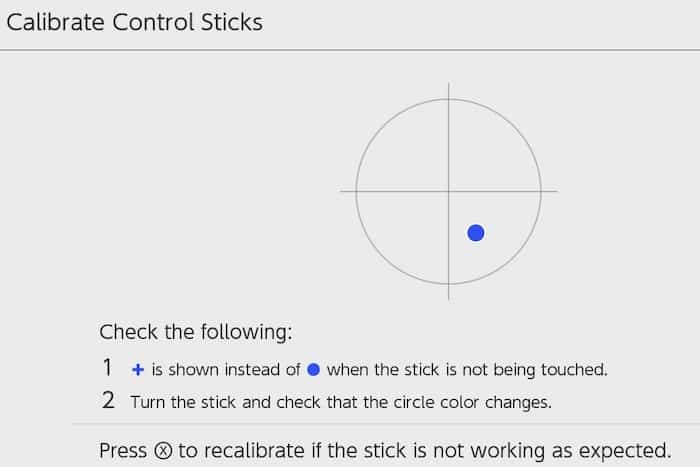
- Press down on the control stick you want to calibrate.
- Follow the on-screen instructions to calibrate it. When you’re done, you can switch to motion controls.
- Go back to the System Settings screen and select Controllers and Sensors again
- This time, select Calibrate Motion Controls
- Hold down the – or + button on the controller you want to calibrate
- Remove all the straps, skins, and accessories
- Place the controller with the stick upwards on a table
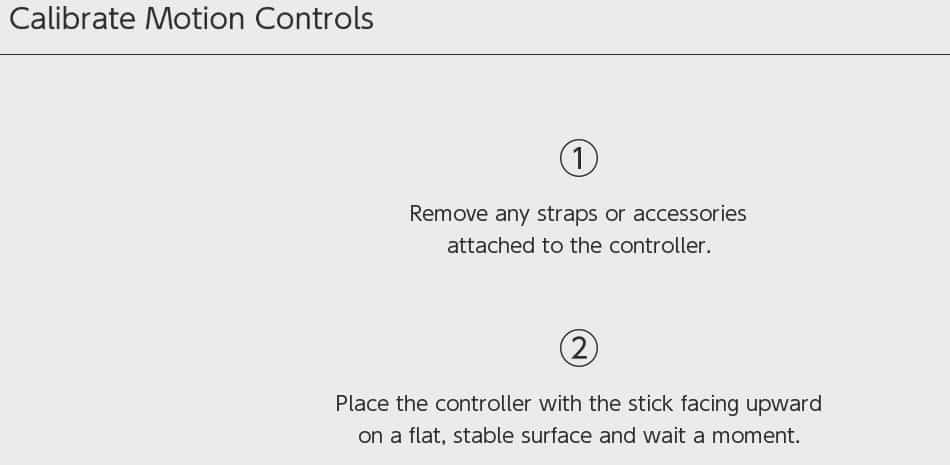
- Select OK when the Calibration Complete message appears on the screen.
Test with another Joy-Con
If you have access to another Joy-Con controller, try using it with your Nintendo Switch. This can help determine whether the issue lies with the specific Joy-Con or the console itself.
If the second Joy-Con works fine, it may indicate a problem with the non-responsive Joy-Con that requires repair or replacement.
For more information, you can check out Nintendo’s support page.
If none of the above steps resolve the issue and your Joy-Con is still unresponsive, contact Nintendo Support for further assistance.
Hope something helps.
Updated in June 2023.
