If there is no sound coming from your Nintendo Switch speakers, use this guide to fix the problem. We’ll take a look at the main causes triggering this issue and what solutions you can use to restore audio from your Switch console.
On this page:
- Learn why there’s no sound on your Nintendo Switch console
- What to do if the speakers are not working
- What to do if there’s no sound when you connect the Switch to your TV
Fix Nintendo Switch sound glitches
⇒ Quick fix: Restart your console
Restart your console by holding down the Power button. When the Power options appear on the screen, select Restart. Check if this quick method solved the problem.
If the audio is still not working, use the solutions below.
Fix 1 – Enable audio rendering when headphones are disconnected
When using the console in handheld mode, unplug any headphones and make sure that audio is enabled.
Keep in mind that if the Mute when Headphones are Disconnected option is enabled, there won’t be any sound on the speakers.
You need to make sure this setting is turned off.
To do this:
- Go to System Settings
- Select System
- Disable the option Mute when Headphones are Disconnected
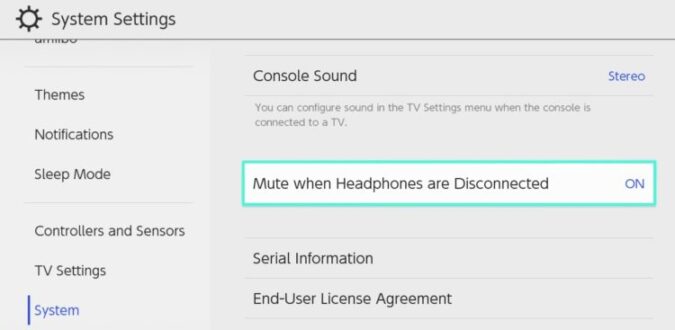
Fix 2 – Update your Nintendo Switch console
Now, that you’ve made sure the problem is not coming from the volume settings, it’s time to check your console firmware.
Ensure your Switch is running on the latest firmware version.
Steps to update your Nintendo Switch
- Select System Settings
- Scroll down and select System
- Select System Update and launch the system update process
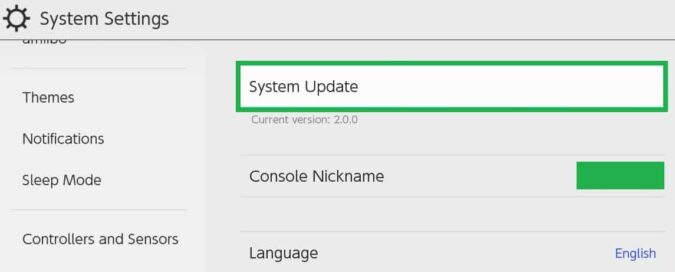
Fix 2 – If there’s no sound when connecting Switch to the TV
Check the connection
First of all, test other channels to make sure the issue is not affecting only one particular channel. Then, check your TV volume and ensure it’s not turned too low.
Also, make sure your TV is not set to mute.
Connect the cable to a different HDMI port. You can also unplug the HDMI cable or try another cable. Perhaps the cable you’re using is faulty or damaged.
Check your TV settings
Option 1: Go into your TV’s advanced settings and disable Anynet and/or CEC
Option 2: Check for system updates if you’re using a smart TV
Option 3: Undock your Switch → go to Settings → TV Settings → change the resolution to 480p, RGB Range to Limited, Match TV State to OFF, and TV Sound to Mono.
Option 4: If your TV has a DVI port, get an adapter that inputs an HDMI cable that also has outputs for a DVI and audio cable.
If you hear distorted or crackling sounds while playing games, it could be due to interference or a weak connection. Try adjusting the audio settings on both the console and the TV to see if that resolves the issue.
Why is there no sound on my Nintendo Switch?
There is no sound on your Nintendo Switch if you muted the audio on the device. Use the volume up button to enable audio.
The console’s speakers are automatically disabled when the Nintendo Switch is docked.
Check if the audio settings of the game or application you’re running are set to mute.
How do I turn the sound on my Nintendo Switch?
You can turn on the sound on your Switch console by pressing the Volume button or adjusting the volume using the Quick Settings screen.
Can my Nintendo Switch console play audio when docked?
Your Nintendo Switch cannot play audio through its built-in speakers when docked.
As a workaround, connect a pair of headphones or a portable speaker through the audio jack and play audio while the console is docked.
References:
- No Sound From One or Both System Speakers, Nintendo Support.
- How to Perform a System Update, Nintendo Support.
Updated in June 2023.
