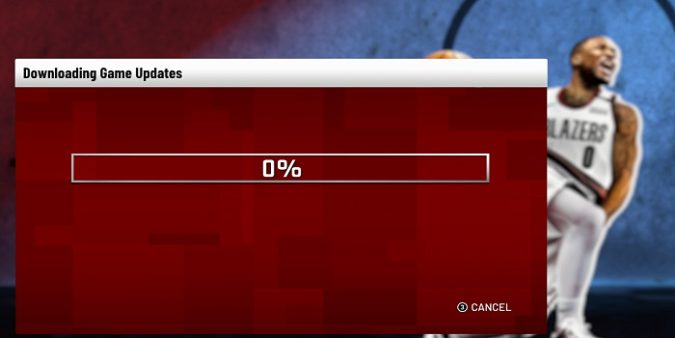NBA 2K automatically searches for game updates. But sometimes, the Downloading game updates screen gets stuck at 0 percent. Follow the troubleshooting steps below to get rid of this issue.
Fix NBA 2K won’t download game update on PC
Check your connection and disable security software
- Turn off your firewall or other security software while NBA 2K is downloading the updates.
- Check your connection. Make sure your network connection is stable. Restart your router and disconnect all the devices that are using the same network to free up more bandwidth for NBA 2K.
- Additionally, make sure you have enough free space to download the update. Clear some room on your drive and try again.
Delete the SYNC.BIN file
Navigate to Program Files\Steam\userdata\<ID>\1644960\local. Then locate and delete the SYNC.BIN file.
Restart Steam, launch NBA 2K again and check if you can download the latest game updates.
Copy a working NBA 2K Local folder
Alternatively, you can also copy a working Local folder from some friend who has no problems with NBA 2K. Ask a fellow gamer to send you a working version of the Local folder which includes the SYNC.BIN file.
Paste the file to Program Files\Steam\userdata\<ID>\1644960\local, restart NBA 2K and check if you can install the latest game updates.
Check the location of your game files
Make sure your computer is downloading the update on the right drive. Many players move the game to a larger secondary drive.
If your Steam and NBA 2K folders are not saved on the same drive, you won’t be able to update the game to the latest version. Move your Steam folder to the drive that has more free space and reinstall Steam.
After reinstalling the game client, you need to remap your Steam Libraries. To do that, navigate to Steam → Settings → Downloads → Steam Library folders.
Reinstall NBA 2K
If the problem persists, uninstall NBA 2K. Then restart your computer. Launch your game client and reinstall the the game. Check if installing a fresh copy of NBA 2K solves the problem.
Do a pathping and tracert and contact 2K Support
If nothing’s working and you still can’t install the latest NBA 2K game updates, contact 2K support. Submit a support ticket and list as many details as possible about the troubleshooting solutions you’ve tried so far.
By the way, you can also do a pathping and tracert to the 2K servers. Collect the data and send it to 2K Support as attachments.
How to do a pathping and tracert to the 2K servers
- Connect your computer to your router.
- Press the Windows and X keys, and select Command Prompt (Admin).
- In the Command Prompt window, enter the following command: pathping -n 104.255.107.131
- Wait until CMD show some statistics about the server connection status.
- Right-click anywhere in the window and choose Select All.
- Then right click again and select Copy.
- Open a new Notepad file and paste the statistics into Notepad.
- Back at the prompt, type tracert 104.255.107.131 and hit Enter.
- Wait until the Trace Complete confirmation appears on the screen.
- Then copy that information in a Notepad file as well.
- Send both the files to 2K support.
Fix NBA 2K game update stuck on Ps4, PS5 or Xbox
Clear reserved space
If you can’t install the latest NBA 2K game updates on your PlayStation or Xbox console, try clearing your reserved space and starting up again.
- Press the menu button on your controller.
- Select Manage game.
- Navigate to your saved data folder.
- Select Reserved space.
- Press the menu button on your controller again.
- Select Clear reserved space.
Alternatively, on PlayStation, you can go to PlayStation Settings, and select Application Saved Data Management. Then go to Saved Data in Online Storage, select Delete, and then select NBA 2K.
Which of these solutions worked for you? Let me know in the comments below.