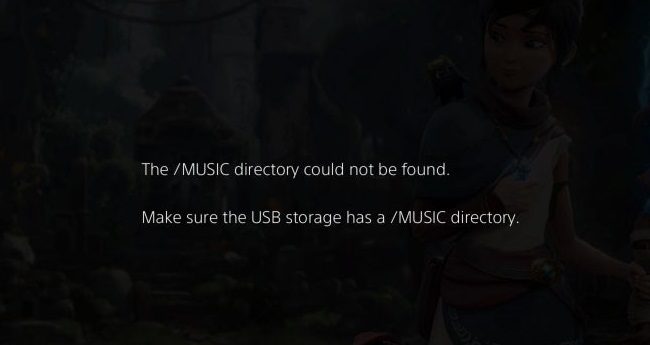When you try to load a game on PS4 or PS5, a strange alert may sometimes pop up on the screen informing you the MUSIC directory could not be found. If restarting your PlayStation console doesn’t solve the problem, pursue the troubleshooting steps below.
Fix: The MUSIC directory could not be found
Switch from soundtrack to the actual game
Click on the three dots to open additional options. Then, change from soundtrack to the actual game. Check if you’re still getting the same alert.
The alert usually indicates you’re trying to open the music soundtrack download, not the game itself. Make sure you’re clicking on the game, not the soundtrack.
If the issue persists, uninstall the soundtrack download, and be sure to download the game from the PlayStation Store.
Create a MUSIC directory on a USB stick
The quickest way to fix “The MUSIC directory could not be found” error is to create a MUSIC directory on a USB flash drive. Connect the USB-stick to your PlayStation console and launch the game or open the soundtrack that stopped working. Your console should quickly recognize your USB flash drive and prompt you to copy the soundtracks.
After copying the music files to your flash drive, close the game and disconnect your USB-stick. You can now connect the thumb drive to your laptop and play the soundtracks. Keep in mind that game music is not meant to be played on the console.
Conclusion
If your PS4 or PS5 console can’t find the MUSIC directory, ensure you’re trying to open the game itself, not the music soundtrack download. Alternatively, connect a USB flash drive to your console, and copy the game soundtrack files. Plug the thumb drive into a laptop and play the soundtracks.
Was this guide helpful? Share your feedback in the comments below.