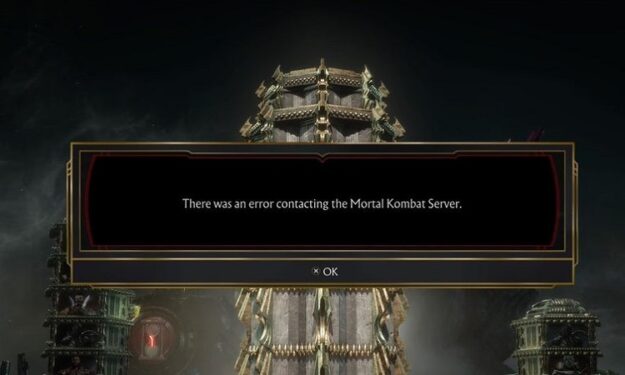In this guide, we’ll list 5 potential solutions to fix Mortal Kombat 11: You are not connected to the Mortal Kombat server errors. This error can occur when you click on the Play button.
But there have also been many reports about players getting disconnected all of a sudden and then forced to restart the game in order to resume playing.
Irrespective of how this problem manifests itself on your computer, whether you can’t connect to Mortal Kombat’s servers or you get disconnected from the game in the middle of the action, you can use this guide to fix it.
⇒ Tip: Server issues and errors can be caused by outages. If Mortal Kombat’s servers are down, there is nothing you can do about it but wait for the devs to fix it. You can follow the official Mortal Kombat Twitter page to get the latest notifications about any outages and downtime information.
Troubleshooting Mortal Kombat server errors
Fix 1 – Check your Internet connection
If there is nothing wrong server-side, make sure you’ve got a stable internet connection:
- Restart your modem to get rid of any temporary files that might be clogging up your connection.
- If you’re using a wireless connection, switch to a cable connection and check if you notice any improvements.
- Turn off any devices doing video streaming or any other tasks that eat up much of your bandwidth.
Fix 2 – Disable RGB lighting in-game settings
Many PC users reported they fixed Mortal Kombat server connection problems by turning off the RGB lighting option. It appears this option sometimes causes server desync issues and errors. Why this happens is still an unanswered question. But many users confirmed that disabling RGB settings worked for them.
You can turn off RGB lighting in-game or tweak your UserSettings.ini file.
- Navigate to %LOCALAPPDATA%\MK11\ Users\[UserName\appdata\Local\MK11
- Open the UserSettings.ini file
- Locate RGBPeripherals = on and RGBKeyLighting = on
- Change both of them to RGBPeripherals = off and RGBKeyLighting = off
- Save the file
- Restart the game.
Additionally, you may also roll back or uninstall your RGB peripheral software.
Fix 3 – Forward your ports
Make sure you forward the following MK 11 ports in your router settings:
- Mortal Kombat 11 PS4 ports:
- TCP: 1935,3478-3480
- UDP: 3074,3478-3479
- Mortal Kombat 11 Steam ports (PC):
- TCP: 27015-27030,27036-27037
- UDP: 4380,27000-27031,27036
- Mortal Kombat 11 Nintendo Switch ports
- TCP: 6667,12400,28910,29900,29901,29920
- UDP: 1-65535
- Mortal Kombat 11 Xbox One ports:
- TCP: 3074
- UDP: 88,500,3074,3544,4500
For more information on how to forward your ports, visit this page.
Fix 4 – Create a new user account
If running the game as an administrator did not work, try creating a new user account on your computer and launch Mortal Kombat 11 from that account.
Fix 5 – Update your graphics driver and check your settings
Get the latest video drivers on your computer and lower your graphics settings, especially if you’re using a low-specs computer. Running MK11 on high graphics settings may put too big a strain on your computer. This may lead to Internet connection issues, among other problems.
We hope something helps. We’re sure Mortal Kombat 11 server errors will occur less and less frequently as the devs manage to patch the game.