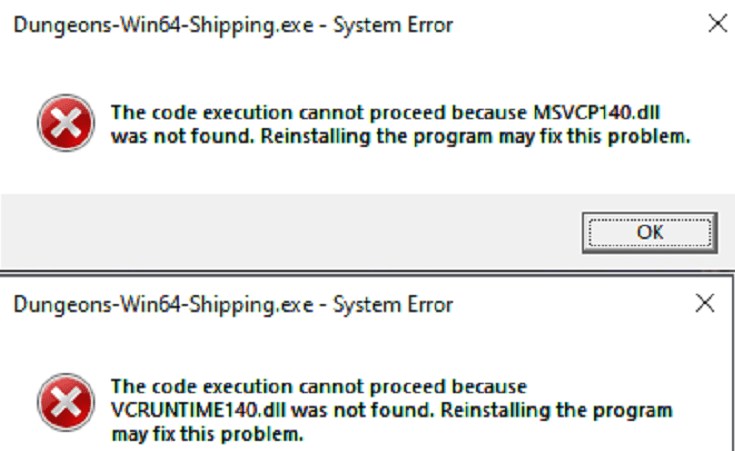If Minecraft Dungeons won’t start on Windows 10 due to missing file errors, use this guide to troubleshoot the game and launch it without any problems.
This problem usually occurs when players Start the Minecraft Dungeons launcher and an error message appears on the screen informing them they need to install Microsoft Visual C++ 2015 Runtime.
When players hit the Yes button to start installing Visual C++ 2015 Runtime, one of the following error codes pops on the screen:
- MSVCP140.dll was not found
- VCRUNTIME140.dll was not found
- X3DAudio1_7.dll is missing
- XAPOFX1_5.dll is missing
Fixing Minecraft Dungeons Missing Files
Fix 1 – Update your computer
Check for updates and install any pending operating system updates. If there are any missing or outdated Visual C++ files, updating your computer should fix that.
Since we’re talking about a game here, don’t forget to get the latest graphics driver updates as well.
Fix 2 – Uninstall Microsoft Visual C++ Redistributable 2015
Use this fix if you’re getting Minecraft errors MSVCP140.dll or VCRUNTIME140.dll.
As Microsoft suggests, you need to completely uninstall Visual C++ Redistributable and then reinstall it.
Here are the steps to follow:
- Open the Control Panel
- Go to Programs and Features
- Select Add or remove programs
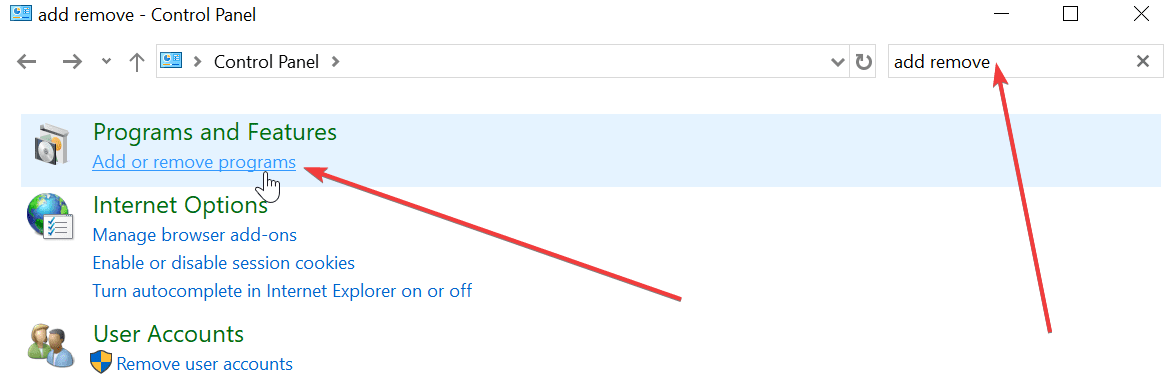
- Locate Microsoft Visual C++ in the list of installed software
- Select it and click on the Uninstall button
- Go to Microsoft’s download page for Microsoft Visual C++ 2015
- Download the tool and launch Minecraft Dungeons launcher to check if the problem is solved.
Fix 3 – Uninstall Microsoft Visual C++ Redistributable 2015 and higher
- Launch Control Panel and go to the Add or remove programs section
- Search for Microsoft Visual C++
- Select all the 2015, 2017 and 2019 entries and uninstall them
- Download Microsoft Visual C++ from Microsoft. Make sure to get the versions you just uninstalled (Visual Studio 2015, 2017 and 2019), select vc_redist.x86.exe and download the files
- Launch the game, hit the Play button and check if the error is gone.
Fix 4 – Install DirectX End-User Runtimes (June 2010)
Use this solution if you’re getting X3DAudio1_7.dll or XAPOFX1_5.dll is missing errors.
Go to Microsoft’s download page for DirectX End-User Runtimes (June 2010) and install directx_Jun2010_redist.exe.
Once you installed the file, launch the game again.
Fix 5 – Disable your antivirus and firewall
Another solution Microsoft suggests you should try out if you’re getting missing file errors in Minecraft is to disable your antivirus and firewall. Once you’ve done that, download the game again. If you’re prompted to repair it, select the repair option.
Launch Minecraft and check if it works. You can then re-enable your antivirus and firewall protection.
Alright, one of these solutions should fix the problem and get you back in the game.