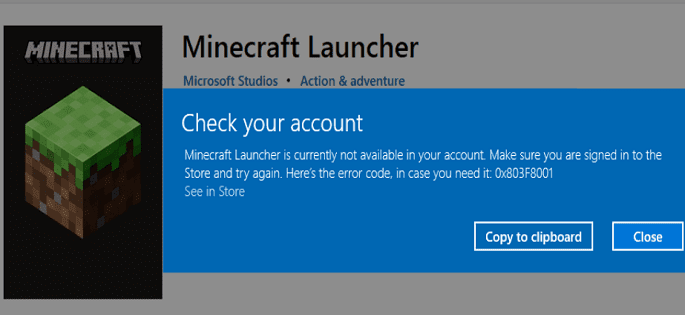When you try to download Minecraft, a strange error may pop up on the screen that says the launcher is not available in your account. The error message reads as follows:
→ Minecraft Launcher is currently not available in your account. Make sure you are signed in to the Store and try again. Here’s the error code, in case you need it: 0x803F8001
Let’s see how you can quickly solve the problem.
If the Minecraft Launcher is not available in your account, update your OS to the latest version. Go to the Microsoft Store and hit the “Get” button first, then click on “Play”. Then, reinstall the Minecraft Launcher. If the error persists, install the old Minecraft Launcher for Windows 7/8.
Here’s a break down of these troubleshooting steps.
Check for Updates
Make sure you’re running the latest OS version available for your computer. Go to Windows Update and hit the “Check for updates” button.
Install all the pending updates, restart your machine, and launch Minecraft again.
Click the “Get” button first
If you hit the “Play” button in the Microsoft Store before the “Get” button, you’ll get this annoying error. Make sure to hit the grey “Get” button first, wait until everything syncs, and then hit the Play button.
After hitting the “Get” button, the only option available should be “Play” anyway.
Reinstall the Minecraft Launcher
Navigate to Settings, select Apps & Features, and uninstall the Minecraft Launcher. Restart your computer.
Then, go to the Microsoft Store, and download the Minecraft Launcher. Don’t download it from the Minecraft website.
Launch Minecraft and check if everything runs flawlessly.
Install the old Minecraft Launcher
Some players suggested that installing the old Minecraft Launcher could fix the problem. Make sure to download the version for Windows 7/8.
Right click the old launcher shortcut, click on the Compatibility tab, and set compatibility to Windows 8.
It seems that the new Minecraft launcher for Windows 10/11 has a lot of issues, especially when playing the Java Edition. The old launcher is more stable regardless of the Windows version you’re running.
However, the old launcher doesn’t support the Bedrock edition. As a workaround, launch the game straight from the Microsoft Store.