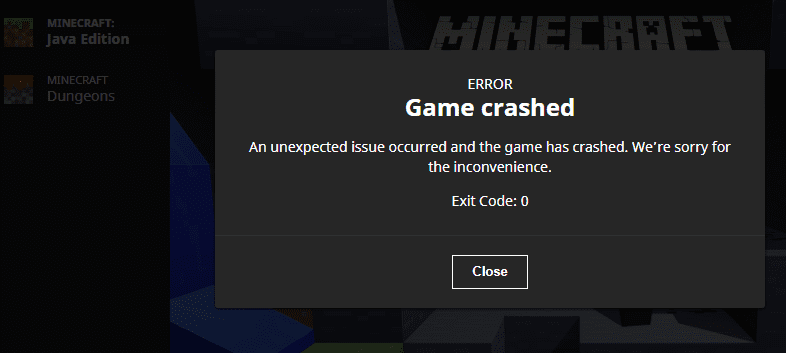In this guide, we’ll talk about Minecraft exit code 0, why it means, what it occurs and how you can fix it.
The error message reads as follows: Error 0: Minecraft has encountered a problem and needs to close. We are sorry for the inconvenience.
What is Minecraft Error 0?
Error code 0 or exit code 0 is a Minecraft error that occurs when the game crashes during the gameplay. Some of the most frequent causes of Minecraft error 0 include incompatible programs, outdated or corrupted drivers, or low memory issues.
When Does Error 0 Occur?
Minecraft exit code 0 can occur shortly after players launch the game, when you’re minutes into the gameplay or just before you exit the game. As you can see, this error message can show up anytime.
The problem is that if you don’t address the error early or the first time it comes up, it will pop up again and again.
What Causes Minecraft Error Code 0?
- Incompatible programs — some of the programs running in the background may interfere with Minecraft and block certain game files.
- Not enough memory — if your computer is running out of memory, the device will not be able to run all the processes required for Minecraft.
- Bad graphics driver — if your graphics driver is outdated or got corrupted, no wonder Minecraft crashes with error code 0. Updating your GPU drivers should fix the problem.
How to Fix Minecraft Error 0
Fix 1 – Close background programs
Make sure Minecraft is the only programs running on your device. In other words, your computer should run only the necessary Windows OS processes and drivers, and Minecraft. Nothing else.
If you run other programs in the background while playing Minecraft, these processes may use too many computer resources leaving your device unable to power Minecraft. And there’s also the risk of software conflicts.
You can use the Task Manager to close background programs or clean boot your computer.
Fix 2 – Uninstall conflicting programs
If you noticed you encountered Minecraft error 0 more frequently when you’re running a particular program, consider uninstalling the respective program(s).
- On Windows 10, launch Control Panel and select Uninstall a program
- Click the problematic program and click Uninstall
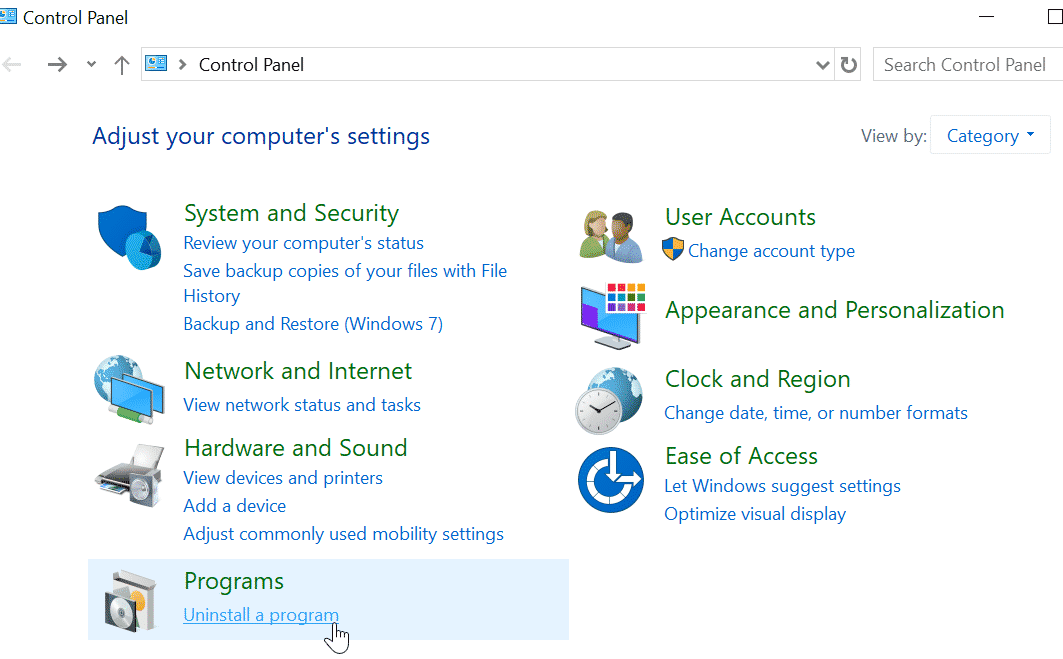
If you don’t want to remove the problematic program, you can select Update instead of Uninstall.
If the root-cause of the software conflict is corrupted or outdated files, updating the program should fix the problem.
Fix 3 – Update or reinstall your graphics driver
- Open the Device Manager and expand your Display adapters list
- Right-click on your graphics driver and select Update
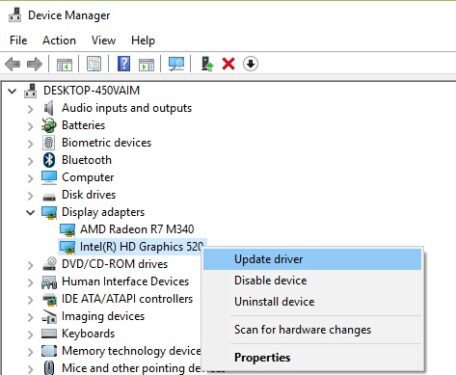
- If updating the driver did not work, you can select Uninstall device and restart your computer.
If Minecraft error 0 is related to a bad graphics driver, updating or reinstalling the driver should solve the problem.
Fix 4 – Free up some memory and storage space
Ensure there’s enough RAM for Minecraft. You need at least 2GB but we suggest you should have at least 4GB in order to avoid any technical issues and glitches.
For example, if you’re running a vanilla server, allocate at least 2GB to the server (if it’s not too demanding).
If you’re running a modded client, allocate 6 to 8 GB of RAM. The same is valid for the server.
If you’re running low on storage space, permanently remove the items on your Recycle Bin, uninstall the programs you haven’t used in a long time, delete some of the videos you no longer need and clean your disk.
In this manner, you’ll take a significant burden off your computer’s CPU and RAM.
Fix 5 – Reinstall Runtime libraries
If the MS Visual C++ package is not installed properly or completely, your games will often crash. Uninstall the current package and install a new copy to solve the issue.
- Open the Control Panel, go to Programs and Features, and select Microsoft Visual C++ Redistributable Package
- Click Uninstall and restart your computer
- Download the latest Visual C++ version from Microsoft and then install it.
Fix 6 – Update Java
If your Java client is outdated, go to the Java downloads page and download the latest version. Don’t forget to uninstall your previous build first.
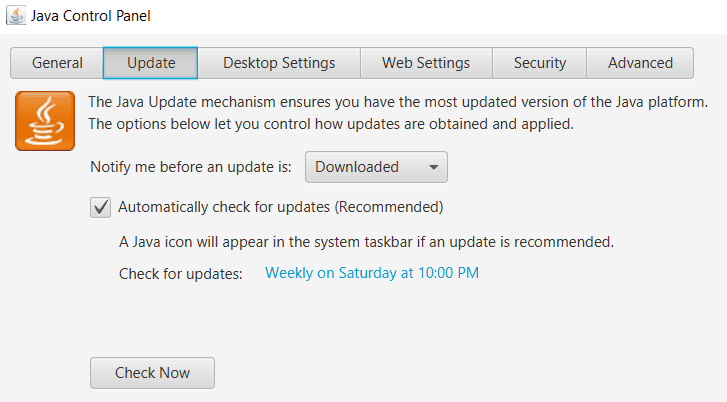
We hope something helps.