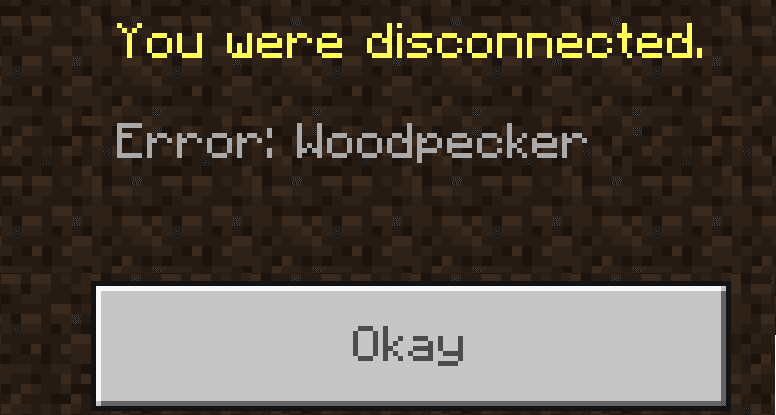When Minecraft error Woodpecker comes up, this means you just got kicked out of the game.
What causes error Woodpecker?
Minecraft error Woodpecker may be caused by an unstable Internet connection, server issues or the game’s anti-cheat system that mistakenly blocked your account.
Sometimes, error Woodpecker is a side effect of recent changes in the anti-cheat system. Of course, the frequency of this issue increases when new anti-cheat updates are released.
Woodpecker errors also show up if you get stuck in a block sometimes.
It is worth mentioning the Woodpecker error affects The Hive more frequently than other servers or worlds. It often means the game flagged you for speed, fly, or phase hacking.
⇒ Note: Check the Minecraft Service Status for schedule maintenance or known outages as this will impact or limit your ability to connect to Minecraft’s servers.
How to Fix Minecraft Error Woodpecker
Fix 1 – Log out and l0g back in
If this problem is related to your account, sign out, close the game, launch it again and sign back in.
Additionally, you can also restart your computer after closing the game. In this manner, you get rid of the temporary files stored during your first Minecraft gaming session.
Fix 2 – Check your connection
If your network connection is not stable or you’ve having bandwidth problems, your computer will have trouble connecting to Minecraft’s servers or you’ll suddenly lose the connection to the servers.
Here’s what you can do to improve your connection:
- Use a cable connection whenever possible for a faster and more stable connection
- Restart your modem and install the latest router firmware version
- Disconnect other devices using your network connection to ensure the game gets enough bandwidth
- If your network equipment is more than 3 or 4 years old, consider an upgrade.
Fix 3 – Use a different Minecraft version
If the server fails to load correctly for a specific game version, that could also be caused by your specific hardware configuration.
Try switching to a lower game version and check if that helps.
Fix 4 – Check your firewall settings
Your firewall might be blocking the Java runtime from connecting to the Internet. This often happens when you install a new Java version on your machine.
Sometimes, your firewall may alert you about the new version and ask for you permission to connect. Minecraft runs on Java so do grant the permission.
But if there’s no alert or pop-up on the screen, review your firewall settings and make sure Java is not blocked.
Fix 5 – Disable your VPN
VPN tools may also cause the Woodpecker error. As you already know, a VPN acts as the middleman between your computer and the Internet, filtering your connection and operating many IP changes.
Try disabling your VPN, launch Minecraft again and check if the error pops up again.
Fix 6 – Update Java
Minecraft runs on Java, so it you’re running an outdated version, make sure to check for updates using the Java Control Panel.
This should fix the problem if the Java version you’re using cannot connect with your Minecraft Launcher version.
Fix 7 – Reinstall Minecraft Java
Uninstalling Minecraft Java is another potential solution is everything else failed.
Don’t forget to backup your files before you uninstall Minecraft Java.
We hope something helped.