Minecraft fans can now dive into a new Minecraft spin off. Minecraft Dungeons is a dungeon-crawler with a hack-and-slash approach. The game is available on Xbox One, Windows PCs, PS4 and Nintendo Switch.
But if various technical glitches are preventing you from enjoying Minecraft Dungeons, we created this special troubleshooting guide to help you fix them.
This guide is divided into 4 parts corresponding to the 4 platforms Minecraft Dungeons is available on. To go straight to the platform you’re interested in, use the quick navigation menu below:
Before we dive into specific solutions, check your Internet connection. Make sure you’ve got a stable connection and turn off any devices that might be eating up your bandwidth (such as smartphones or computers streaming video content).
Fix Minecraft Dungeons Not Working on Windows 10
Fix 1 – Get the latest OS and driver updates
In order to enjoy a smooth gaming experience on PC, you need to install the latest Windows 10 and driver updates before you install a new game.
To download the newest OS updates, go to Settings > Update & Security > and hit the Check for updates button. 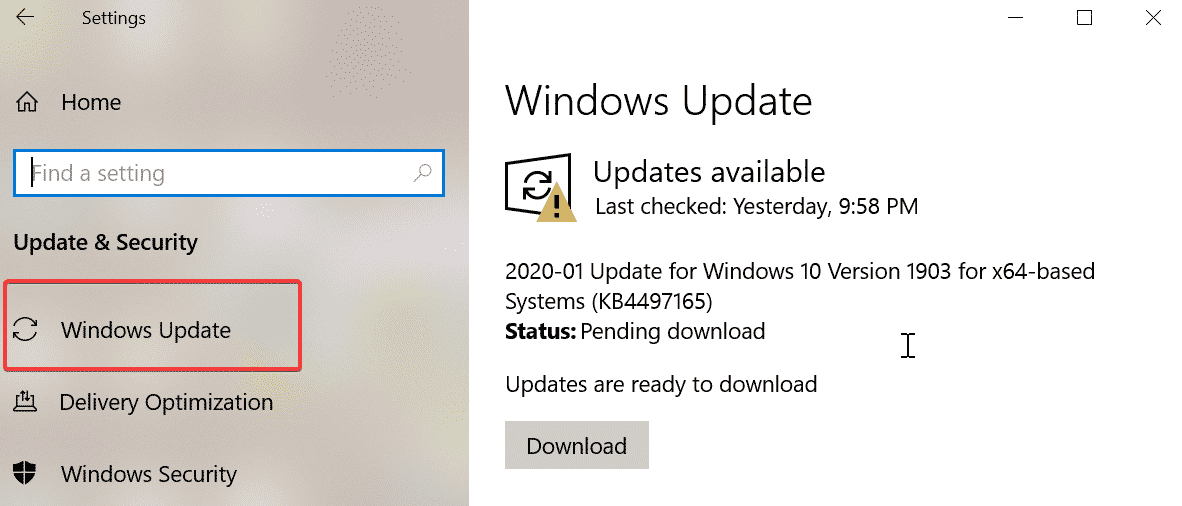
If you don’t update your OS, it’s possible that you’ll get this error message:
Minecraft Dungeons does not work on this device.
To download the latest driver updates for gaming, go to Nvidia’s or AMD’s official website (depending on what GPU you have) and manually download the updates.
Or you can use the Device Manager.
Fix 2 – Disable all non-game related programs
When playing games, it’s essential to close apps and programs that you don’t use while gaming. Background processes waste your CPU, GPU and RAM power, instead of allowing your computer to use these resources to deliver an improved gaming performance.
To disable background processes, you can either use the Task Manager (the Processes tab) or clean boot your machine.
Fix 3 – Remove temporary files
Temporary files may cause plenty of issues while you’re playing games and it’s best to remove them regularly.
Step to delete game temporary files
- Open the Settings app
- Select System
- Click on Storage
- Select This PC
- Click on Temporary files or Storage Sense (depending on your Windows version)
- Select Temporary files
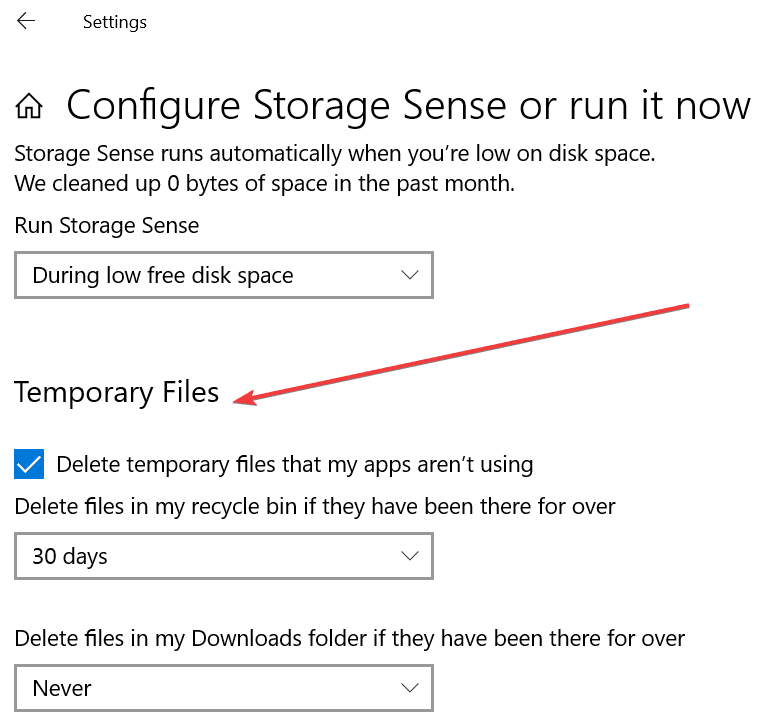
- Click Remove files
- Restart your computer and launch Minecraft Dungeons again.
⇒ You may also like Minecraft: How many blocks is max height?
Fix Minecraft Dungeons Not Starting on Xbox One
Fix 1 – Restart the console
A full power cycle should help you to give your Xbox CPU a clean state and get rid of all the processes bogging down the hard drive. By rebooting the console you refresh the system.
Fix 2 – Update your Xbox
Check if there is any system update pending on your console. If this is the case, install the new system version, restart your console and launch Minecraft Dungeons again.
Fix 3 – Delete local game data
This method is particularly useful if game save data is corrupt.
- Go to Home
- Select My games & apps
- Highlight Minecraft Dungeons, and press the Menu button on the controller
- Select Manage game & add-ons
- Scroll down to Saved data
- Locate the saved data for your gamertag on the right
- Press the A button on the controller
- Confirm the action to delete the game save data.
When it comes to deleting game save data from your Xbox, you’ve got two options:
- Delete from console to delete the save file stored locally. This won’t delete the game save files in the cloud.
- Delete everywhere to remove saved data from the console and the cloud.
Fix Minecraft Dungeons Not Loading on Nintendo Switch
There have been many reports from Nintendo Switch players complaining Minecraft Dungeons got stuck on the loading screen with just the spinning cube.
Fix 1 – Disconnect your MS account
- Launch Minecraft Dungeons in airplane mode
- Disconnect your Microsoft account
- Reboot your console
- Reconnected your MS account and launch the game again.
Fix 2 – Erase your Minecraft Dungeon data
Deleting your Minecraft Dungeon save data off your Switch should help you solve this problem. But don’t delete anything else, erase only your Minecraft Dungeon data.
Fix Minecraft Dungeons Not Working on PS4
Fix 1 – Reboot your PS4
Hold the power button on your PS4 until the console beeps and turns off. Unplug the AC adapter and let the console unplugged for 1 minute. You can then plug the power supply back and boot the console.
Fix 2 – Update your PS4
Keeping your PlayStation console up to date is extremely important if you want to avoid bugs and error while playing your favorite games. Make sure your console is running the latest system version.
Fix 3 – Free up some space
Your PS4 needs to have at least 25 GB of free space in order to be sure you won’t experience any problems due to low storage issues. Of course, you can play your favorite games even if you’re under 25GB of free space but the risk of encountering all sorts of glitches increases.
We hope these quick solutions helped you to fix your Minecraft Dungeons loading problems.
