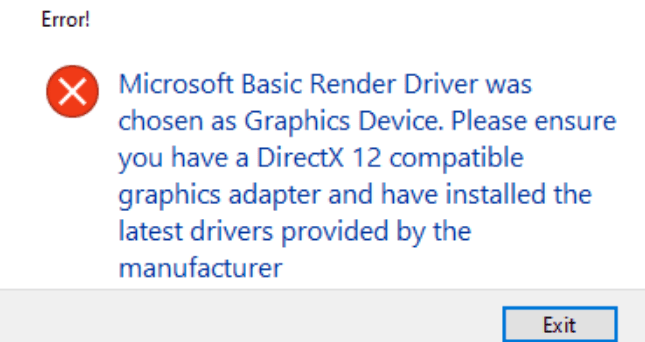Your Windows computer may sometimes throw a strange alert that says your system is now using the Microsoft Basic Render Driver as a graphics device. You’re also prompted to update your graphics driver and check your DirectX version.
The message reads as follows: Microsoft Basic Render Driver was chosen as Graphics Device. Please ensure you have a DirectX 12 compatible graphics adapter and have installed the latest drivers provided by the manufacturer.
Unfortunately, this error can prevent you from launching your favorite games. Here’s how you can fix it.
How to fix Microsoft Basic Graphics Render Driver errors
Update your drivers
Be sure to update your graphics driver to the latest version.
- Launch the Device Manager.
- Expand the list of Display adapters.
- Right-click on your graphics driver.
- Select Update driver.
- Restart your computer.
Alternatively, you can manually download the latest driver updates from your GPU manufacturer’s website.
- Get the latest NVIDIA driver updates
- Download the latest AMD driver updates
- Get the latest Intel driver updates
If the issue persists, go back to the Device Manager and right-click on your graphics driver. Select Uninstall device, and restart your computer to automatically reinstall the latest graphics driver.
Upgrade your PC to DirectX 12
- Click on the Windows search icon, type in dxdiag, and hit Enter.
- Locate the DirectX Version line.
- Ensure it says DirectX 12.
- If you’re running an outdated DirectX version, update to DirectX 12.
- Restart your computer and launch the problematic game again.
Change the GPU hardware file name
- Navigate to SteamLibrary\SteamApps\Common\YourGame\Data\Hardware.
- This path might be different, depending on where you installed your game.
- Locate the text file associated with your GPU.
- If your computer is equipped with an NVIDIA GPU, locate the GPU_Nvidia.txt file.
- Right-click on your GPU text file and rename it.
- Relaunch the problematic game.
Conclusion
If your computer is using the Microsoft Basic Render Driver as a graphics driver, update your graphics driver to the latest version. Then, install DirectX 12. Additionally, rename the GPU hardware file name and restart the problematic game.