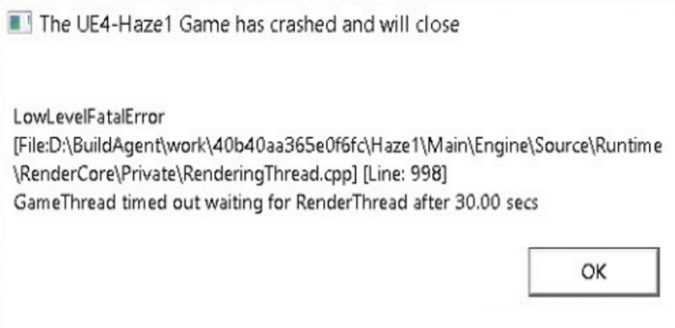Low Level Fatal errors indicate that sometimes unexpected happened and your game crashed. If you’re lucky, restarting your game should help you resume playing. If the error persists, pursue the troubleshooting steps below.
How do I fix Low Level Fatal Errors?
Low Level Fatal errors indicate there’s a corrupted asset in the game. The quickest way to fix this error is to verify your game’s files. If this method fails, delete all your mods and reset your graphics settings to default.
Fix 1: Get the latest graphics driver updates
Update your graphics driver to the latest version. There are two ways to do that: use the Device Manager or manually download the latest driver from your GPU manufacturer’s website.
Use Device Manager to update your graphics driver
- Press the Windows and X keys.
- Select the Device Manager option.
- Expand the list of Display Adapters.
- Right-click on your graphics driver.
- Select Update Driver.
Manually download the latest graphics driver
If you’re using an NVIDIA GPU, download and install the latest drivers using the Express option.
If updating your drivers fails to solve the problem, completely uninstall them. Then restart your computer to automatically download the latest drivers or get them directly from Nvidia or AMD.
Fix 2: Use different graphics settings
- Navigate to Control Panel, and select System.
- Go to Advanced System Settings.
- Click on the Visual Effects tab.
- Then select Adjust for best performance.
- Go to Settings, and select System.
- Click on Display.
- Set desktop scaling (DPI) within windows to 100%.
- After that, disable raytracing in your game settings.
If you’re using an NVIDIA card, disable image sharpening. To do that, open the NVIDIA Control Panel, go to 3D Settings, and turn off image sharpening.
Fix 3: Repair your game
If you’re still getting Low Level Fatal errors, repair your game files.
On Origin, go to your game library, right-click on the game that triggered this error, and select Repair.
On Steam, go to your game library, right-click the problematic game, and then select Properties. Click the Local Files tab, and select Verify Integrity of Game Files.
If you’re using a different game client, go to its official support page for step-by-step instructions on how to repair your game files.
Fix 4: Run the game in Compatibility Mode
- Exit the game.
- Right-click on the launcher file of the game or its desktop shortcut.
- Go to Properties.
- Click on the Compatibility tab.
- Under Run this program in compatibility mode for, select Windows 7 or 8.1
- Launch the game again and it should run fine.
Fix 5: Force DirectX11
If you’re getting this error on Steam, force DirectX 11.
- Open the Library.
- Right-click on your game and select Properties.
- Select Set Launch Options.
- Write -force-d3d11 in the text field.
- Hit the OK button and start the game.
The game should now be running with the DirectX 11 version.
Reinstall the game
If you’re still getting Low Level Fatal errors, uninstall the game from your PC and restart your machine. Then use your game client to download the game again.
Running a full fresh installation of the game, and scrubbing everything should help you get rid of corrupted game files.
Which of these solutions worked for you? Do let me know in the comments below.