Lenovo Legion 5i laptops are powered by Intel’s 10th gen H-series CPUs, which includes Core i5 and i7 processors. Unfortunately, many Legion 5i owners have complained their laptops sometimes freeze and crash unexpectedly. This issue becomes even more annoying as it tends to occur mid-gameplay.
How to fix Lenovo Legion 5i crashes and BSoDs
Check for overheating issues
Pay attention if you hear a loud fan noise shortly before your laptop freezes or crashes. This may indicate the hardware temperature has reached an abnormally high level. The safety system will automatically kick in and shut down your laptop to prevent hardware damage.
Here’s what you can do to prevent overheating issues:
- Disable overclocking
- Overclocking programs can sometimes put a lot of strain on your CPU and GPU. Either lower your overclocking settings or disable the program altogether.
- Use a cooler
- A cooler can help your Lenovo Legion 5i laptop reduce its operating temperature, especially if the device is unable to cool itself properly.
- Force-stop background apps
- Close all the apps and programs running in the background to free up more resources for the games you’re playing.
Update your graphics drivers
Be sure to update your graphics driver to the latest version. The quickest way to do that is to manually download the latest graphics driver from your GPU manufacturer’s website. Install the updates, restart your Legion 5i laptop, and check if the issue persists.
Downgrade your graphics driver
Try downgrading your Nvidia graphics driver, and check if you’re experiencing the same issue. Many Legion 5i users confirmed that rolling back to an older driver version fixed the problem for them.
For a step-by-step guide on how to downgrade your driver version, go to Nvidia’s Support page.
Disable Hybrid Mode
If you’re using Hybrid Mode, disable this option and check if your Legion 5i laptop still crashes.
Open the Nvidia Control Panel. You can select between Optimized (use only integrated graphics), Hybrid (toggle between integrated and dedicated graphics), or simply use your dedicated graphics card.
Manually toggle between integrated and dedicated graphics, and check which option works best for you.
Disable processor performance boost mode
- Click on the Windows Search icon.
- Type PowerShell.
- Right-click on PowerShell and select Run as administrator.
- Run the powercfg.exe -attributes sub_processor perfboostmode -attrib_hide command and hit Enter.
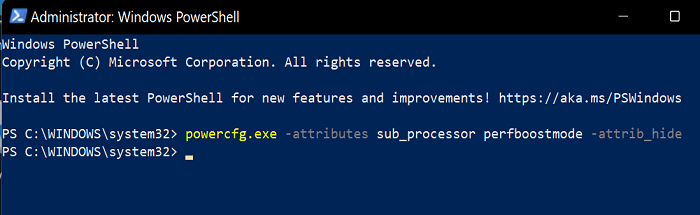
- Go back to the Search box and type “edit power plan“.
- Click on Change advanced power settings.
- Select Processor power management.
- Click on Processor performance boost mode.
- Use the dropdown menu and select Disable for both options (On battery and Plugged in).
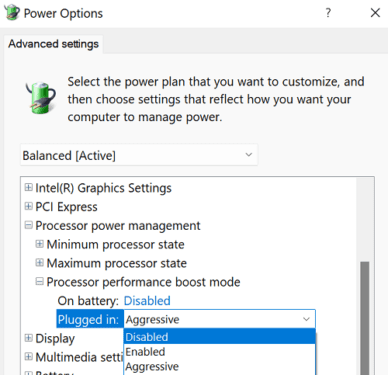
- Save the settings, and check if your Lenovo Legion 5i laptops still crashes.
Disabling Processor performance boost mode should help you drop your CPU temperature from 90 to 70 degrees max while gaming. There should be no visible impact on performance.
Conclusion
To fix the issue where your Lenovo Legion 5i laptop freezes and crashes unexpectedly, disable overclocking and use a cooler. Then, update your graphics driver to the latest version. Alternatively, roll back to a previous graphics driver version and check if you notice any improvements. Go to GPU settings, and disable Hybrid Mode. Additionally, disable processor performance boost mode.

I did all of the above and more—eventually after reverting to Win 10 and jumping through hoops for a few months Lenovo came and replaced the motherboard( the motherboard CPU and RTX 3050Ti are all in one so all of those got replaced)—fixed!