This guide contains troubleshooting solutions for the most common Joy-Con controller stick problems you may experience on your Nintendo Switch.
Use it to solve the following issues:
- Joy-Con joystick not working
- Nintendo Switch Joy-Con drifting
- Unresponsive Joy-Con joystick
Fix Joy-Con Control Stick Glitches
Did you know that most Joy-Con issues are triggered by the controllers not being properly attached to the controller? Make sure you hear a click when you slide the Joy-Con on your Switch. This confirms the controller has been properly attached to your console.
Also, remove any skins, covers and other accessories from your Joy-Con. If the joystick issues persist, here’s what you can do next.
Fix 1 – Check the control stick configuration
Make sure your Joy-Con joystick configuration is set to standard inputs. To do this:
- Go to System Settings and select Controllers and Sensors
- Select Change Button Mapping
- Select the controller, and then select Change
- Select a button and choose a new function for it if you want to. But at this stage, you only want to check you’re using standard inputs.

- Confirm the changes if necessary.
Fix 2 – Reset Joy-Con inputs to factory settings
Alternatively, you can cancel all the button mapping and input settings by resetting your Joy-Con to default settings.
- Open System Settings
- Select Controllers and Sensors
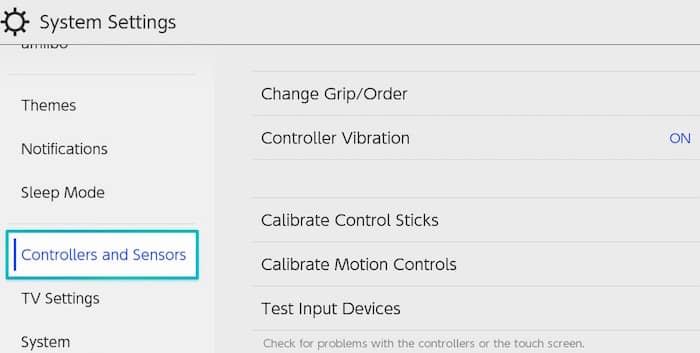
- Select Change Button Mapping
- Select the controller you want to reset
- Select Reset twice.
For more information on how to change the button mapping on your Switch console, go to Nintendo’s support page.
Fix 3 – Update your Nintendo Switch
Download the latest system updates on your console. Running outdated system version is the second most common cause of all the Switch problems you might experience at a given time.
To update your console:
- Go to System Settings and select System
- Select System Update
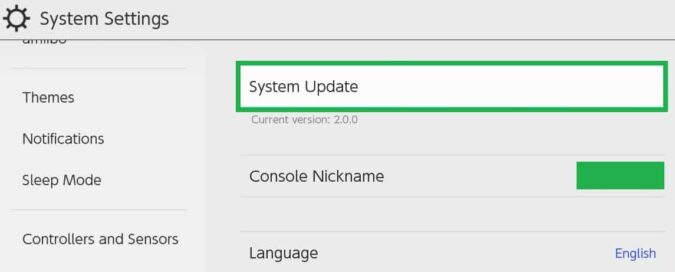
- The console will start searching for updates
- If it finds any, it will automatically download and install them.
Fix 4 – Install the latest Joy-Con firmware update
The same is valid for your Joy-Con firmware. Even if you installed the newest updates for your Nintendo Switch console, you might still experience various issues if you don’t have the latest firmware update for your controllers.
- To update your Joy-Con:
- Go to System Settings
- Select Controllers and Sensors
- Select Update Controllers
- The latest controller’s firmware version will automatically be downloaded and installed.
Troubleshoot Nintendo Switch Joy-Con Control Stick Drifting
Joy-Con drifting problems have been around for a long time. Basically, Joy-Con joysticks randomly move around without users touching them. As a result, the control sticks input commands to the console — as if they had a will of their own. Imagine that happening in the middle of the game with the console doing exactly the opposite of what you would want it to do.
It appears the left Joy-Con is more affected by this problem. Most players are right-handed and they use the left Joy-Con for movement. One could simply draw the conclusion that Joy-Con drifting is caused by overuse. But it’s most likely a combination of factors.
You can use the 4 solutions listed above to fix Joy-Con drifting. And you also need to calibrate your controllers again.
Steps to recalibrate your Joy-Con
- Detach your Joy-Con from your Nintendo Switch console
- Go to System Settings
- Select Controllers and Sensors
- Select Calibrate Control Sticks
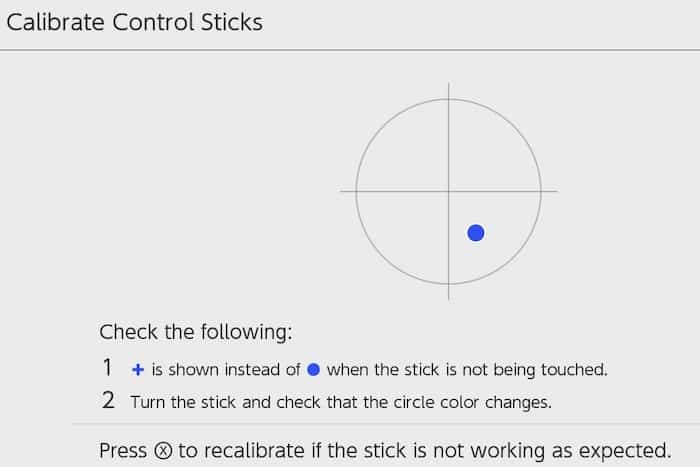
- Press the control stick you want to calibrate and move it around following the on-screen instructions.
The good news is that Nintendo will repair Joy-Con for free if it’s drifting.
There you go. We hope your Joy-Con controllers are fully functional now.
