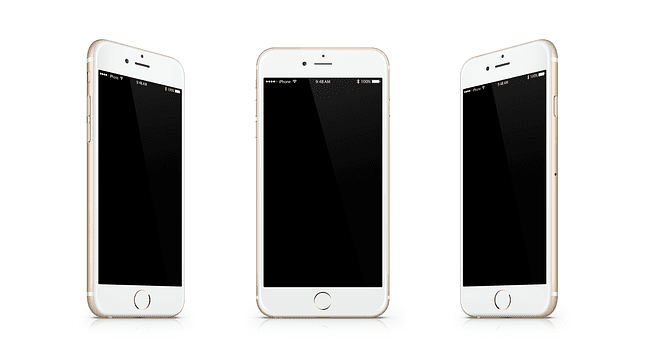Are you trying to play your favorite game on your iPhone, but somehow it won’t start? You’re in the right place. In this article, we’re going to show you what to do if iOS games won’t launch. Hopefully, you’ll get the game up and running in just a few minutes.
How To Fix Ios Not Opening Games
Turn off your iPhone
Hold the Sleep/ Wake button until the power off slider appears on the screen. Confirm the action. Wait for about one minute and then hold the Sleep/ Wake button again to turn your iPhone on.
Close background apps
Apps running in the background constantly use your device’s resources. The best solution is to simply close them in order to direct all the iPhone resources to the game that you’re trying to play.
Press the Home button twice to display your background apps. Simply swipe up each app to close it. Press the Home button again to return to the normal screen.
Now restart your iPhone and launch the problematic game again.
Install the latest iOS version
- Go to Settings app.
- Tap General.
- Go to Software Update to check if there is a new iOS version available.
- If this is the case, tap Download & Install.
Install another app/ game from the App Store
If you’re having issues launching a particular game on your iPhone, Apple recommends installing a different app or game that you don’t have on your device.
It is important to use the same Apple ID that you used to download the problematic game.
Troubleshoot the Game Center
A number of gamers fixed similar issues simply by going to the game they had previously used with the Game Center and signing back in.
Additionally, you can turn the Game Center off under Apps using iCloud. Wait one or two minutes and then turn the Game Center back ON.
- Navigate to Settings.
- Select iCloud.
- Disable the Game Center App to prevent it from using the iCloud. Wait one minute.
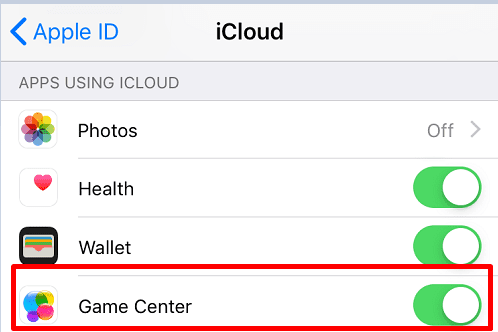
- Then toggle the button on.
- Go back to Settings and tap Game Center. Log in and check if you can start your iOS games.
Once again, be sure to use the same Apple IDs for iCloud and Game Center.
Uninstall and reinstall the game
Well, if the solutions listed above didn’t fix the issue, try uninstalling and reinstalling the game.
- Hold the game’s icon until it jiggles and then tap the X button to delete it.
- Go to the App Store, use the Search function to find the game and download it.
- Wait for the game to download, return to the Home screen and launch it to see if the problem persists.
If you still can’t launch the respective game on your iPhone, contact the game developer.
References: