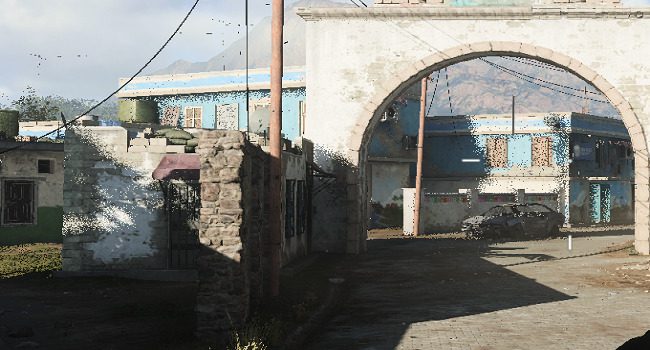Many PC gamers have complained about grainy or noisy shadows. Their games simply don’t look clean, and sometimes shadows become extremely grainy and pixelated. If you’re experiencing similar issues, follow the troubleshooting tips below to fix the problem.
How do you fix grainy shadows in PC games?
Max out Screen Space Reflection Quality or turn it off
To fix grainy shadows in games, try either maxing out Screen Space Reflection Quality or turning this option off. So, either max out shadows or turn them off completely. Using the middle option often causes terrible dithering.
Try turning them off first and check the results. If that gives shadows hard edges, try the Ultra Mode. You should not lose more than 1 or 2 FPS.
For example, Cyberpunk 2077 players said that setting Screen Space Reflections Quality to Psycho may sometimes cause FPS to take a bit of a nose dive. However, after setting the Screen Space Reflections Quality to Off, shadow grain is almost completely gone while the FPS remains stable.
Reduce anti-aliasing
Turning off anti-aliasing or at least set up the option to X1. This should help reduce the grainy shadow effect. Go to your GPU’s control panel, tweak your anti-aliasing settings, and check the results.
Ignore film grain
Try turning image sharpening all the way up, and simply ignore film grain all the way up. Go to your GPU’s control panel and disable film grain and motion blur settings. Then enable sharpening and ignore film grain to max.
Try putting filmic strength to 1 in the game settings, reduce anti-aliasing to minimum settings, and check if shadows still appear grainy and noisy. Feel free to further tweak your settings in case you’re not completely happy with the results.
Try downclocking
If you’re using an overclocking program, try downclocking your parameters a bit and check if you notice any improvements. If your overclocking software is pushing your GPU to its max limits, you may encounter all sorts of graphics issues, including grainy shadows. Disable overclocking completely and check which of these methods works best for you.
Conclusion
To fix grainy shadows in games, either max out Screen Space Reflection Quality or turn it off completely. Additionally, reduce anti-aliasing, and ignore film grain. Down clock your system as well to reduce the strain that games put on your GPU.
Did this guide help you fix the problem? If the answer is yes, free to share it on social media.