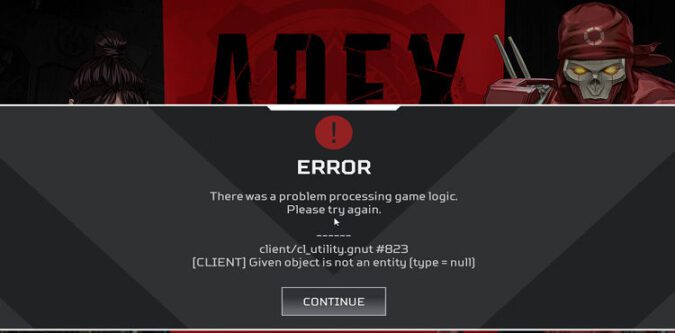⇒ On this page: How to fix the “Given object is not an entity” error in Apex Legends. We found seven potential fixes.
Apex Legends is plagued by a recurring error that’s been driving gamers crazy. Yes, we’re talking about this error: client/cl_utility.gnut #823 [Client] Given object is not an entity (type = null). This error indicates there was a problem processing game logic.
Players usually get this error message right after they loot something from a loot crate, a player’s death box or a care package. But this error can also pop on the screen when you simply pick up a random object from the ground.
How to fix “Given object is not an entity” error in Apex Legends
Restart your PC or console a few times
One of the quickest ways to fix this error is to restart your computer or console a few times. Keep in mind that a simple restart won’t solve the problem. You need to restart your devices four or five times in a row to get rid of this error.
Repair the game files
If you’re playing Apex on Origin or Steam, try repairing the game files. Both platforms offer a built-in option that allows you automatically scan and repair corrupted or problematic game files.
On Origin, go to My Game Library, right-click on Apex Legends and select Repair Game.
On Steam, go to Apex Legends’ library page and select Manage. Then go to Properties, and select the Local files tab. Click on Verify integrity of game files and wait until Steam completes the process.
Check your network connection
This error may also pop up right after you get a huge packet loss. Check your network connection and optimize your settings.
For example, restart your router and check the results. Or unplug your router completely. As a matter of fact, you should unplug the power cord every week or so to clear up Internet connection speed issues. Unplug your router four times a month to keep it running at peak performance.
If you’re getting this error on PC, use a cable connection. If you can’t do that, go to your router’s wireless settings and switch to a different Wi-Fi channel.
Additionally, if there are other devices connected to the same network, disconnect them to free up more bandwidth for Apex Legends.
Switch data centers
You can also change the server and check if you’re experiencing the same error on a different Apex server. Many gamers confirmed that switching data centers may occasionally do the trick. Return to your default server and check if the error persists. Or you can keep using the new server if you’re happy with the results.
Use a different mouse
If you’re getting this error on PC and you’re using a Razer Naga mouse, use a different mouse. Quite a few players reported that Razer Naga mice may occasionally trigger game logic errors in Apex Legends.
Check your settings
If you’re on PS4 or PS5, try disabling TTS and Boost Mode. Some gamers said that turning these settings off solved the problem. While there’s no clear connection between TTS and Boost Mode and this error message, it’s worth giving this workaround a try.
Reinstall Apex Legends
If nothing worked, uninstall Apex Legends. Then restart your devices and reinstall the game. Launch Apex again and check if you can pick up various objects without getting the same error again.
Are you still experiencing the “Given object is not an entity” error in Apex Legends? Hit the comments below.