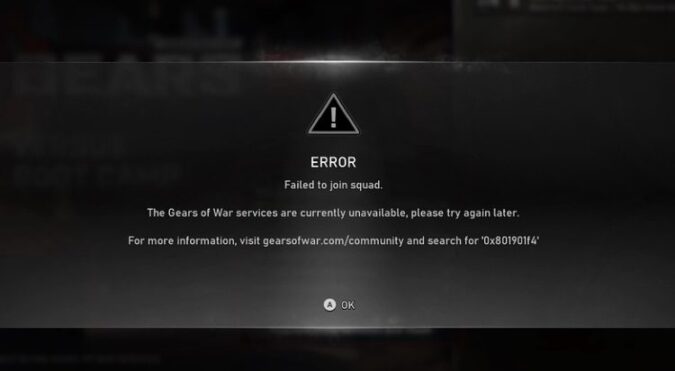Error 0x801901f4 is an error code that prevents Gears of War 5 from opening or forces it to close down shortly after launch.
It can also occur when players try to join multiplayer with the following error message: Failed to join squad. The Gears of War services are currently unavailable. Please try again later. Error ‘0x801901f4’.
The main culprit is usually the Windows Update service, more precisely the latest updates that failed to install properly. The second most common root-cause for this error are faulty system file and software configurations.
This error code affects mainly Xbox consoles, but it can also rear its ugly head on PCs from time to time (although rarely). That’s why we divided this guide into two distinct parts: troubleshooting solutions for PC and troubleshooting methods for Xbox. Navigate to the section you’re interested in.
Now that we’ve seen that causes error 0x801901f4 while gaming, let’s what you can do to fix it.
Fixing Gears of War 5 Error 0x801901f4 on PC
Fix 1 – Uninstall the latest updates
If you noticed this error started occurring after you installed the latest OS updates on your computer, try uninstalling them.
- Go to Start and type update history
- Double-click on the first result to view your update history
- Click on Uninstall Updates
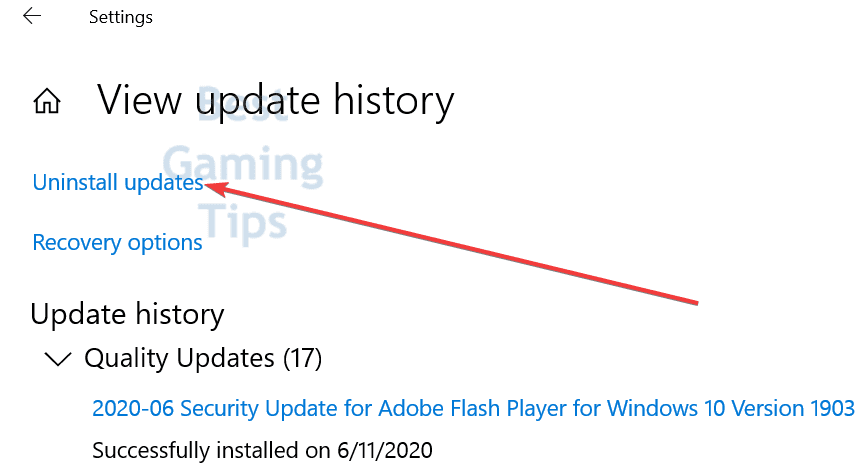
- A new Control Panel window will open with the list of installed updates
- Select the ones you suspect triggered error 0x801901f4 and uninstall them
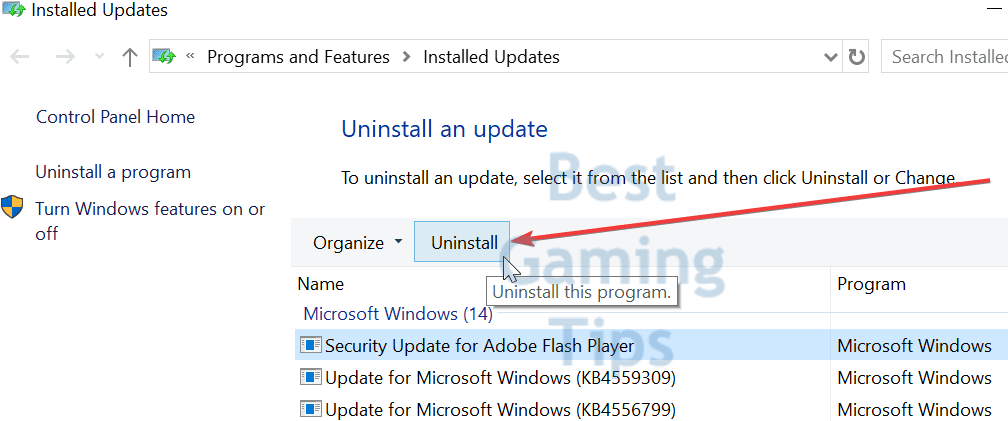
- Restart your computer.
You can then try to reinstall the respective updates again. Hopefully, they’ll install correctly this time. If the issue persists after you reinstalled the update, uninstall them again and leave them that way.
Fix 2 – Update your graphics drivers
Speaking of updates, we’re sure you all know just how important is it to have the latest video card drivers when playing games.
- Open the Device Manager
- Expand the Display adapters list
- Right-click on your graphics card
- Hit the Update driver option.
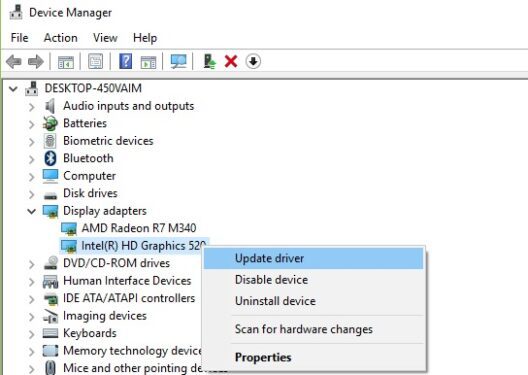
Fix 3 – Clear temporary files
The quickest and safest solution to remove temporary files on your computer is to run a Disk Cleanup.
- Go to Start and type disk cleanup to launch the tool
- Select the drive you want to scan
- Hit the Cleanup system files button
- Select the files you want to delete and make sure to tick the temporary files checkbox
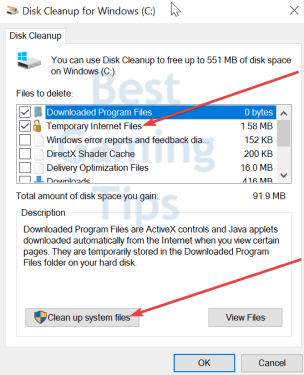
- Click on OK to launch the process
- Follow the on-screen instructions and reboot your computer.
Fixing Gears of War 5 Error 0x801901f4 on Xbox
Fix 1 – Reboot your network devices
Unstable connections may prevent users from joining multiplayer in Gears 5. Make sure to restart all your modems, routers, switches and other network devices you may have.
Do the same with your Xbox console and power cycle it. You can also unplug all the cables and leave them like that for 1 minute.
Fix 2 – Remove your account from the Xbox
- Press the Xbox button
- Go to Profile & System
- Select Settings
- Go to Account
- Select Remove accounts
- Select the account you experienced error 0x801901f4 on
- Select Remove to confirm and then hit Close
- Restart your console
- Use a different account if possible or add back the one you just removed.
Fix 3 – Use a different DNS
- Go to Settings
- Select Network
- Go to Advanced settings
- Select DNS settings
- Select Manual
- Enter 208.67.222.222 as Primary DNS and 208.67.220.220 as Secondary DNS (OpenDNS). Or 1.1.1.1 as the primary DNS, and 1.0.0.1 as the secondary DNS (Cloudfare). Or any other DNS you’d like to use.
Fix 4 – Set Xbox Live privacy settings to Adults
- Go to Xbox.com and sign in to your account
- Click on your gamertag
- Select More options
- Go to Xbox settings
- Select Privacy & online safety
- Select the Privacy tab
- Make sure Xbox Live privacy settings are set to Adults
- Save the changes.
Fix 5 – Delete Xbox Reserved Space
⇒ Important Note: Don’t forget to back up your data and game saves before you delete anything from your console. When you delete the reserved space, there’s a possibility you might encounter new problems (such as save game corruption). Act at your own risk.
The reserved space is on your Xbox console is the hard drive space allocated to game updates. You can delete Gears 5’s reserved space in an attempt to troubleshoot it. The game will automatically re-create it when you launch it again.
There you go, we hope something helps.
References:
- How to add or remove a Microsoft account on Xbox One, retrieved June 12, 2020.
- Changing DNS on Popular Gaming Systems, retrieved June 12, 2020.
- Xbox One online safety and privacy settings for parents and kids, retrieved June 12, 2020.
- Gears of War 5 official website.