If your games are refusing to use the dedicated graphics card and always revert to the integrated GPU instead, follow the steps below to solve the problem.
Why is my game not using the dedicated GPU?
There can be several reasons why games may not utilize the dedicated GPU on your computer.
Power management settings
Check your power management settings and ensure that your computer is set to use the dedicated GPU for gaming. Sometimes, power-saving modes may prioritize integrated graphics instead.
Driver issues
Outdated or incompatible GPU drivers can prevent games from utilizing the dedicated GPU properly. Make sure you have the latest drivers installed for your GPU.
Application settings
Check the settings within the game itself. Some games allow you to specify the graphics adapter to use. Ensure that the dedicated GPU is selected in the game’s settings.
Software conflicts
Conflicts with other software or applications running in the background can interfere with the dedicated GPU’s usage. Try closing unnecessary background applications and running only the game to see if that resolves the issue.
How do I force games to use the dedicated GPU?
Step 1: Change graphics preferences
- Close all the games running on your computer
- Navigate to Windows Settings
- Go to System
- Select Display
- Scroll down to Graphics
- Select your game under Custom options for apps
- Click on Options

- Change GPU preference by selecting the dedicated GPU
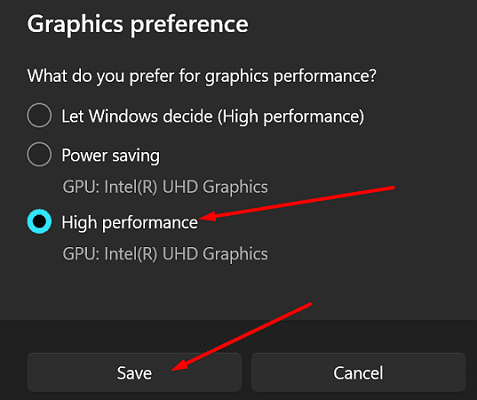
Restart your game and check if you notice any improvements.
If nothing changes, go to your game’s GPU settings and force the title to use the dedicated GPU instead of the integrated GPU.
Step 2: Set Power plan settings to Maximum Performance
- Go to Control Panel
- Select Hardware and Sound
- Click on Power Options
- Select Change Plan Settings
- Then, click on Change advanced power settings
- Go to Graphics Settings
- Use the drop-down menu and select Maximum Performance
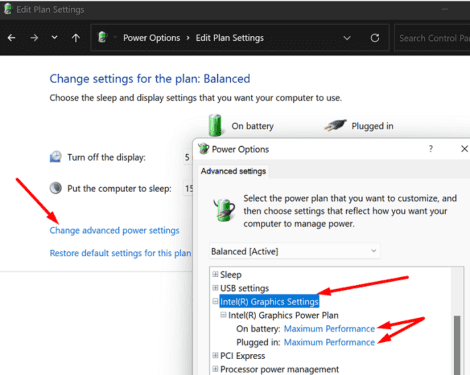
By tweaking your GPU power settings for maximum performance, your games will automatically use the dedicated GPU.
Battery life is a priority on laptops. That’s why Windows often chooses to automatically switch to the integrated GPU.
The dedicated GPU uses more power than the integrated GPU but delivers better performance.
How do you tell if a laptop has a dedicated graphics card?
To check if your computer is equipped with a dedicated graphics card, go to Device Manager, and select Display adapters.
If there are two graphics devices listed, this indicates your machine is equipped with a dedicated GPU as well as an integrated GPU.
Conclusion
To force your games to use the dedicated graphics card on Windows, go to graphics preferences and select the dedicated GPU. Then, tweak your Power plan settings, and select Maximum performance for your GPU both on battery and while plugged in.
Note: This guide was updated in May 2023.
