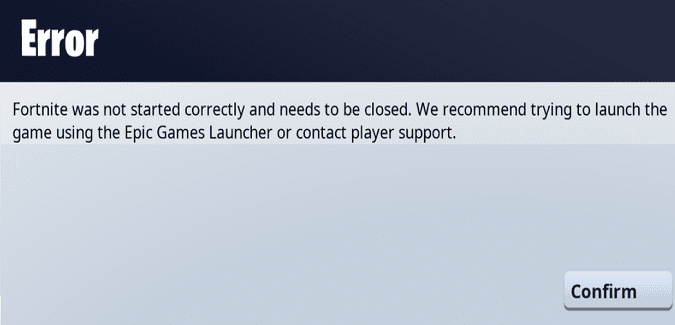If Fortnite fails to start correctly, you need to close all the redundant background apps and programs that could be interfering with the game. Then, repair your game files, and restart the client.
I’ll list the steps to follow below.
What should I do if Fortnite did not start correctly?
Close background programs
Before launching Fortnite, or any other games for that matter, make sure to close all the programs running in the background.
This includes all the redundant apps and programs that have nothing to do with Fornite, as well as gaming-related programs.
Background programs may sometimes interfere with Fortnite and even prevent it from loading.
Launch the Task Manager, click on the Processes tab, and force-close all the redundant apps and programs.
Start by shutting down gaming-related programs.
Many Fortnite players confirmed they fixed the issue where the game did not start correctly by closing Discord, Steam, and Chrome via the Task Manager.
Repair the game files
If some of your Fortnite game files got corrupted or deleted, try repairing them and checking if you can launch the game.
- Open the Epic Games Launcher
- Navigate to your Library
- Select Fortnite
- Click on the menu (three horizontal dots)
- Select Verify
Wait until the client has verified and repaired your Fortnite files. Restart the game and check the results.
Repair Microsoft Visual C++ Redistributable packages
The Microsoft Visual C++ Redistributable packages play a key role in running video games.
Make sure you’re running the latest Microsoft Visual C++ Redistributable version and repair your packages.
- Go to Settings
- Select Apps
- Click on Apps & Features
- Select the Microsoft Visual C++ Redistributable packages
- Click Modify
- Click on the Repair button
If the issue persists, reinstall your Microsoft Visual C++ Redistributable packages.
Check your firewall settings
Make sure your Windows Defender firewall is allowing Fortnite through. If your firewall is blocking the game files, you won’t be able to run Fortnite on your computer.
For more information, see Turn Microsoft Defender Firewall on or off on Microsoft Support.
That’s it for this guide. I hope these quick solutions helped you solve the problem.