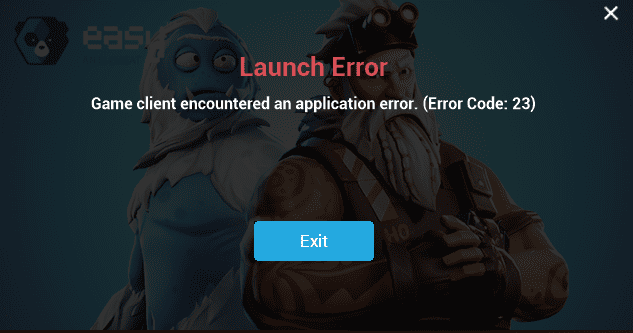If Fortnite error code 23: The game client encountered an application error has taken you by surprise and you don’t know how to fix it, stay on this page and use the solutions suggested below to fix the problem.
- What is Fortnite error 23? Error 23 is an error code that pops up on the screen when Fortnite failed to launch properly. The exact causes of this issue are unknown.
Error 23 occurs randomly when players hit the Play button. For example, you can successfully launch Fortnite for days on end, yet all of a sudden, without any foretelling signs, error 23 rears its ugly head preventing you from enjoying the game even if you restart it several times.
However, don’t give up on this good old method if it did not solve the problem after two or three attempts. Keep on restarting the game, as well as your computer five times in a row and then check if the error is gone. Oftentimes, this quick workaround should be enough to temporarily wipe out error 23.
Oh, and don’t forget to run the Epic Games Launcher as an Administrator.
Luckily, there are some things you can do to troubleshoot this problem for good.
🔴 But first, don’t forget to check the Fortnite server status. If error 23 was triggered by a temporary known issues, play another game until Epic has solved the problem.
How to Fix Fortnite Error 23
Fix 1 – Restart your modem
If turning off your computer or console several times did not work, turn off or unplug your modem/router and wait two minutes.
Then, boot up your network devices, wait until your computer or console connects to the network and start up Fortnite.
If you know you often have bandwidth or connection problems, we also suggest turning off all the other devices connected to your home network.
Fix 2 – Verify your Fortnite files
If some of Fortnite’s game files are missing or got corrupt, you can use the Epic Games Launcher built-in tool to verify and patch them.
- Open the Epic Games Launcher
- Click on Library
- Click on the three dots next to Fortnite
- Hit Verify.
Fix 3 – Get the latest graphics card drivers
We’re sure you’ve already heard this hundreds of times before: running the latest graphics card driver version is crucial when playing games.
Outdated graphics drivers are notorious for causing all sorts of game glitches and crashes.
You can manually update your drivers using the links below pointing to the official websites of your GPU manufacturer:
| Download Nvidia graphics updates |
| Download AMD graphics updates |
| Download Intel graphics updates |
Fix 4 – Turn off background apps and programs
Running extraneous processes in the background while playing Fortnite could trigger software conflict problems leading to game crashes.
The best approach is to simply disable unnecessary background processes. For step-by-step instructions, see How do I disable background applications that could be interfering with the Epic Games Launcher?
Fix 5 – Reinstall Fornite
Use this as a last resort as the risk of losing previous game data is pretty high.
Deletee Fortnite from your computer or console and restart your device. Then download and install the game again.
We hope something helps.
References: