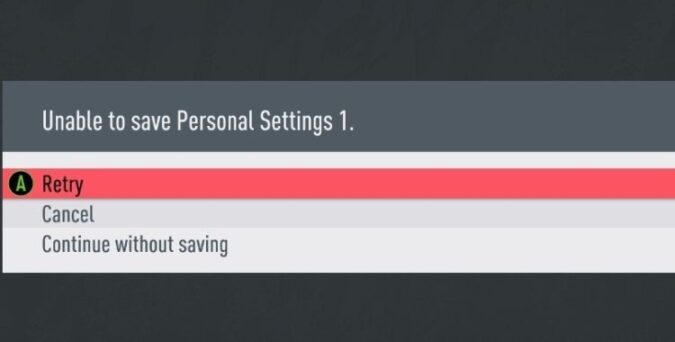Are you getting the Unable to save personal settings error when launching FIFA?
If you’re unable to log in, and you don’t really know to fix this error, this guide brings you a series of useful troubleshooting methods to help you solve this problem.
What to Do if FIFA Is Unable to Save Personal Settings
Fix 1 – Delete current personal settings
One of the first things you can do is delete your current personal settings file. To do this, go to Customize → Profile → Delete.
Restart FIFA and you’ll be prompted to recreate your Personal Settings file and save it.
Fix 2 – Delete the local data (Xbox only)
If the first solution did not work, use this second method on your Xbox.
- Go to your Xbox dashboard and select FIFA
- Hit the Start button and select Manage Game
- Select the Saved Data option (on the left)
- Select your gamertag and delete the local data from the console only.
⇒ Note: Delete the local data only from your console. Don’t delete the data from everywhere or you’ll lose it for good.
Load FIFA again. The game should automatically redownload the cloud version of your settings file and the error should be gone.
Fix 3 – Disable Controlled Folder Access in Windows Security (PC only)
Disabling the Controller Folder Access feature in Windows 10 helped many gamers to bypass this error and resume playing FIFA.
Here’s how to do that:
- Go to Settings → Updates and Security → Windows Security
- Select Virus and Threat Protection
- Click on Manage Ransomware Protection
- Turn off Controlled Folder Access
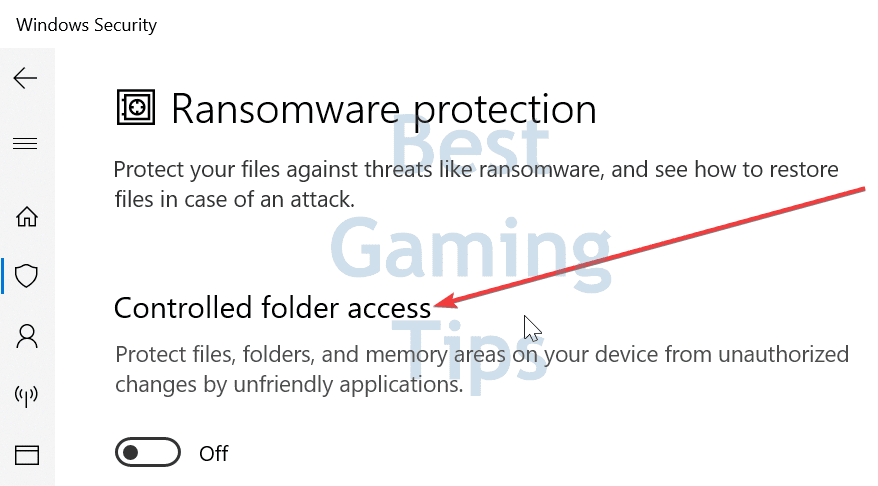
Fix 4 – Delete the autosaves and squad files
Many of you may not like this suggestion, but deleting all the autosaves and squad files did the trick for some gamers.
If they managed to get the game to work by doing that, maybe this workaround can help you too.
Here’s how you can do that:
- Go into your settings and select Customize
- Select Profile
- Go to delete squad data
- Delete all the files from squad data but keep your customized saved data for your career mode
- Restart your device and check if the error is gone.
Fix 5 – Repair the game
If this problem is caused by corrupted FIFA files, repairing the game should fix it.
Right-click on FIFA in your Origin library and select the Repair option. Restart your machine and launch the game again.
I hope something helps. Comment down below and let me know which of the solutions above worked for you.