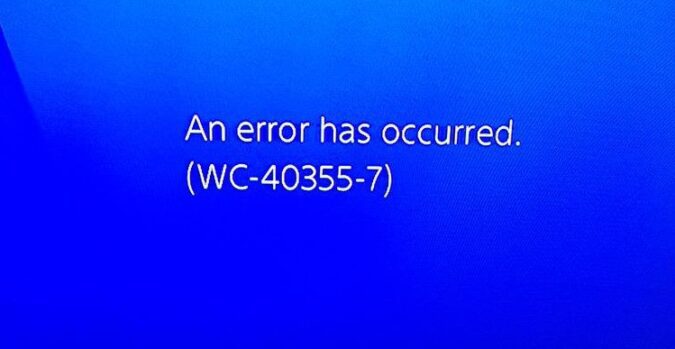The PlayStation Store has a lot of goodies to offer. Unfortunately, sometimes gamers can’t purchase any items due to error WC-40355-7.
This issue affects mainly sub accounts that do not have their own wallet. In other words, they are linked to a master account wallet that grants them permission to use the funds.
PS4 error WC-40355-7 usually occurs when the sub-account users are trying to make a purchase over the spending limit that the master account owner initially set.
The quickest solution to fix error WC-40355-7 is for the master account owner to simply change the spending limit and allow the sub-account owner to spend more money in the PlayStation Store.
There are also situations where the master account is being treated as a sub-account. In this case, the best solution is to contact Sony’s Support Center.
Error code WC-40355-7 may also affect PlayStation Store cards and vouchers. This problem usually occurs when the retailer forgot to activate the card/voucher.
Return to the retailer and make sure that your PS card/voucher is activated. However, sometimes the retailer won’t be able to solve this issue and they will ask you to contact PS support.
I went into my local Supermarket to buy ps plus yesterday, bought it, went home got that code every time i tried to use it. Read some forums that say one of two things; either the card has not been activated(waited 26 hours), or the code was never activated. Went back to the store yesterday and today, yesterday they said come back tomorrow, went today, they said i had to call ps support.
If you already did all that but the error is not gone, try some of the solutions listed below.
Solutions to Fix Error WC-40355-7 on PlayStation
Fix 1 – Check your credit card information
Confirming your credit card information helps you to refresh the data related to your payment methods.
You can quickly do that by going to the PlayStation Store, scrolling down to Payment Methods and re-entering your credit card information when prompted.
Check twice to make sure the credit card information stored on your console matches that on your current card.
Fix 2 – Add or update your payment method from an Internet browser
Adding or updating your payment information using your computer’s browser could help you get rid of this error. Here are the steps to follow:
- Navigate to Wallet
- Add a debit/ credit card
- Delete the current card
- Select Add debit/credit card to add a new credit card
- Enter your card information
- Set the new card as your primary card
- Save the changes
- Shutdown your console and leave it like that for 5 minutes (this will clear the cache)
- Return to the PlayStation Store
- Test if you can now purchase store items.
Fix 3 – Rebuild your console’s database
At first sight, you may not think that rebuilding your database can fix issues related to your payment methods. But some users confirmed this method worked for them so we’ll list it below.
- Turn off your PS4
- Hold the power button until you hear two beeps
- Select Rebuild database
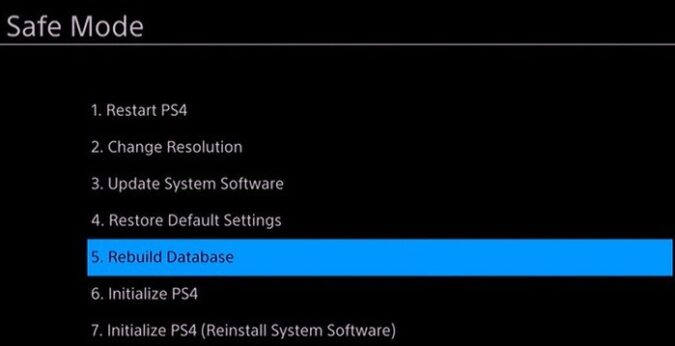
- Wait until this is done
- Go to the PlayStation Store and check if your transaction is now accepted.
There you go, I hope this article sheds some light on the PS4 error WC-40355-7 and how you can fix it.
Article Summary:
- Error: PS4 error WC-40355-7
How do I fix error WC 40355 7?
- Increase the spending limit for the sub-account
- Ask the retailer to activate your PlayStation Store card/voucher
- Update your credit card information
- Add or update your payment method from a PC Internet browser
- Contact PlayStation support
Additional resources:
- PS4 error WC-40355-7 during transaction, PlayStation Support.