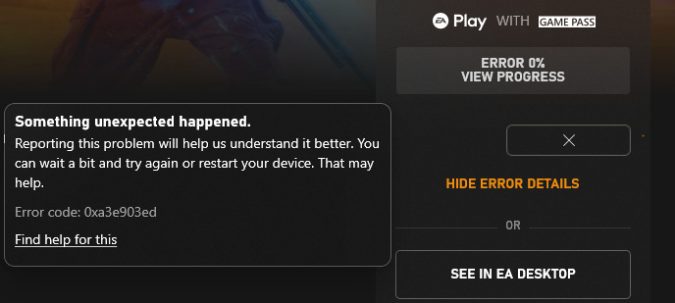Xbox error code 0xa3e903ed usually pops up on the screen when you’re trying to install a new game on your console. The error window simply says that something unexpected happened. You’re then invited to report the problem to Microsoft to help them understand it better. Let’s see how you can get rid of error 0xa3e903ed on Xbox.
How do I fix Xbox error 0xa3e903ed?
Check if EA’s servers are down
If Origin or EA’s servers are down, you won’t be able to install any games using EA Play with your Xbox Game Pass. Go to EA’s support web page and check the server status for Xbox. Wait until EA have fixes the issue on their end and try again alter.
Sign out of your profile
Restart your apps and sign out of your profile. Wait for one minute, and then sign back in. The system should then recognize you’re using Xbox Game Pass and let you install the game through EA Desktop.
Reinstall the EA Desktop app
- Uninstall the EA Desktop app
- Restart your Xbox
- Then reinstall the EA Desktop app
- Link your EA account to your Xbox account
- Run the game installer from the Game Pass.
Check if error 0xa3e903ed persists.
Link your Xbox account to your EA account
Error 0xa3e903ed indicates your Xbox account is linked to some ancient EA account. Make sure your Xbox is linked to a valid EA account.
- Log in to your EA Desktop App
- Click Find Friends
- Select the Import Friends tab
- Select the Xbox link and then add in your details
- If you get an error that says your Microsoft account is already linked, go to https://help.ea.com/en
- Log out if you’re already logged in
- Then go to the login screen and click the Xbox Live button under Sign in using your account
- Go to My account, and click on Change or Recover Password.
- Note: Make sure that you have access to the account associated with that email. If you forgot your account password, go to Origin, click on “Forgot your password” and go through the password reset process.
- Then go to the EA customer portal, and click on Connections.
- Your linked Xbox Live account should be listed there. Unlink it.
- Repeat steps 1-4, and then restart the EA Desktop App.
- Try to download a new game and check if error 0xa3e903ed persists.
Update your PC and reset the Microsoft Store app
According to some users that contacted Xbox support after getting error 0xa3e903ed, you need to make sure your PC is up to date and then reset the Microsoft Store app.
How to update Windows
- Go to Settings, and select Update and Security.
- Click on Windows Update.
- Then hit the Check for updates button.
How to reset the Microsoft Store app
- Go to Settings, and select Apps.
- Then go to Apps and features, and type “Store app” in the search field.
- Select the Microsoft Store app, and click on Advanced options.
- Scroll down to Reset and hit the Reset button.
Conclusion
To fix error code 0xa3e903ed, sign out of your Xbox profile, wait for one minute, and sign back in. Then reinstall the EA Desktop app, and make sure to link your Xbox account to a valid EA account. If the issue persists, update your PC and reset the Microsoft Store app.
Which of these solutions helped you fix error 0xa3e903ed? Comment down below.