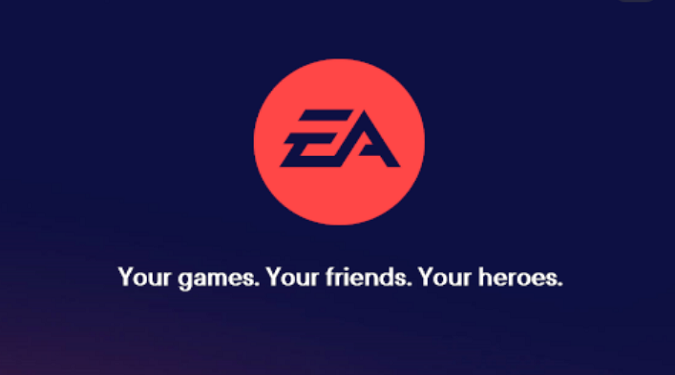On this page:
- Why the EA App keeps crashing right after you launch a game
- How to prevent the app from crashing on your PC
Let’s dive in!
Why is my EA App crashing after launching a game?
If the EA App is constantly crashing on your machine, make sure you’re launching it with admin privileges. Right-click on the EA App and select Run as administrator.
Outdated Visual C++ versions may prevent the EA App from running properly on your computer.
According to gamers, instructing the app to keep you logged in might also lead to unexpected crashes.
What to do if the EA App keeps crashing
Uncheck “Keep me logged in”
Many gamers confirmed that unchecking the “Keep me logged in” option and entering their credentials every time they open the EA App solved the problem.
As another user said if you remove the checkmark in the box where it says “Keep me signed in” then the software will not crash/disappear and you will be able to enter your account as expected.
Disable background apps
Background apps may sometimes interfere with the EA App.
For example, resource-hogging programs may eat up too much CPU and GPU power. Simply put, there’s not enough CPU and GPU power left for the EA App to run properly.
Open the Task Manager, click on the Processes tab, and locate all the apps and programs you don’t really need or use during your gaming sessions.
Right-click on the app you want to close, and select End task.
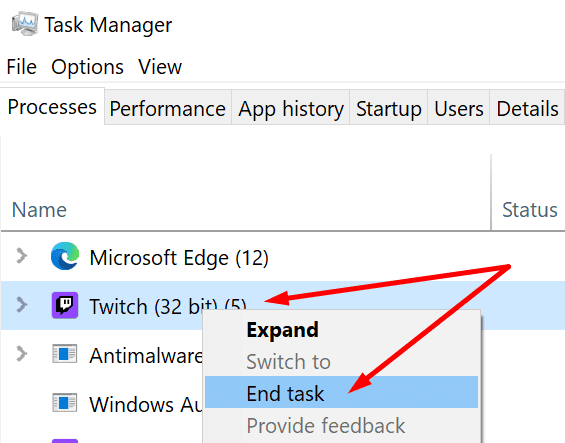
Close Twitch, MSI Afterburner, OBS Studio, and all the other unnecessary programs.
Update and repair Microsoft Visual C++
Make sure you have the latest Microsoft Visual C++ version installed on your computer.
If you’re running an outdated or incompatible Visual C++ version, the EA App will crash shortly after you launch a game.
You can download and install the latest Visual C++ version from Microsoft.
Equally important, go to Settings, click on Apps, go to Installed Apps, and check all the Microsoft Visual C++ installs.
Click on the Repair option where it’s available.
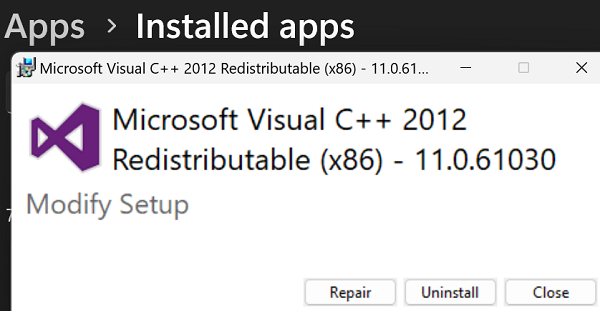
Check your connection and flush the DNS cache
If you’re having low bandwidth issues, the EA App will have a hard time sending your request to EA’s servers.
To make sure your connection is stable and fast, use a cable connection, restart your router, and disconnect all the other devices connected to your network device.
Your computer should be the only device connected to your router.
If you can’t switch to a cable connection, go to your router’s settings page and use a different Wi-Fi channel.
Launch Command Prompt as an admin, and run the ipconfig /flushdns command to clear your DNS cache.
Let me know which solution worked for you.