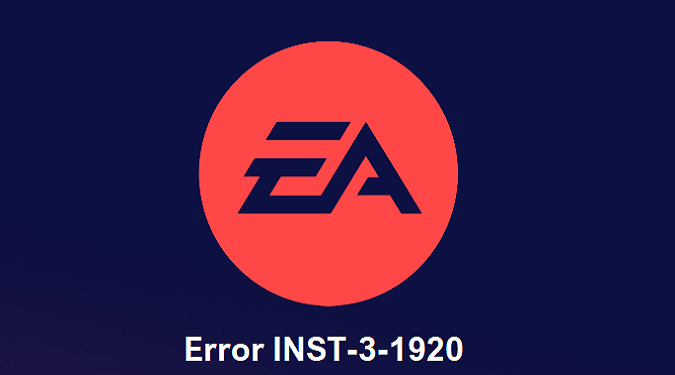Error code INST-3-1920 typically occurs when you’re trying to install the EA App on your computer. Getting this error, or any error codes for that matter, can be really frustrating.
In this guide, you’ll find step-by-step instructions to fix this error and complete the app installation process.
What triggers error code INST-3-1920?
Error code INST-3-1920 is triggered by outdated Microsoft Visual C++ installations and incompatible VC++ runtimes, which the EA App uses.
Steps to fix error code INST-3-1920 on the EA App
Repair your Microsoft Visual C++ files
- Go to Settings
- Click on Apps
- Open the list of Installed Apps
- Locate your Microsoft C++ installations
- Click on the three dots and select Repair
- Restart your computer after repairing all the files
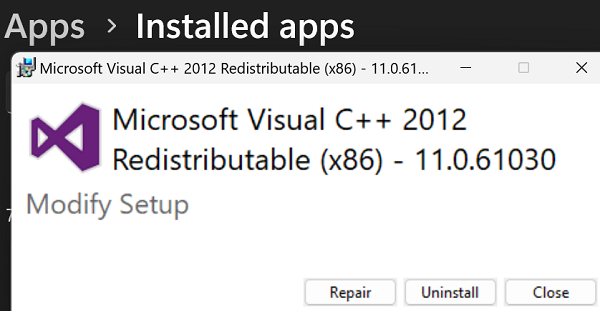
If this solution doesn’t work, try uninstalling your VC++ files.
Uninstall Microsoft Visual C++
Uninstall your current Microsoft VC++ versions, and install fresh copies.
Open the Settings app, go to Apps, and scroll down to the Microsoft Visual C++ Redistributables.
Click on any version from 2015 or later, and select Uninstall.
Don’t uninstall the older VC++ versions.
You can download the latest VC++ versions directly from Microsoft.
Alternatively, you can use the Control Panel to uninstall your Microsoft VC++ files.
- Open the Control Panel
- Go to Programs
- Click on Programs and Features
- You’ll find a list of Microsoft C++ installations
- Uninstall them one by one
- Retry the EA app installation
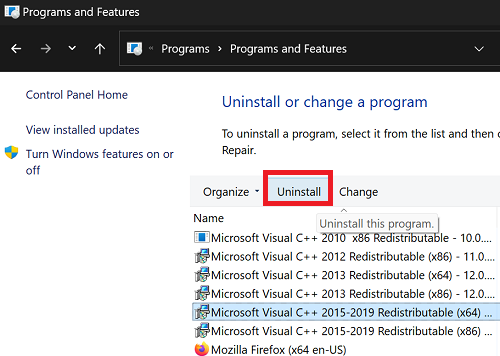
Restart your computer. Your device should automatically reinstall the latest VC++ versions.
Hope this helps.