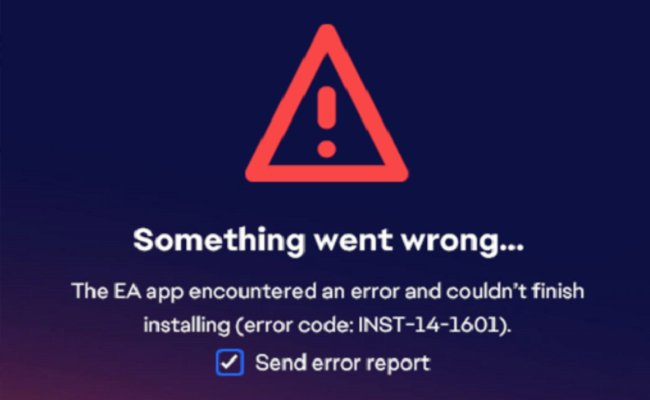Are you experiencing the frustrating INST-14-1601 error code and can’t seem to figure out how to fix it? I’m here to lend a helping hand and guide you through the troubleshooting process.
Let’s dive in!
How do I fix error INST-14-1601 on the EA App?
Update your graphics driver
- Open the Device Manager
- Go to Display Adapters
- Expand the list of Display Adapters
- Right-click on your graphics card
- Select Update driver
- Follow the on-screen instructions
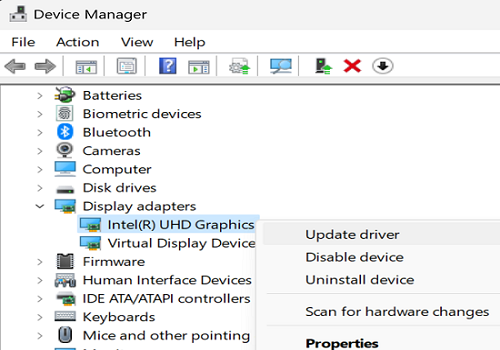
Alternatively, you can manually download the latest graphics card driver version straight from your GPU manufacturer’s website.
If you don’t know what GPU your computer uses, open the Device Manager, go to Display Adapters, and check the name of your GPU manufacturer.
It’s either NVIDIA, AMD, or Intel.
Go to the website of your GPU manufacturer and download the latest driver for your graphics card and Windows version.
- Get the latest NVIDIA driver updates
- Download the latest AMD driver updates
- Get the latest Intel driver updates
Follow the on-screen instructions to complete the installation process.
Restart your computer to apply the changes.
Reinstall your GPU driver
If you’re still getting error code INST-14-1601 after updating your graphics card driver, try uninstalling and reinstalling your drivers.
- Open the Device Manager
- Right-clicking on your graphics card
- Select Uninstall device
- Restart your computer
Your machine should automatically reinstall the latest driver version available for your graphics card.
Reinstall .NET Framework 4.8.1
Many gamers reported that they had solved their issue with the INST-14-1601 error by reinstalling .NET Framework 4.8.1.
You can download the .NET Framework web installer from Microsoft.
Repair your Microsoft Visual C++ files
- Go to Settings
- Click on Apps
- Open the list of Installed Apps
- Locate your Microsoft C++ installations
- Click on the three dots and select Repair
- Restart your computer after repairing all the files
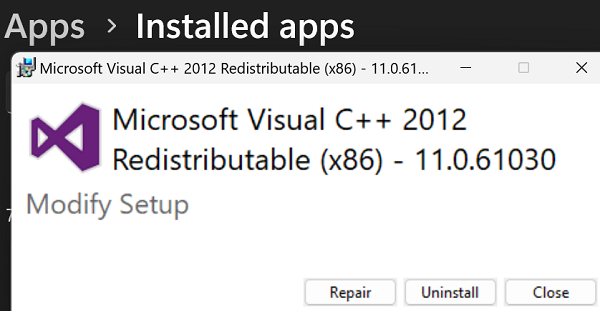
Which of these solutions solved the problem? Do let me know in the comments below.