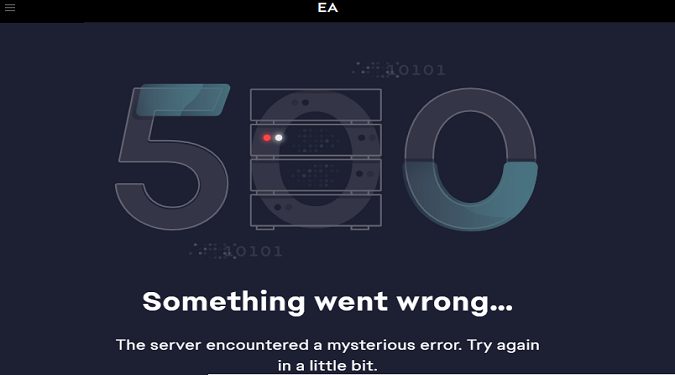EA App Error 500: Something Went Wrong. The server encountered a mysterious error. Try again in a little bit.
If you’re on this page, you must be looking for a solution to get rid of this annoying error message.
To fix EA App error 500, run the EA app with admin rights, clear your DNS cache, and use the App Recovery shortcut. Open the Task Manager, close the EA app, and the EA background service, and restart the app.
Check if there are any background apps blocking the connection for the EA App.
Make sure you’re using the correct date and time settings and have enough free space on your drive.
Here’s a quick breakdown of the steps to follow.
Steps to fix EA App error code 500
Flush your DNS cache
- Launch Command Prompt with admin rights
- Type in ipconfig /flushdns
- Hit Enter and wait until your computer removes the DNS cache
Additionally, change your DNS settings and use Google’s public DNS. Use 8.8.8.8 as your primary DNS, and 8.8.4.4 as your secondary DNS.
Use Netsh.exe
Some users got rid of error 500 after removing proxy servers and configuring”direct access” to the Internet with the help of the Netsh.exe tool.
Launch Command Prompt with admin rights and type in the following command: netsh winhttp reset proxy. Hit Enter to run the command.
Run the EA App as an administrator
- Right-click on the app and select Properties
- Click on the Compatibility tab
- Tick the box that reads Run this program as an administrator
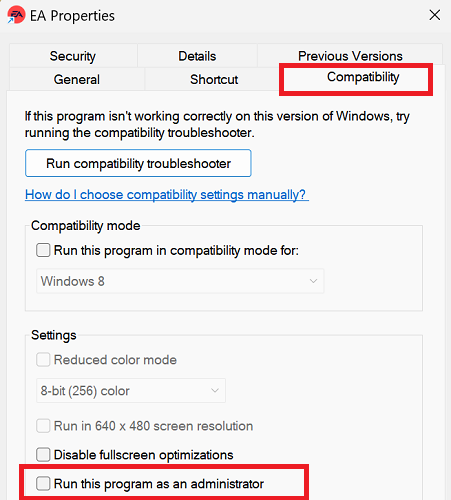
- Hit Apply
Use the App Recovery shortcut
- Go to C:\Program Files\Electronic Arts\EA Desktop\EA Desktop
- Scroll down to App Recovery
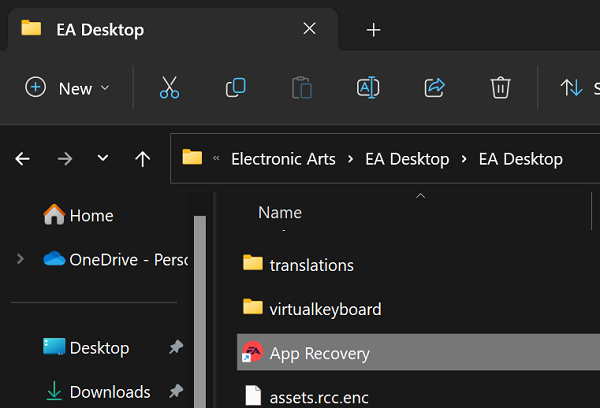
- Double-click the shortcut
- Click Clear Cache
If the App Recovery shortcut prompts you to reinstall the EA App, agree and follow the on-screen instructions.
Use the correct date and time settings
- Go to Settings
- Select Time & language
- Click on Date & time
- Let your PC the time automatically
- Select the time zone of your region
If you’re not using the correct date and time settings for your region, EA’s servers may deny your connection request.
Close background apps
To prevent background apps from blocking the EA App, launch the Task Manager and force-stop third-party apps you don’t need or use during your gaming sessions.
Make sure your antivirus and firewall are not blocking game access. Go to your antivirus and firewall settings, and add the EA App and your games as exceptions.
Alternatively, temporarily disable your antivirus and firewall to check if your cyber-security tools are indeed the culprits.
⇒ For more information, go to EA Support Page: Close background applications to run the EA app.
Error code 500 typically shows up on the screen when you try to download a new game or launch an existing game.
If you’re getting error 500 when you try to set up a new EA Account through the EA website, clear your browser cache and cookies.
Refresh the page and check if the error persists.
Did you manage to get rid of this annoying error? Let me know in the comments below.