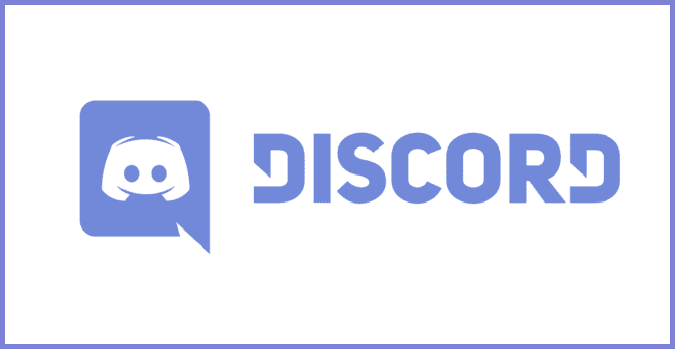Discord is one of the most popular messaging and VoIP programs among gamers. Entire gaming communities were built around Discord.
Gamers can share their screen with Go Live and all the people connected to the Discord server can then watch the stream.
But the Go Live button on Discord may not always work. Sometimes, the button is unresponsive, while other times it’s missing.
Why can’t I go live on Discord?
There can be several reasons why you may be unable to go live on Discord. The most common ones include insufficient permissions, server region restrictions, server issues, or connectivity problems on your end.
Insufficient permissions
Make sure you have the necessary permissions to go live on Discord. Check if your role or server settings allow for live streaming.
Server region restrictions
Discord’s Go Live feature may be restricted in certain server regions. Ensure that you are in a region where this feature is available.
Outdated Discord app
If you’re using an outdated version of the Discord app, it may lack the necessary functionality for live streaming. Update your Discord app to the latest version.
Discord server issues
Temporary server issues or maintenance can affect the availability of the Go Live feature. Check Discord’s status page or official social media accounts for any ongoing issues.
Connectivity problems
If you’re experiencing connectivity or internet issues, it may prevent you from going live. Ensure a stable internet connection and troubleshoot any network-related problems.
How to fix Discord Go Live button not working or showing
Fix 1 – Check the permission to go live
If your account does not have permission to go live, the Go Live button won’t be visible. In order to use this option, you need to first have the permission to Go Live.
You can edit your Discord live streaming settings under Role/Channel Permission Settings.
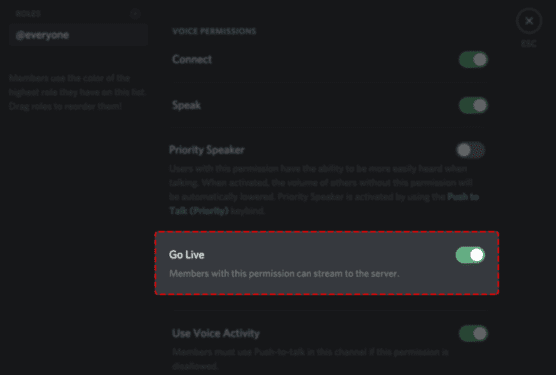
Fix 2 – Add the game you’re playing to Game Activity
One of the reasons why the Go Live button is not available in Discord is that the platform failed to read you’re actually playing a game. As a result, there’s no option to go live on Discord.
Fortunately, you can quickly fix this problem by doing the following:
- Click the cogwheel and navigate to User Settings
- Go to Game Activity, and then add the game.
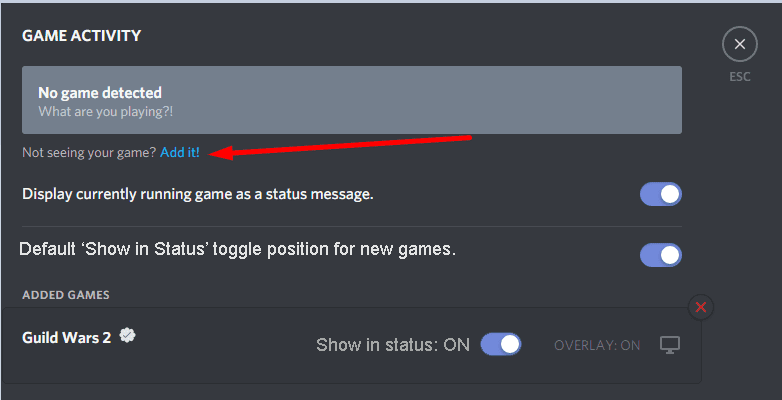
Check if this quick workaround solved the problem for you.
How does Discord know what game you’re playing?
Discord uses rich presence integration to connect to the Now playing section of your account and detect what games you’re playing.
With the help of this feature, Discord can analyze the processes on your computer and see what games you’re running.
Fix 3 – Use Alt + Tab
Some users found another workaround to temporarily solve this problem. Here’s what you need to do:
- Open the Streaming tab and select Applications
- Launch your game and then press Alt + Tab as fast as you can
- Your game should appear on the screen for one or two seconds, you need to click on it very quickly in order to go live.
We hope something helps.
References:
- How do I set up Permissions? Discord Support
- Stream your game with Go Live — Discord Support
Note: This guide was updated in May 2023.